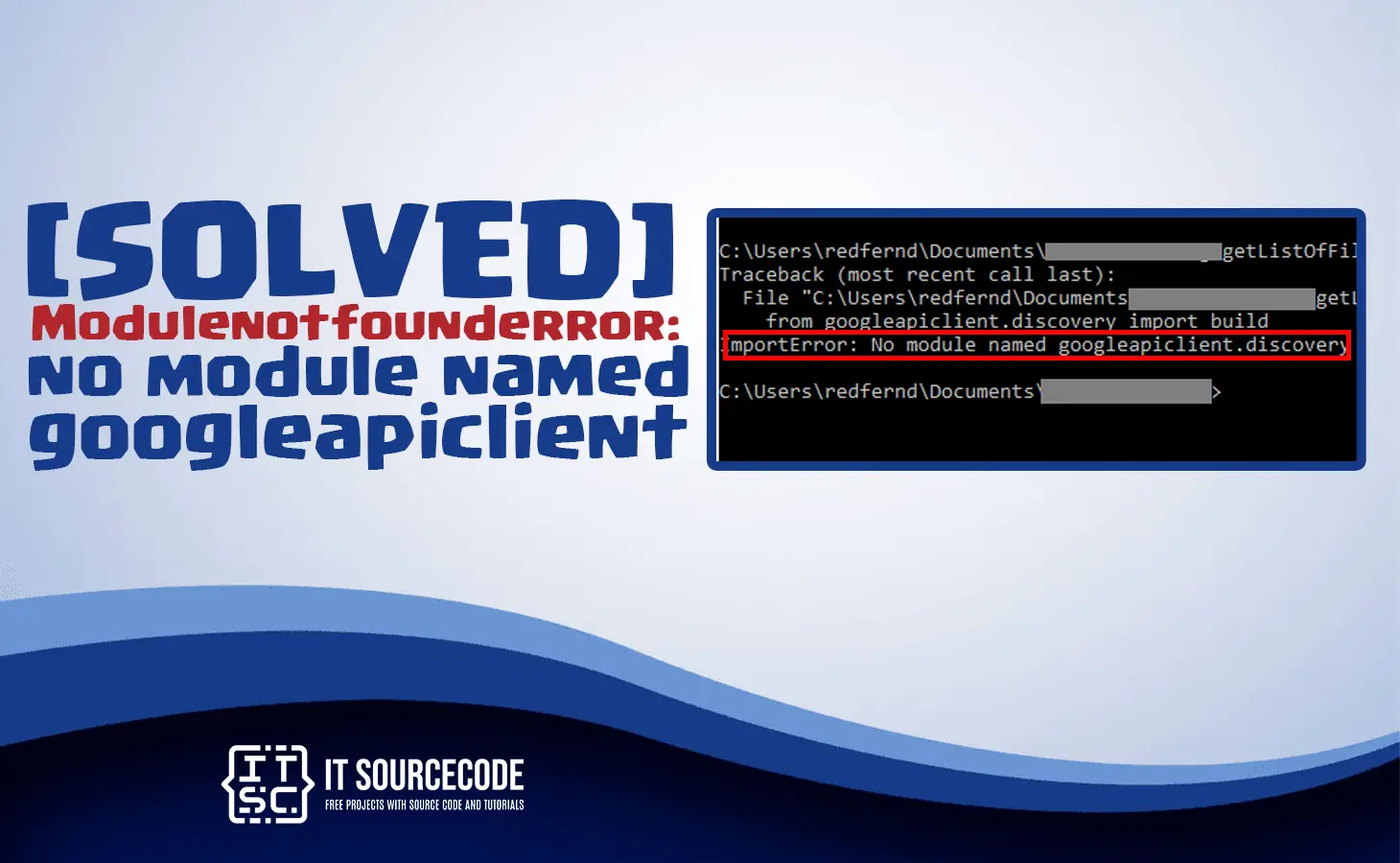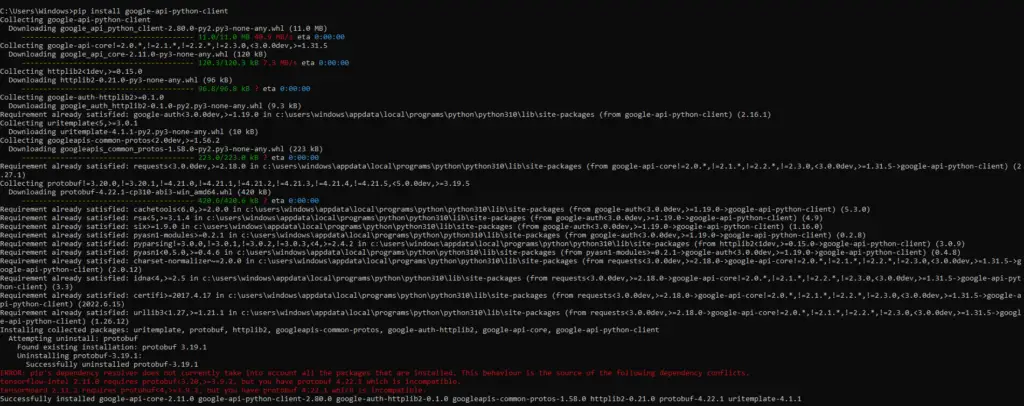In this article, we will provide solutions to the Modulenotfounderror: no module named ‘googleapiclient’ error.
Apart from that, we will look at the possible causes of why we encounter this error.
But before that, we will briefly know what is googleapiclient.
What is googleapiclient?
The googleapiclient is a Python library that provides a convenient way to interact with various Google APIs (Application Programming Interfaces).
Namely, Google Drive, Google Sheets, Gmail, and more.
It allows developers to easily create, send, and receive requests to these APIs and retrieve data in a format that can be easily processed.
It also provides a consistent interface for interacting with different Google APIs, making it easier for developers to switch between them.
To use googleapiclient, you will need to have a Google account and enable the relevant APIs for your project in the Google Cloud Console.
You can then install the library using pip, the Python package manager, and begin using it in your Python code.
Modulenotfounderror: no module named ‘googleapiclient’
The Modulenotfounderror: no module named ‘googleapiclient‘ error message means that the Python module ‘googleapiclient’ could not be found or imported.
Wherein ‘googleapiclient’ module is used to interact with various Google APIs such as Google Drive, Google Sheets, and Google Calendar.
This error commonly occurs because of this various reasons:
- The googleapiclient module is not installed.
- The googleapiclient is installed but in the incorrect directory.
- The module is not imported.
- The module name is incorrect or misspelled.
Solution to fix Modulenotfounderror: no module named ‘googleapiclient’
Here are the possible solutions we have to fix Modulenotfounderror: no module named ‘googleapiclient’ error we might encounter.
- Install google-api-python-client module
To get rid of the error we need to install it using the pip package manager.
So just do the following command in your terminal:
pip install google-api-python-client
This command will install the google-api-python-client in virtual environment of Window, Linux, MacOs. Additionally, make sure that the pip manager is updated.
However, if the pip package manager is not updated using the following command:
python -m pip install –upgrade pip
pip install pandas
- Import the module
Another reason for the error is that you forget to import the googleapiclient. To import the module use the following line:
import googleapiclient
This is also to check if the installation is successful at the same time to see if the error is resolved.
- Fix the Path
If the error continues it could be the installed googleapiclient is in the incorrect directory. Therefore every time we import it throws, Modulenotfounderror: no module named ‘googleapiclient’.
To fix this follow the given steps:
1. Head over to command prompt and open the folder where you installed Python and type where python.
2. Open the scripts folder and copy the location. Make sure the folder has pip file.
3. Now using the cd command and the location copied earlier open the Scripts directory.
4. This time install the library using pip install google-api-python-client command.
Once you have done following the steps above try to run your script again. The error should be removed. - Check python version.
Since we installed googleapiclient module, and the error still appears we must check their version to have the correct version and compatibility.
Use the following command to check:
python –version
Conclusion
To conclude, the error modulenotfounderror: no module named googleapiclient shows once the googleapiclient package is not installed.
The first thing you should do is install it. Mainly if you followed the possible solutions we have provided, it will fix the error you are encountering.
We hope that this article has provided you with the information you need to fix this error and continue working with Python packages.
If you are finding solutions to some errors you’re encountering we also have Jupyter Notebook Modulenotfounderror.