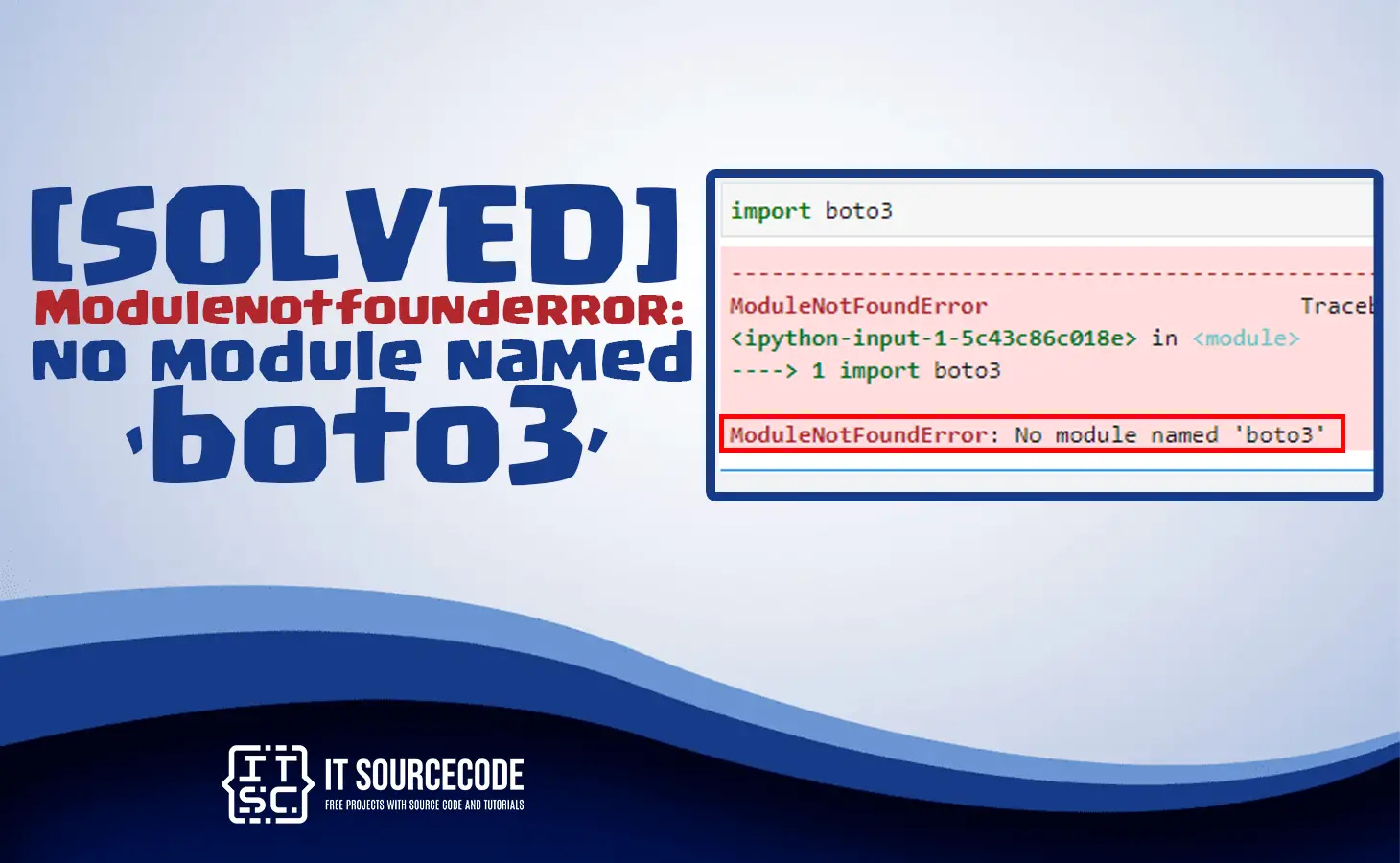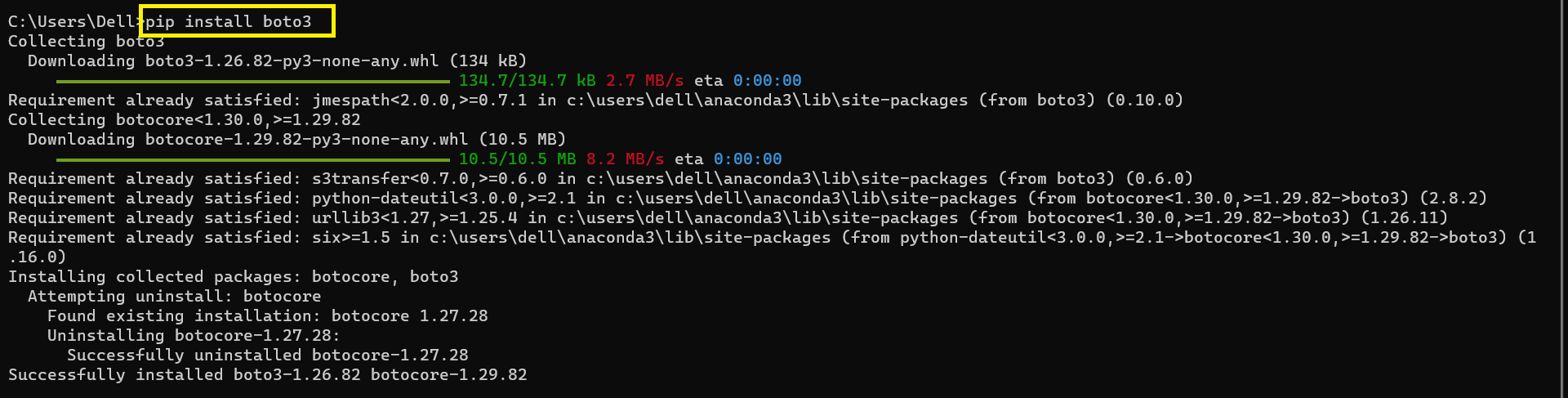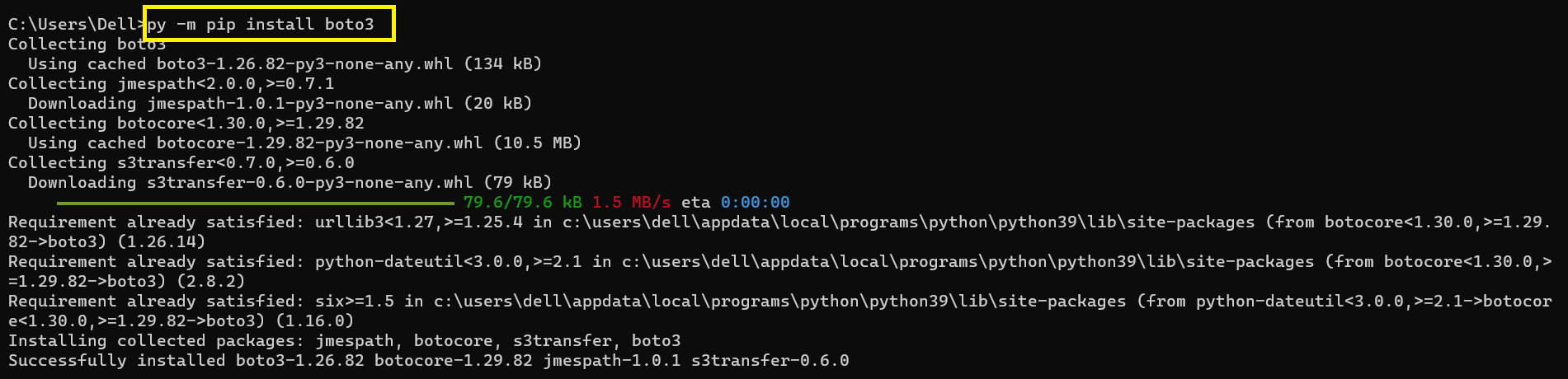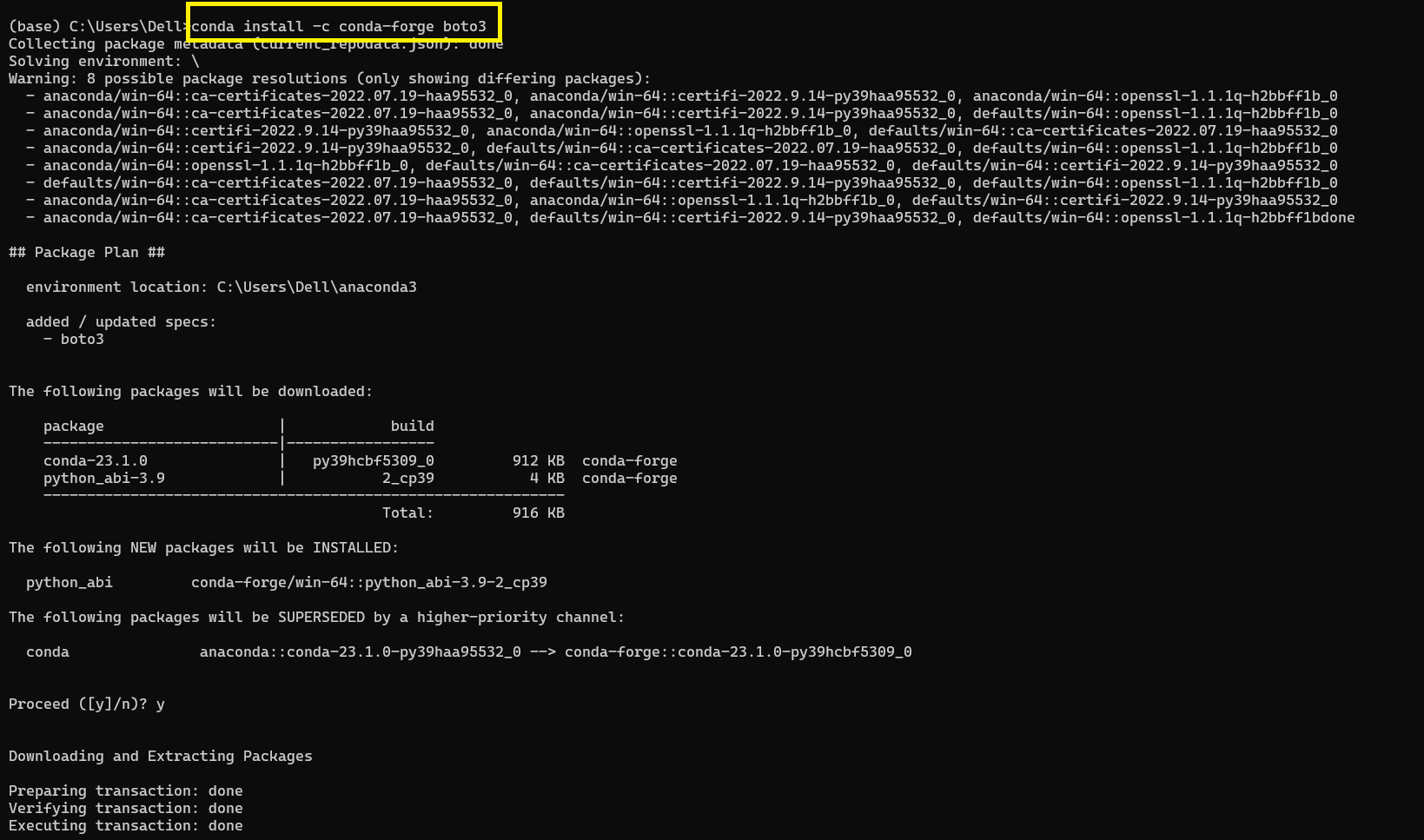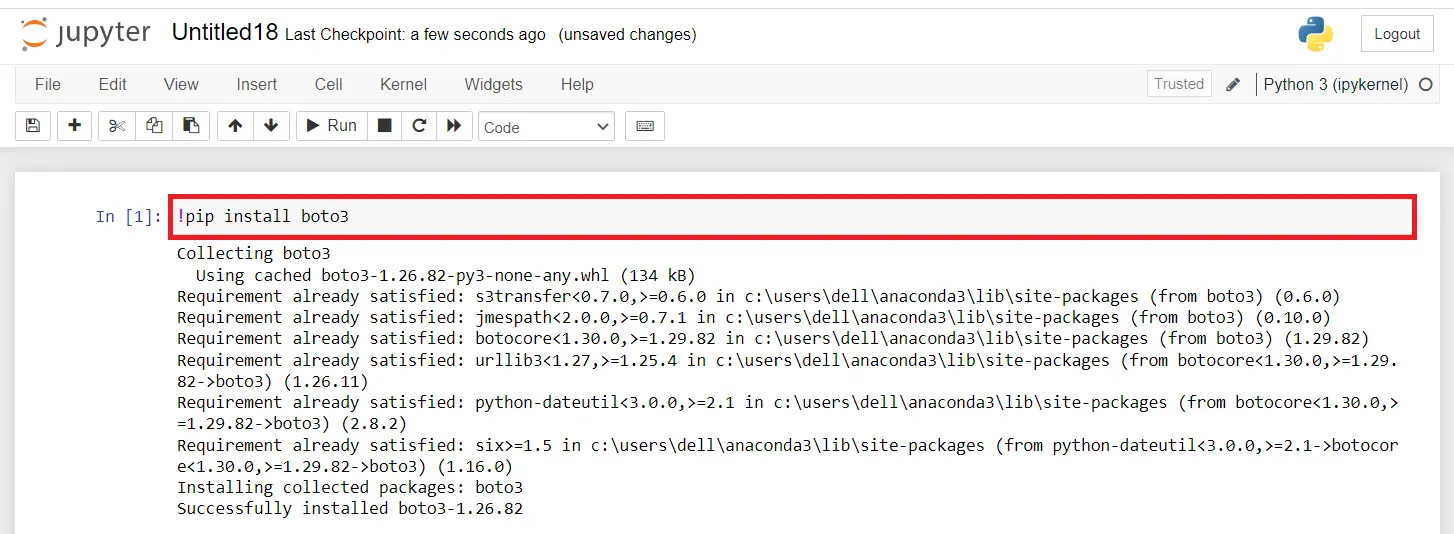In this tutorial, you will learn the solutions to solve the error Modulenotfounderror: no module named boto3.
Furthermore, it is regularly encountered of several programmers while working in python language.
Also read the solved article: Modulenotfounderror: no module named discord [SOLVED]
What the are causes of error no module named ‘boto3’?
The most common cause of the error “ModuleNotFoundError: No module named ‘boto3’” is that the Boto3 module is haven’t been installed on your system.
Moreover, when the installation was not successful due to a network interruption, permissions issue, or other factors.
Other possible causes of the error no module named boto3
The error message “ModuleNotFoundError: No module named ‘boto3” is generally means that the boto3 module is doesn’t installed.
In other words, is not accessible to your PYTHONPATH environment.
Here are some possible reasons which are causes of this error no module named ‘boto3’:
1. Boto3 not installed
The boto3 module must be installed in your Python path environment location. You can install it using the pip package manager by executing the following command in your terminal windows, PowerShell command.
The Command prompt(CMD): pip install boto3. When you’re using a virtual environment, Ensure it that you activated it before installing the module boto3.
2. Wrong Python version:
The boto3 might not be installed in the Python version you are using. You can check the version of Python you’re using by executing the command: python –version in your terminal windows or command prompt.
3. boto3 not added to the correct path:
When you have successfully installed boto3 yet you are still getting the error. It’s possible that the module is not added into a correct Python path environment.
You can add the path to the module by executing the following command in your Python script: sys.path.append(‘/path/to/boto3’).
You need to replace /path/to/boto3 with the actual path to the boto3 module on your computer.
4. Conflict with other packages:
Usually, it’s possible that boto3 is conflicting with another module in your Python path environment.
You can try to uninstall the other packages that might be causing conflicts.
It is create a new virtual environment with only boto3 installed.
5. Typo or incorrect module name:
You need to double-check the spelling of module name correctly and make sure you have imported it correctly in your python code.
How to solve the error modulenotfounderror: no module named boto3?
Time needed: 3 minutes
Here are the solutions to solve the error modulenotfounderror: no module named boto3 in a different operating system.
- Solution 1: Install boto3 in Python
In your project folder root directory, Open your terminal windows or command prompt(CMD) and install the
boto3module. This is the following command to install in python:pip install boto3
After you run the above command it will install the package library of boto3
- Solution 2: Install boto3 in Python
In your project folder root directory, Open your terminal windows or command prompt(CMD) and install the
boto3module. This is the following command to install in python 3:
pip3 install boto3
After you run the above command it will install the package library of boto3 in your python 3
- Solution 3: Install boto3 in Server Side
If you’re getting an error in server side. Here is the following command to install in server side.
For Linux:
sudo pip3 install boto3
For Windows:
pip install boto3 –user
After you run the above command it will install the package library of boto3 in your server side:
- Solution 4: Install boto3 in py alias
In your project folder root directory, Open your terminal windows or command prompt(CMD) and install the
boto3module. This is the following command to install in py alias:
py -m pip install boto3
After you run the above command it will install the package library of boto3 in your py alias
- Solution 5: Install boto3 in anaconda
This is the command to install in Install boto3 in anaconda:
conda install -c conda-forge boto3
After you run the above command it will install the package library of boto3 in your anaconda
- Solution 5: Install boto3 in Jupyter Notebook
This is the command to install in Install boto3 in Jupyter Notebook:
!pip install boto3
After you run the above command it will install the package library of boto3 in your Jupyter Notebook
Conclusion
In conclusion, I hope that the above solutions will be able to help you to solve the error Modulenotfounderror: no module named ‘boto3’.