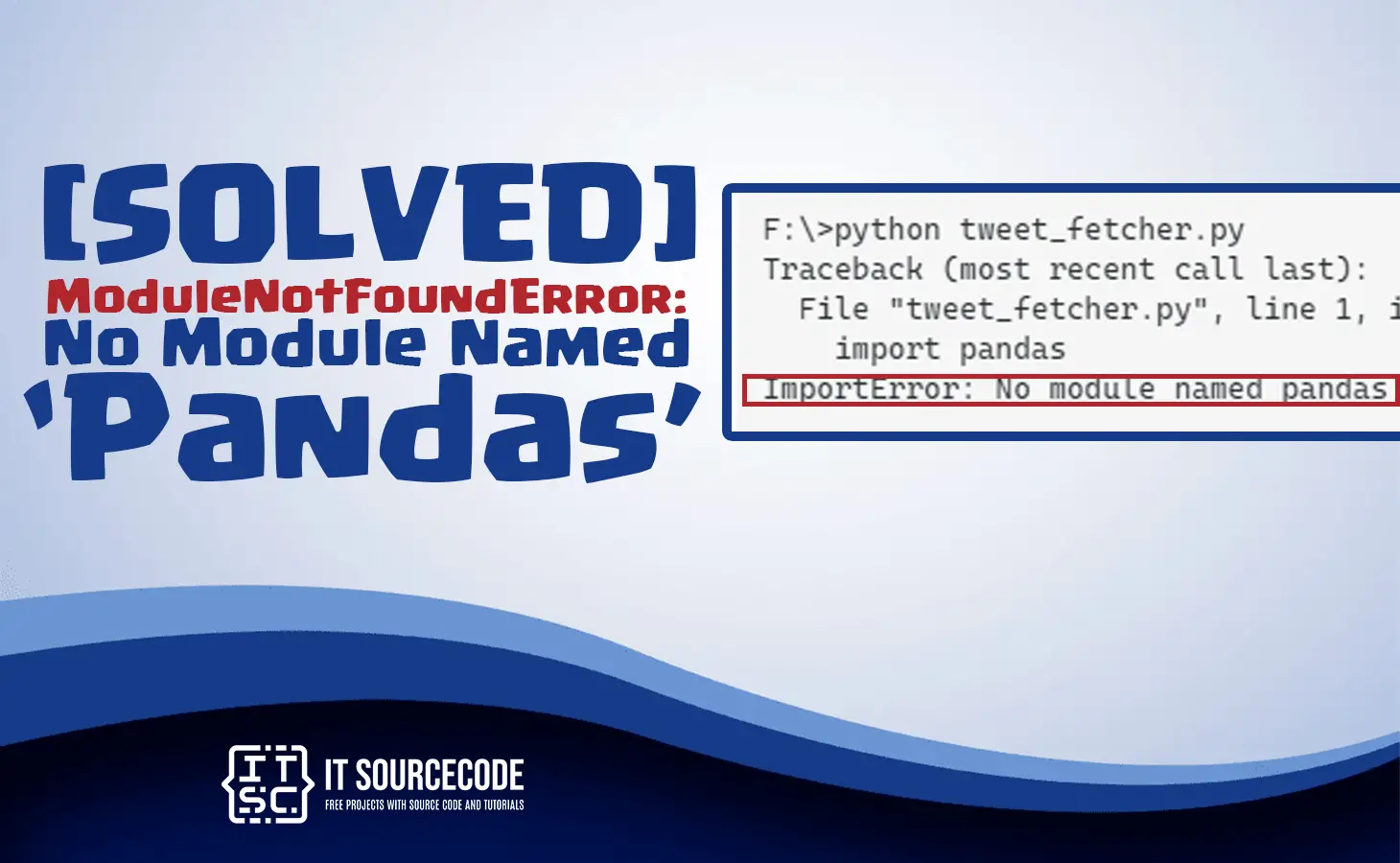In this article, we will learn how to fix Modulenotfounderror: No Module Named ‘Pandas’ and also provide solutions to solve the error.
Moreover, the Modulenotfounderror: No Module Named ‘Pandas’ will appear if the system cannot find the installation in of pandas library.
In other words, there is an error in downloading the module.
This Error in Python Commonly Occur
- The error will appear because we haven’t installed the pandas clearly with the functions of pip install pandas.
- Also, the error will occur because you have different Python installed in your system and the Pandas which is not installed in an incompatible version.
ModuleNotFoundError: No module named ‘pandas’
In most cases this error in Python generally raised:
- You haven’t installed Pandas explicitly with pip install pandas.
- You may have different Python versions on your computer and Pandas is not installed for the particular version you’re using.
Therefore, before to import Pandas Module, we must need to install Pandas library by using the pip function.
How to Fix Modulenotfounderror: No Module Named ‘Pandas’
Time needed: 2 minutes
Here are the steps on how to solve the problem No Module Named ‘Pandas’
- Step 1: Install pandas using pip
We can run the following command in Linux/MacOS/Windows terminal by typing this command.
“pip install pandas“ - Step 2: Install in Python 3
We can use this command to install it in Python 3.
“pip3 install pandas“ - Step 3: Install Upgrade version of Pandas
If we already installed pandas in our system, updating pandas should be the finest solution for most cases. We will use this command to update the pandas.
“pip3 install pandas –upgrade“ - Step 4: Install exact version of pandas
If we want to install the exact version of pandas. Type this example command.
“pip3 install pandas==1.2.1“ - Step 5: Install the same Python and Pandas version
Make sure we do not have numerous Python versions that are complex, we must run the following commands to Install the same Python and Pandas version:
” python3 -m pip install pandas “
or either
” python3 -c ‘import pandas’ “
How to find the installed pandas version?
After installing the pandas module, we can check the pandas version in our system. Just type this command to show the version of pandas
pip show pandas
After you type the command above, it will show like this below.
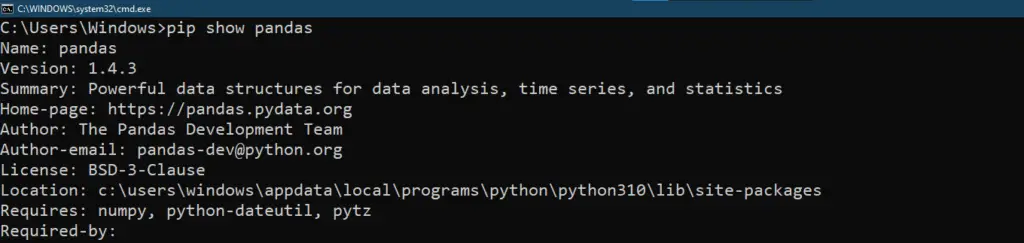
If we run some issues with exemption, we need to run this command for linux:
sudo pip3 install pandas
sudo pip3 install – installs as the root user.
For windows type this command:
pip3 install pandas
pip3 install – installs as the root user
How Install PIP in Python Language?
A Pip is a package being used to install and manage libraries or packages which is written in python. The Python 3.4 and Python 2.7.9 its include with a PIP module. When we didn’t find that the PIP is not available when we will use python.
To install the Python 3.4+ or Python 2.7.9, type this command:
py -3 -m ensurepip
How to know the version of pip installed in our system?
pip –version
After you type this command in project root directory it will show the version of pip installed in your system.

Conclusion
To conclude in this article, we already provided the solutions on how to fix the No Module Named ‘Pandas’. Moreover, we also provide how to install the pip functions and provide the command to update the pandas.