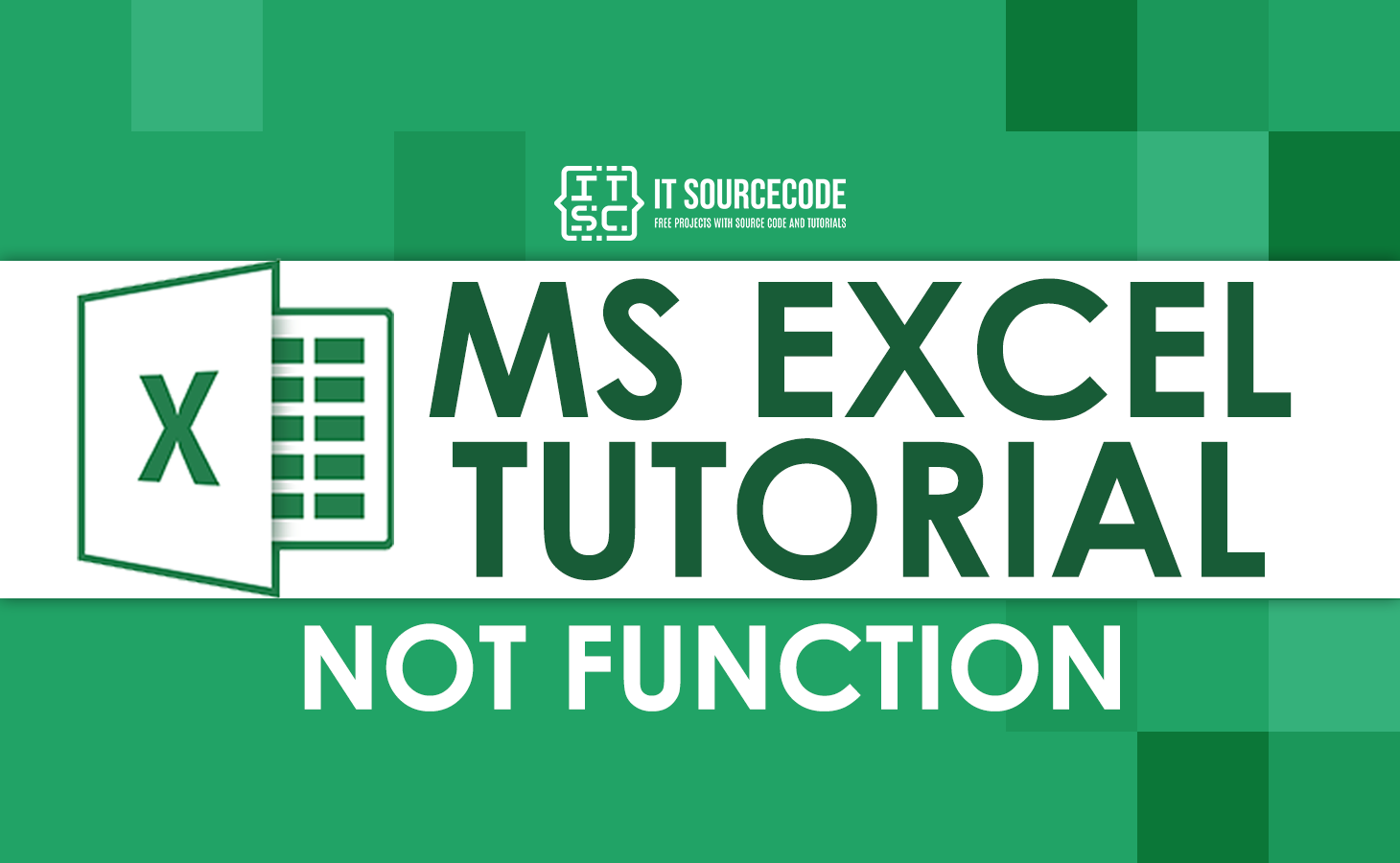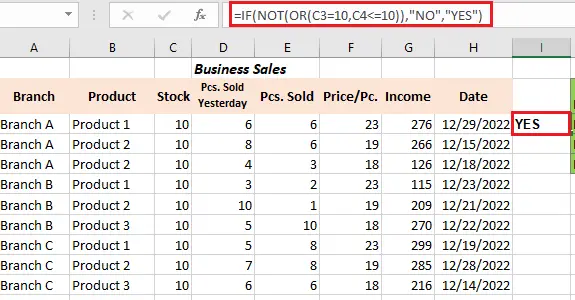In this tutorial, we will explain what is NOT function in Excel. We will also provide examples which will help to have a better understanding about this function.
What is NOT Function?
A NOT function is part of logical function that returns a reverse logical value. In simple terms, if you enter TRUE, the function returns FALSE, and vice versa.
In simple words it works like this:
- If it is FALSE, NOT return TRUE.
- If it is TRUE, NOT return FALSE.
Syntax
=NOT(logical)
Arguments
logical — required. A logical value that can be evaluated as either TRUE or FALSE
Return Value
It returns reversed logical value i.e. changes TRUE to FALSE, or FALSE to TRUE.
Example of NOT Function in Excel
Here are some useful examples on how NOT function work and use.
Basic Example of NOT Function in Excel
Before we proceed to other examples, let’s tackle first the basic example of NOT function. Basically, the logic of this function is to alter the logical values TRUE and FALSE.
So the table below it demonstrates how NOT function works. To explain some of the inputs, the first cell contains TRUE therefore the NOT function returns the value as FALSE.
Normally, 0 in Excel is considered as FALSE as a result NOT function returns TRUE with 0. Meanwhile, in the case of the other number, it will return FALSE. The same with logical operators the evaluated result will reverse.
| Input | Return Vale | Description | Formula |
| TRUE | FALSE | It returns the opposite of TRUE | =NOT(TRUE) |
| FALSE | TRUE | It returns the opposite of FALSE | =NOT(FALSE) |
| 0 | TRUE | Returns True with 0 | =NOT(0) |
| 1 | FALSE | Return false with any number | =NOT(1) |
| -2 | FALSE | Return false with any number | =NOT(-2) |
| 10=10 | FALSE | Reverse True | =NOT(10=10) |
| 10<20 | FALSE | Reverse True | =NOT(10<20) |
| 10>20 | TRUE | Reverse False | =NOT(10>20) |
NOT Blank
Normally, the NOT function use case is to reverse the behavior of another function. For instance, If cell A2 is blank or empty. Hence, ISBLANK function will return TRUE.
=ISBLANK(A2) : TRUE if A2 is empty
To alter this expression, put the NOT function before the ISBLANK function:
=NOT(ISBLANK(A2)) : TRUE if A2 is NOT empty
Technically, when NOT function has been added, the result from ISBLANK is altered. The formula will return True when A2 is not empty otherwise False when empty.
Not Using IF Logical Operator
Here we will check the stock of the product as we give the data below. Thus, using NOT Function together with IF and “OR” functions.
And now we will sort out if the stock is 10 or below 10. Thus, below is the formula we used.
=IF(NOT(OR(C3=10,C4<=10)),"NO","YES")
The stock column is applied in the logical condition in the formula, which contains 10 or <10.
If the condition is evaluated as true this will return YES…
If not TRUE, this will return NO as a result.
Conclusion
In conclusion, this article about NOT function of Excel is one of the easiest arguments a function has. This alters the logical value output, moreover it can be used with other functions, such as if and OR.
I hope you have learned regards this topic. You can now try this guide in your worksheets.
Thank you for reading:)