Search Data from Multiple Table Columns in mySQL using VB.Net
Search Data from Multiple Table Columns in mySQL using VB.Net.
In this tutorial, you will learn how to search data from multiple table columns in mySQL using VB.Net.
First, let’s create our project in Microsoft Visual Studio 2013 and on our blank Form1 designer, let’s drag a button, text box and data grid view. Here’s an example:
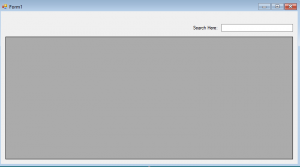
Next, on your mySQL we will add a new database and table with multiple columns.
[mysql]
CREATE TABLE IF NOT EXISTS sample (
`ID` int(10) NOT NULL AUTO_INCREMENT,
`Firstname` VARCHAR(50) NOT NULL,
`Middlename` VARCHAR(50) NOT NULL,
`Lastname` VARCHAR(50) NOT NULL,
PRIMARY KEY (`ID`)
) ENGINE=MyISAM DEFAULT CHARSET=utf8;
[/mysql]Adding table with columns.
[mysql]
INSERT INTO `sample`(`Firstname`, `Middlename`, `Lastname`)
VALUES
('Ian','Hero','Santos'),
('Kane','Luke','Lavapiez'),
('Annika','Anne','Mald');
[/mysql]Adding values to our table.
Next, we are going to add this line of code to our search text box text changed event and form load event.
[vbnet]
Dim conn As MySqlConnection
Dim cmd As MySqlCommand
Dim da As MySqlDataAdapter
Dim dt As DataTable
Dim sql As String
Private Sub Form1_Load(sender As Object, e As EventArgs) Handles MyBase.Load
Try
conn = New MySqlConnection
conn.ConnectionString = "server=localhost; userid=root; password=; database=sampledatabase;"
conn.Open()
sql = "SELECT * FROM sample;"
cmd = New MySqlCommand(sql, conn)
da = New MySqlDataAdapter
dt = New DataTable
da.SelectCommand = cmd
da.Fill(dt)
DataGridView1.DataSource = dt
Catch ex As MySqlException
MsgBox(ex.Message)
Finally
conn.Close()
da.Dispose()
End Try
End Sub
[/vbnet]Code for form load event to get all the values from the mySQL database.
[vbnet]
Private Sub TextBox1_TextChanged(sender As Object, e As EventArgs) Handles TextBox1.TextChanged
Try
conn = New MySqlConnection
conn.ConnectionString = "server=localhost; userid=root; password=; database=sampledatabase;"
conn.Open()
sql = "SELECT * FROM sample WHERE CONCAT_WS(Firstname, Middlename, Lastname) LIKE '%" & TextBox1.Text & "%'"
cmd = New MySqlCommand(sql, conn)
da = New MySqlDataAdapter
dt = New DataTable
da.SelectCommand = cmd
da.Fill(dt)
DataGridView1.DataSource = dt
Catch ex As MySqlException
MsgBox(ex.Message)
Finally
conn.Close()
da.Dispose()
End Try
End Sub
[/vbnet]Code for text box text changed event for searching the data based on the input text on the search box.
To test our code, let’s run the program and let’s try to search for the name “Ian”. Here’s my result:
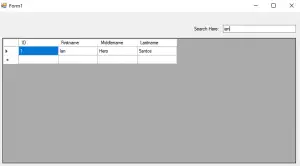
As you can see it searched on our Firstname column. Now, let’s try “Luke”. It is the middle of Kane Luke Lavapiez. So, we are expecting to get the Kane’s full name if we searched for “Luke”. Here’s my result:
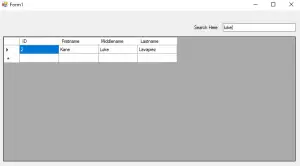
So, our expected result meets the searched result!
You have successfully learned on how to Search Data from Multiple Table Columns in mySQL using VB.Net.
For questions or any other concerns or thesis/capstone creation with documentation, you can contact me through the following:
E-Mail: [email protected]
Facebook: facebook.com/kirk.lavapiez
Contact No.: +639771069640
Ian Hero L. Lavapiez
BSIT Graduate
System Analyst and Developer
Related topic(s) that you may like:
- Populate Multiple Data to ListView from mySQL database using VB.Net
- Transferring Multiple Data from DataGridView to mySQL database

