What is Text Editor On Android?
Text Editor On Android is a simple Android text editor that supports tabs and is free.
As a result, you can open numerous documents at once.
Android smartphones and tablets are not recommended for productive tasks such as writing.
Maybe you don’t enjoy typing on virtual keyboards or haven’t discovered a nice app yet, but basic text editing on a mobile Android smartphone is always preferable than lugging around a large laptop.
As a result, we’ve compiled the best Android text editors available right now.
A text editor is an application that allows you to edit raw text without the formatting that many document editors provide.
Many text editors are available, including native programs like Microsoft Notepad (Windows), TXT (Chrome OS), and TextEdit (Mac OS).
This is a basic text editor that may be used on its own or to display or edit any type of text file from another program.
When you choose a text file in a file manager or similar program, you’ll be given the choice of utilizing this editor in addition to any other apps you have installed that can display or edit text files.
Files will be opened in read-only mode at first; to enable editing, long touch the display or touch the edit item in the toolbar.
There are five toolbar items which may appear:
- Edit – Edit the current read only file
- View – View the current file read only
- Save – Save the current file if modified
- New – Start a new empty file
- Open – Open a text file using a chooser
And on the menu:
- Open recent – Pop up a list of recent files
- Clear list – Clear list of recent files
- Search – Interactive search of text using a regular expression
- Find all – Find all recent files containing search text
- Save as – Save the current file with a new name
- Charset – Change the current character set, shows current set
- View markdown – View markdown in browser or html viewer
- View files – Open files read only for viewing
- Auto save – Save the current file on app pause
- Word wrap – Limit text width to screen width and word wrap
- Suggestions – Text input and spelling suggestions
- Highlight syntax – Highlight programming language syntax
- Theme – Choose theme
- Light
- Dark
- Black
- Retro
- Text size – Choose text size
- Small
- Medium
- Large
- Typeface – Choose typeface
- Monospace
- Proportional
- About – Show version, copyright and licence
Edit
Edit the current read only text.
View
View the current file read only.
Save
Save the current file if modified.
New
Start a new empty file. Use the Save as item to save the new file.
Open
Choose a file to open from the chooser dialog that pops up. The parent folder will be the first in the list. The file will initially be read-only. Touch the Edit toolbar item to enable editing.
Open recent
Choose a file from the list that pops up. As above the file will initially be read only. The last entry, Clear list, will clear the list.
Save as
Use the dialog and the Save button or the Storage button to use the android file manager to save the file.
Search
Enter search text in the field that pops up in the toolbar. The first matching item will be highlighted. Use the search button in the keyboard for find next. The exact regular expression syntax used is in the android documentation for Pattern.
Find all
You may find all recent files that contain the current search text. This menu item will only appear while the search widget is active. A dialog will pop up with a list of matching files. Touch an entry to open that file. You may repeat this or refine the search text to find the desired file.
View markdown
You will be prompted to choose a viewer for an html file containing the encoded markdown from the current open file. If the text contains no markdown the result will be the same text.
Shortcut
You may create a New file shortcut in the launcher which will open a new file in Editor.
Regular expressions
Explaining regular expressions used in the text search is beyond the scope of this README. There is at least one book devoted to the subject. Use (?i) for case insensitive search.
Character set
The current character set is displayed under the current file name. The character set is optionally detected when a new file is read. It may be changed by selecting the Charset item in the menu, which shows the current character set.
Highlight syntax
If the current open file is a C, C++, Objective C, Go, Java, Javascript, Python, Shell script, Swift, CSS, HTML, Org or Markdown file, the keywords, classes comments, strings, etc will be highlighted.
Mode line
If a line of text is found within the first or last two or three lines of the file which matches the mode line pattern, the mode of the editor will be changed after the file is loaded.
Word count
The file word count and character count are shown in the toolbar. Due to the algorithm used, the result may differ from that produced by other utilities.
Extended selection
If the file being edited is not a plain text file, selections created by double tapping or long touching on the text will be extended to enclosing delimiters (brackets, quotes) on the same text line.
Text size
Text size may be changed from the menu or by pinch or expand gestures on the text or by doubletap and swipe. The response to gestures on large files may be slow or delayed.
Unsaved file
If you touch the new, back or open button, and the current file has been modified, you will be prompted whether you want to save it, else the editor will just exit or open a file chooser. The current file may be saved on app pause using the menu option. The scroll position and name will be remembered for the last 10 files opened.
Changed file
If a file has changed in storage while it was open in the editor, if you attempt to save it, or the app is resumed, you will be prompted whether to overwrite or reload the file.
Default file
If there is no open file any text entered will by default be saved in Documents/Editor.txt. This file will be loaded on start if it exists. Use the Save as menu item to save it elsewhere.
Shared file
Text files opened or shared by another app may be viewed and edited. Some apps may share files or text using a content URI that is not resolvable to a path to a file in storage. In that case the editor will read the file into a new file. The Save item will save the file in the original location if possible.
Note – Apps that share files will usually only give another app read permission. Use the Save as menu item to save the file elsewhere.
Keyboard shortcuts
When using an external keyboard, some keyboard shortcuts are implemented:
Ctrl+E – Edit mode
Ctrl+Shift+E – View mode
Ctrl+N – New file
Ctrl+O – Open file
Ctrl+S – Save file
Ctrl+Shift+S – Save as
SD cards
Android allows removable SD cards to be used like a USB stick or as part of the device storage.
Files opened using the file chooser on a removable SD card may not save successfully using the save button.
Use the Save as menu item and the Storage button to save it using the android file manager.
Alternatively use the Storage button on the file chooser dialog to open the file using the android file manager.
Text Editor Android App Source Code : Project Details and Technology
| Project Title: | Text Editor On Android with Source Code |
|---|---|
| Abstract : | Text Editor On Android is program that edits plain text without formatting present in many document editors. |
| Project Type: | Mobile Application |
| Technology : | Android Studio |
| Database : | SQLite |
| Developer: | IT Source Code |
Project Output
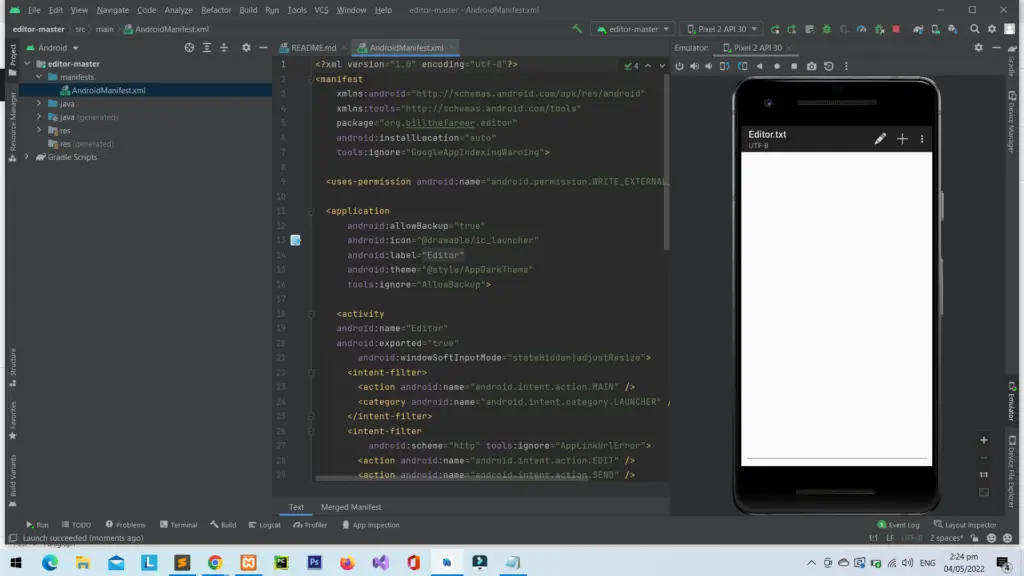
To start executing a Text Editor On Android with Source Code, makes sure that you have Android Studio installed in your computer.
Steps on how to run Text Editor On Android with Source Code
Time needed: 5 minutes
Text Editor On Android with Source Code
- Step 1: Download source code.
First, download the source code given below.

- Step 2: Extract file.
Next, after you finished download the source code, extract the zip file.

- Step 3: Click open project
Next, Open android studio and click file and the open project.

- Step 4: Run the project.
Last, right click the project and click run.

Download Source Code below
Summary
Android studio is used to make this project all the way through. Java is used to make sure that the fields are correct, and XML is used to send the data.
People who work on this project keep asking you about the plugins that need to be updated so your internet doesn’t go down.
Besides that, you will need to update your SDK version and also your instant run plugins will need to be up to date as well.
Related Articles
Inquiries
If you have any questions or suggestions about the Text Editor On Android with Source Code, please feel free to leave a comment below.

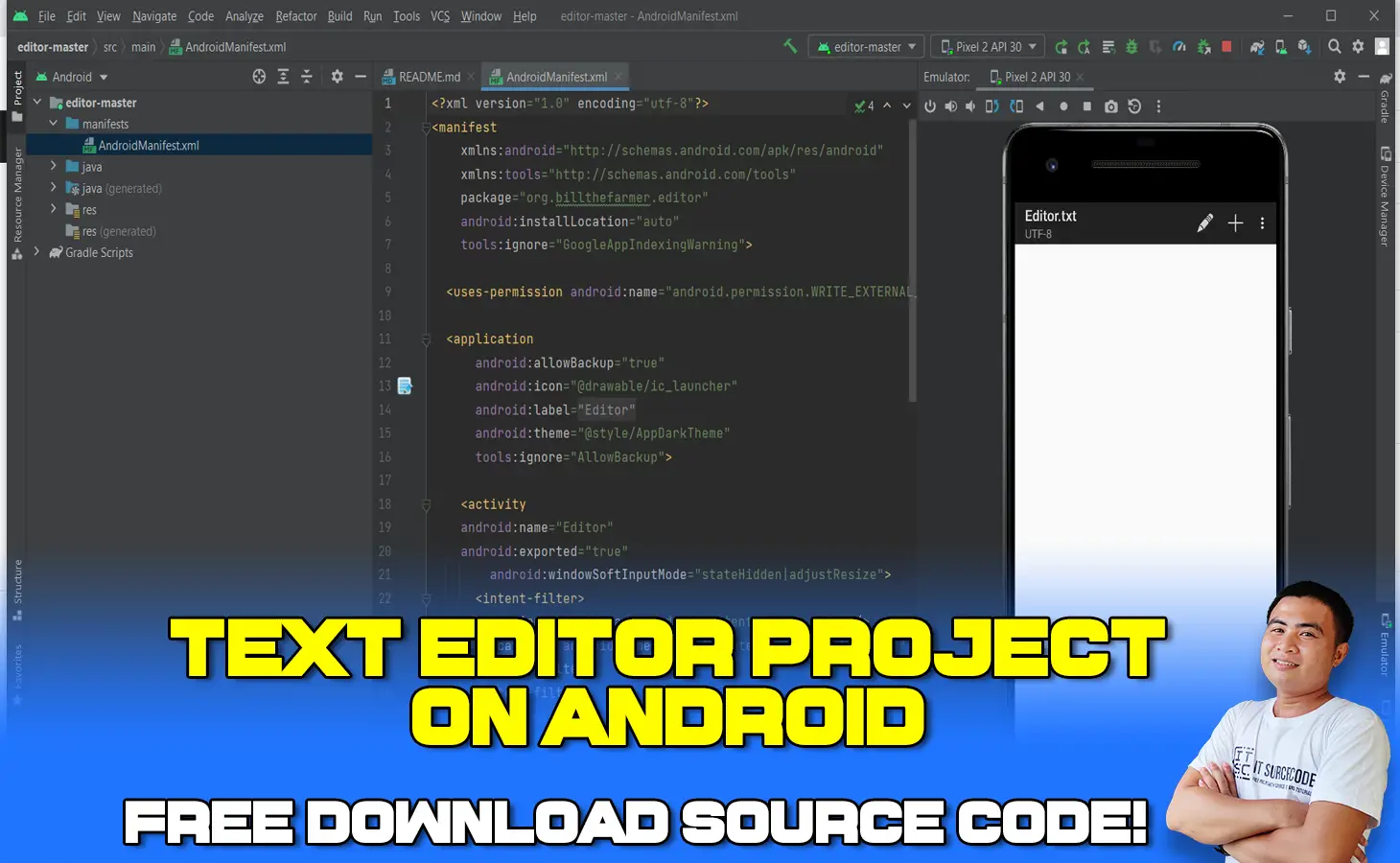
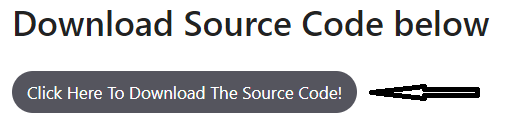
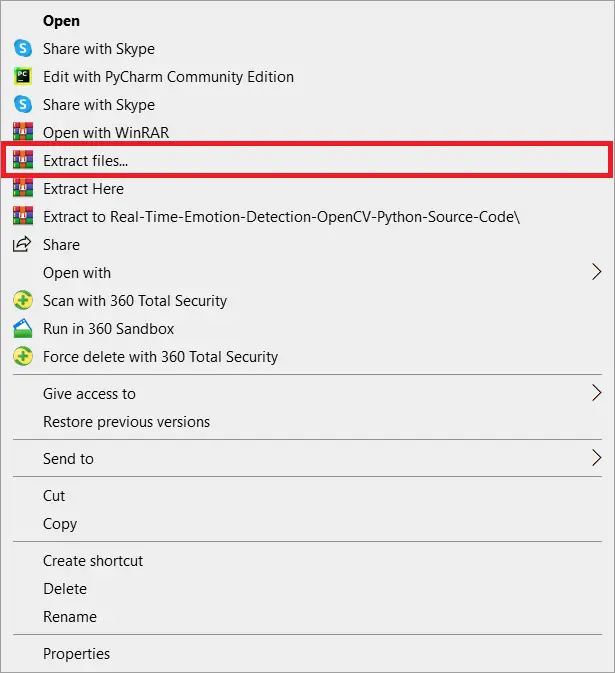
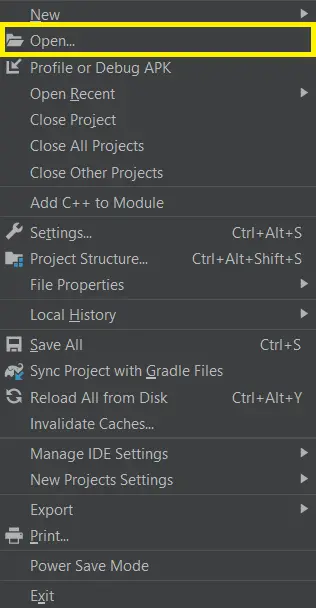
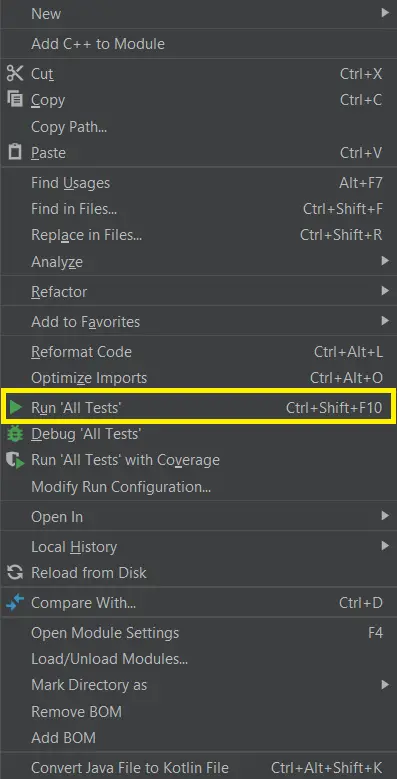
Link goes to “Blood Bank”, not to Editor