How to Print the Text in a TextBox Using VB.net
This tutorial is all about How to Print the Text in a TextBox Using Visual Basic 2008 ..(Page Setup and Print Dialog).
This is the continuation of my previous tutorial which is How to Print the Text in a TextBox Using Visual Basic 2008. This time, I’m going to add the Page Setup and Print Dialog.
In the Page Setup you can choose any setup that you wanted in your page and it contains selections such as the margin, sizes and etc.. While in the Print Dialog you can select the number of pages and copies that you want to print. And you can set up your printer too.
What is Visual Basic’s purpose?
The third-generation programming language was created to aid developers in the creation of Windows applications. It has a programming environment that allows programmers to write code in.exe or executable files.
They can also utilize it to create in-house front-end solutions for interacting with huge databases. Because the language allows for continuing changes, you can keep coding and revising your work as needed.
However, there are some limits to the Microsoft Visual Basic download. If you want to make applications that take a long time to process, this software isn’t for you.
That implies you won’t be able to use VB to create games or large apps because the system’s graphic interface requires a lot of memory and space. Furthermore, the language is limited to Microsoft and does not support other operating systems.
What are the most important characteristics of Visual Basic?
Microsoft Visual Basic for Applications Download, unlike other programming languages, allows for speedier app creation. It has string processing capabilities and is compatible with C++, MFC, and F#.
Multi-targeting and the Windows Presentation Framework are also supported by the system, allowing developers to create a variety of Windows apps, desktop tools, metro-style programs, and hardware drivers.
Let’s begin :
Open the project of How to Print the Text in a TextBox Using Visual Basic 2008 and add the two Buttons, PageSetupDialog and Print Dialog in the Form. Name the two Buttons, first is “btnpagesetup” and the other one is “btnprintdialog”. It will look like this.
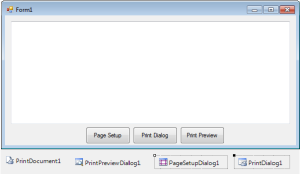
Double click the “Page Setup” Button and do this following code.
[vbnet]
Private Sub btnpagesetup_Click(ByVal sender As System.Object, ByVal e As System.EventArgs) Handles btnpagesetup.Click
Try
With PageSetupDialog1
'SET THE VALUE THAT INDICATES THE PRINT DOCUMENT TO GET PAGE SETTING FORM.
.Document = PrintDocument1
'SET THE VALUE THAT INDICATES TO MODIFY THE PAGE SETTINGS
.PageSettings = PrintDocument1.DefaultPageSettings
End With
If PageSetupDialog1.ShowDialog = Windows.Forms.DialogResult.OK Then
'SET THE DEFAULT SETTING FOR ALL THE PAGES TO BE PRINTED
PrintDocument1.DefaultPageSettings = PageSetupDialog1.PageSettings
End If
Catch ex As Exception
MsgBox(ex.Message)
End Try
End Sub
[/vbnet]After that, go to the design views, double click the “Print Dialog” Button and do this following code.
[vbnet]
Private Sub btnprintdialog_Click(ByVal sender As System.Object, ByVal e As System.EventArgs) Handles btnprintdialog.Click
Try
If PrintDialog1.ShowDialog = Windows.Forms.DialogResult.OK Then 'CHECKING THE DIALOG RESULT
PrintDocument1.Print() 'START THE PRINTING PROCESS
End If
Catch ex As Exception
MsgBox(ex.Message)
End Try
End Sub
[/vbnet]Complete source code is included and you can download it.
DOWNLOAD HERE
Readers might read also:

