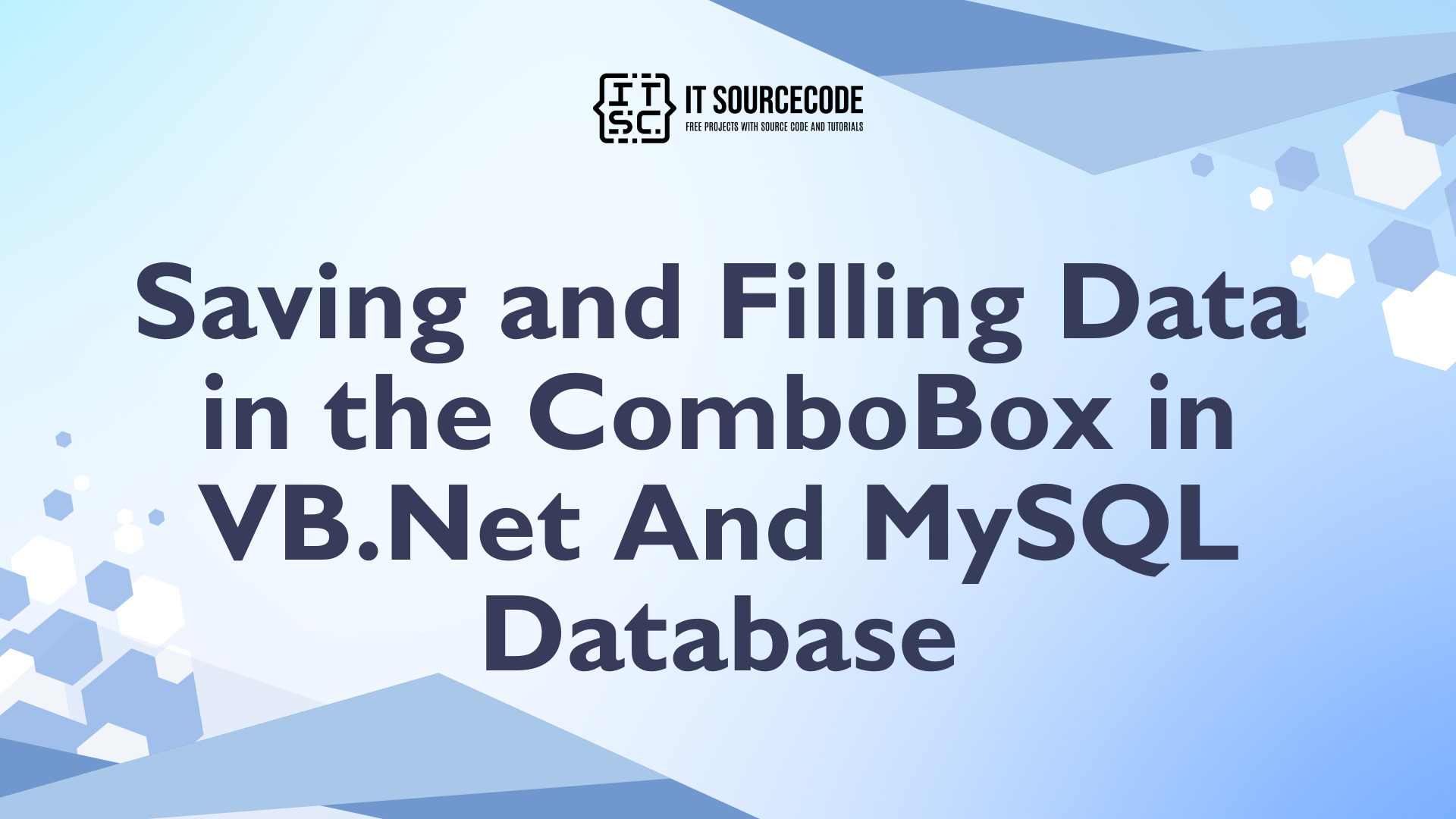Saving and Filling Data in the ComboBox in VB.Net And MySQL Database
This tutorial is all about Saving and Filling Data in the ComboBox in VB.Net And MySQL Database.
For today, I will teach you how to store and fill the data in the ComboBox in VB.Net and MySQL database. With this, you can save the data and it will automatically fill in the ComboBox.
What is Visual Basic’s purpose?
The third-generation programming language was created to aid developers in the creation of Windows applications. It has a programming environment that allows programmers to write code in.exe or executable files.
They can also utilize it to create in-house front-end solutions for interacting with huge databases. Because the language allows for continuing changes, you can keep coding and revising your work as needed.
However, there are some limits to the Microsoft Visual Basic download. If you want to make applications that take a long time to process, this software isn’t for you.
That implies you won’t be able to use VB to create games or large apps because the system’s graphic interface requires a lot of memory and space. Furthermore, the language is limited to Microsoft and does not support other operating systems.
What are the most important characteristics of Visual Basic?
Microsoft Visual Basic for Applications Download, unlike other programming languages, allows for speedier app creation. It has string processing capabilities and is compatible with C++, MFC, and F#.
Multi-targeting and the Windows Presentation Framework are also supported by the system, allowing developers to create a variety of Windows apps, desktop tools, metro-style programs, and hardware drivers.
How to Create an AutoComplete in the ComboBox in VB.Net and MySQL Database.
So, let’s begin.
First, create a database in the MySQL database and name it “dbmember”. After that, create a table in it and name it “member”
CREATE TABLE IF NOT EXISTS `member` ( `id` int(11) NOT NULL AUTO_INCREMENT, `name` text NOT NULL, PRIMARY KEY (`id`) ) ENGINE=InnoDB DEFAULT CHARSET=latin1;
Open the Visual Basic and create a new Windows Form Application. Set the Form Just like this.
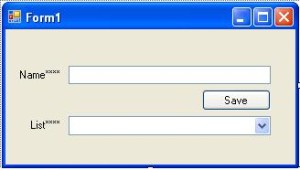
After setting up the Form, double click it and set the connection of MySQL Database to Visual Basic. After that, Declare all the classes that are needed above the Form1_Load.
'SET THE CONNECTION BETWEEN VISUAL BASIC AND MYSQL DATABASE
Dim con As MySqlConnection = New MySqlConnection("server=localhost; user id=root; password=; database=dbmember")
'A SET OF COMMAND IN MYSQL
Dim cmd As New MySqlCommand
'SET A CLASS THAT SERVE THE BRIDGE BETWEEN A DATASET AND DATABASE FOR SAVING AND RETRIEVING DATA.
Dim da As New MySqlDataAdapter
'SET A CLASS THAT CONSIST A COMPLETE SET OF DATA
Dim ds As New DataSetNow, in the Form_load, set up a code for filling the ComboBox on the first load of the Form.
Private Sub Form1_Load(ByVal sender As System.Object, ByVal e As System.EventArgs) Handles MyBase.Load 'OPENING THE CONNECTION con.Open() 'SET A QUERY FOR RETRIEVING DATA Dim sqlquery As String = "select * from member" 'IT HOLDS THE DATA TO BE EXECUTED With cmd .Connection = con .CommandText = sqlquery End With 'FILLING THE DATA IN THE TABLE da.SelectCommand = cmd ds = New DataSet da.Fill(ds, "member") 'GETTING THE DATASOURCE OF THE COMBOBOX ComboBox1.DataSource = ds.Tables(0) 'SET THE FIELD IN THE TABLE TO BE DISPLAY IN THE COMBOBOX ComboBox1.DisplayMember = "name" 'CLOSING THE CONNECTION con.Close() da.Dispose() End Sub
After setting up the code for filling ComboBox, go back to the Form Design and double click the Save Button. After that, you have to put a code for saving the data in the database and fill it into the ComboBox.
Private Sub Button1_Click(ByVal sender As System.Object, ByVal e As System.EventArgs) Handles Button1.Click
Try
con.Open()
'DECLARE A VARIABLE AS THE RESULT
Dim result As Integer
'SET A QUERY FOR SAVING DATA
Dim sqlQuery As String = "INSERT INTO member (name) values ('" & TextBox1.Text & "')"
'IT HOLDS THE DATA TO BE EXECUTED
With cmd
.Connection = con
.CommandText = sqlQuery
End With
'IT EXECUTE THE DATA
result = cmd.ExecuteNonQuery
'IT NOTIFY IF THE DATA IS SAVE OR NOT.
If result > 0 Then
MsgBox("Data has been save in the database")
Else
MsgBox("Failed to save the data in the database")
End If
Catch ex As Exception
MsgBox(ex.Message)
End Try
con.Close()
'CALL THE FIRST LOAD OF THE FORM TO REFRESH THE DATA IN THE COMBOBOX
Call Form1_Load(sender, e)
End SubComplete Source Code is included. Download and run it on your computer.
DOWNLOAD HERE
Readers might read also: