This Portfolio Management System Project in Django created based on python, Django, and SQLITE3 Database.
The Stocks, funds, insurances, and other investments can all be managed with this system.
LSTM machine learning method for stock price prediction. Django-based web app for easy user interaction.
A Portfolio Management System in Django is an easy project for beginners to learn how to build a web-based python Django project.
We will provide you with the complete source code and database for the python project so that you can easily install it on your machine and learn how to program in Python Django.
To start creating a Portfolio Management System Project in Python Django, makes sure that you have PyCharm Professional IDE Installed in your computer.
This Portfolio Management System in Django Framework, also includes a Download Source Code for free, just find the downloadable source code below and click download now.
About Project Details
| About Project | Project Details |
|---|---|
| Project Name | Portfolio Management System Project in Django |
| Python version (Recommended) | 3.8 Version |
| Programming Language Used | Python Django Language |
| Developer Name | itsourcecode.com |
| IDE Tool (Recommended) | Sublime, Visual Studio, PyCharm |
| Project Type | Web Application |
| Database | SQLite |
User Features
- Register Page – The page where new user created their login credentials for the website.
- Login Page – The page where the system administrator enters their system credentials in order to gain access to the system’s administrative side.
- Homepage – When customers visit the website, this is the system’s default page.
- View Stock – The page on which the user can view their own stock.
- Manage Profile – The page on which the user can update their profile
Portfolio Management System in Django Steps on How to Create a Project
Time needed: 5 minutes
Here’ are the steps on how to create a Django Portfolio Management System with Source Code.
- Step 1: Open file.
First , open “pycharm professional” after that click “file” and click “new project“.

- Step 2: Choose Django.
Next, after click “new project“, choose “Django” and click.

- Step 3: Select file location.
Then, select a file location wherever you want.

- Step 4: Create application name.
After that, name your application.

- Step 5: Click create.
Lastly, finish creating project by clicking “create” button.

- Step 6: Start Coding.
Finally, we will now start adding functionality to our Django Framework by adding some functional codes.
Functionality and Codes
- Create template for the navigation bar
In this section, we will learn on how create a templates for the navigation bar. To start with, add the following code in your navbar.html under the folder of /templates/.
<!DOCTYPE html>
<html>
<head>
<title>Home</title>
<meta charset="utf-8">
<meta name="viewport" content="width=device-width, initial-scale=1">
<link rel="stylesheet" href="https://maxcdn.bootstrapcdn.com/bootstrap/3.4.0/css/bootstrap.min.css">
<script src="https://ajax.googleapis.com/ajax/libs/jquery/3.3.1/jquery.min.js"></script>
<link rel="stylesheet" href="https://use.fontawesome.com/releases/v5.3.1/css/all.css" integrity="sha384-mzrmE5qonljUremFsqc01SB46JvROS7bZs3IO2EmfFsd15uHvIt+Y8vEf7N7fWAU" crossorigin="anonymous">
<script src="https://maxcdn.bootstrapcdn.com/bootstrap/3.4.0/js/bootstrap.min.js"></script>
<link rel="stylesheet" href="https://cdnjs.cloudflare.com/ajax/libs/font-awesome/4.7.0/css/font-awesome.min.css">
</head>
<body style="background-color: black">
<nav class="navbar navbar-inverse" style="background-color: green;">
<div class="container-fluid">
<div class="navbar-header">
<a class="navbar-brand" style="color:white" href="#">PortFolio Manager</a>
</div>
<ul class="nav navbar-nav ">
<li><a href="{% url 'home' %}"><i class="fas fa-home"></i> Home</a></li>
<li><a href="{% url 'profile' %}"><i class="fas fa-user"></i> Profile</a></li>
<li><a href="{% url 'stock' %}"><i class="fa fa-area-chart"></i> Stock</a></li>
<li ><a href="{% url 'mystock' %}"><i class="fa fa-line-chart"></i> My Stocks</a></li>
<li ><a href="{% url 'know' %}"><i class="fa fa-book"></i> Know</a></li>
<li><a href="{% url 'about' %}"><i class="fa fa-info-circle"></i> About</a></li>
<li ><a href="{% url 'logout' %}"><i class="fa fa-power-off"></i> Logout</a></li>
</ul>
</nav>
</body>
</html>Downloadable Source Code Below.
Anyway, if you want to level up your programming knowledge, especially python, try this new article I’ve made for you Best Python Projects with source code for Beginners.
But If you’re going to focus on web development using Django, you can download here from our list of Best Django Projects with source code based on real-world projects.
How To Run The Portfolio Management System Project in Django?
- Step 1: Extract/unzip the file
- Step 2: Go inside the project folder, open cmd and type the following commands to install Django Framework and run the webserver:
- python manage.py migrate
- python manage.py runserver
- Step 3: Finally, open the browser and go to http://127.0.0.1:8000/
Summary
In summary, this Portfolio Management System Project in Django with Source Code can be useful to students or professional who wants to learn python programming language.
This project can also be modified to fit your personal requirements. Hope this project will help you to improve your skills. Happy Coding!
Related articles
- Portfolio Management System Project in Laravel with Source Code
- Investment Management System in C# with Source Code
- Asset Management System Project in Django with Source Code
Inquiries
If you have any questions or suggestions about Portfolio Management System Project in Django with Source Code, please feel free to leave a comment below.


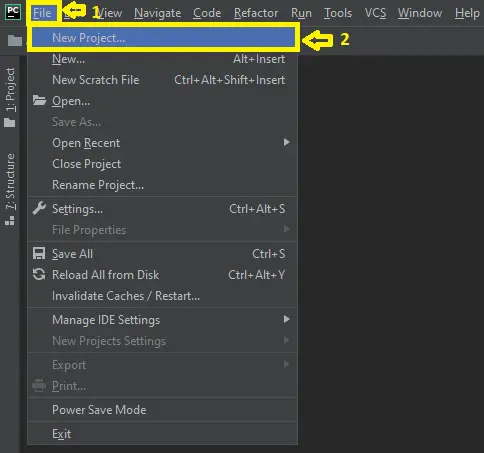
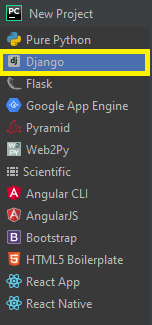


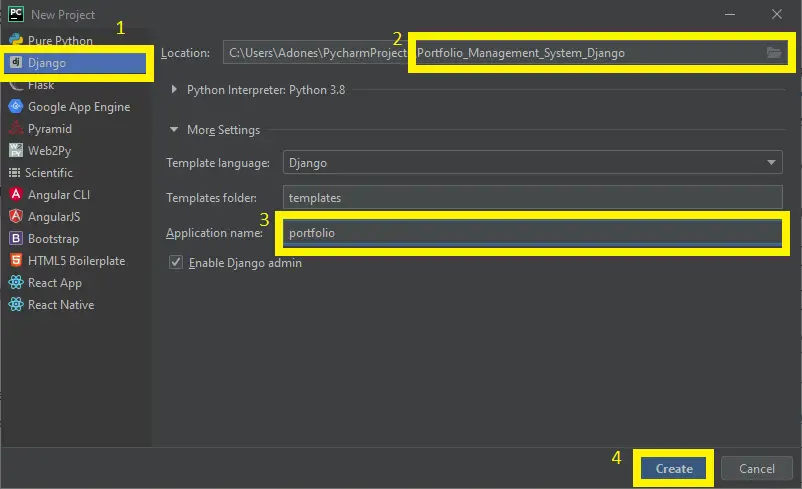
if possible can you provide data flow diagram and system design diagram of portfolio management system project like CLASS DIAGRAM,OBJECT DIAGRAM,SEQUENCE DIAGRAM ,STATE CHART DIAGRAM,COMPONENT DIAGRAM,SYSTEM FLOW CHART.
Thank you