File Handling in VB.NET [Creating Logs] with Source Code
This tutorial is all about File Handling in VB.NET [Creating Logs]. Today, I will teach you how to create logs in VB.Net.
Logs are very important, because it record the previous transactions and daily activities of the system. For instance, whenever your system encounters a problem, you can easily determine with the help of logs.
What is Visual Basic’s purpose?
The third-generation programming language was created to aid developers in the creation of Windows applications. It has a programming environment that allows programmers to write code in.exe or executable files.
They can also utilize it to create in-house front-end solutions for interacting with huge databases. Because the language allows for continuing changes, you can keep coding and revising your work as needed.
However, there are some limits to the Microsoft Visual Basic download. If you want to make applications that take a long time to process, this software isn’t for you.
That implies you won’t be able to use VB to create games or large apps because the system’s graphic interface requires a lot of memory and space.
Furthermore, the language is limited to Microsoft and does not support other operating systems.
What are the most important characteristics of Visual Basic?
Microsoft Visual Basic for Applications Download, unlike other programming languages, allows for speedier app creation. It has string processing capabilities and is compatible with C++, MFC, and F#.
Multi-targeting and the Windows Presentation Framework are also supported by the system, allowing developers to create a variety of Windows apps, desktop tools, metro-style programs, and hardware drivers.
So, let’s begin:
Open the Visual Basic, create a new Windows Form Application, drag a Textbox, and a button on the Form. It will look like this.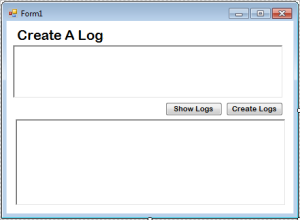
After setting up the Form, double click the Button to fire the click event handler and make a procedure for creating a log in it.
[vbnet]
Private Sub btncreatelog_Click(ByVal sender As System.Object, ByVal e As System.EventArgs) Handles btncreatelog.Click
'SET A STRING VARIABLE TO HOLD THE PATH OF THE TEXT FILE
Dim pathfile As String = String.Format(Application.StartupPath & "\Logs.log", DateTime.Today.ToString("dd-MMM-yyyy"))
'SET A BOOLEAN VARIABLE TO DETERMINE WHETHER THE SPECIFIED FILE EXIST.
Dim existfile As Boolean = File.Exists(pathfile)
'USE THE STREAMWRITER TO CREATE A TXT FILE.
Using stream_writer As New StreamWriter(pathfile, True)
'CHECKING IF THE TXT FILE DOES NOT EXIST.
If Not existfile Then
'IT WILL BE WRITEN IN THE FIRST LINE.
stream_writer.WriteLine("Log starts")
End If
'WRITE THE ERROR MESSAGE WHEN ITS OCCUR.
stream_writer.WriteLine("The Error Occured at " & DateTime.Now & " " & RichTextBox1.Text)
End Using
MsgBox("Log has been saved.", MsgBoxStyle.ApplicationModal)
End Sub
[/vbnet]Go back to the Form design, and double click the “Show Logs” Button and make a procedure for showing the logs in the box.
[vbnet]
Private Sub btnshowlog_Click(ByVal sender As System.Object, ByVal e As System.EventArgs) Handles btnshowlog.Click
'SET A STRING VARIABLE TO HOLD THE PATH OF THE TEXT FILE
Dim pathfile As String = Application.StartupPath & "\Logs.log"
'CHECKING IF THE FILE IS EXIST.
If File.Exists(pathfile) = True Then
'USE THE STREAMREADER TO READ A TXT FILE.
Dim stream_reader As New StreamReader(pathfile)
'PUT THE TEXT FILE IN THE REACH BOX.
RichTextBox2.Text = stream_reader.ReadToEnd
stream_reader.Close()
Else
MsgBox("The File Does Not Exist.", MsgBoxStyle.Exclamation)
End If
End Sub
[/vbnet]Note: Put this system.IO for your imports.
[vbnet]
'THE SYSTEM.IO IS A NAMESPACE.
'IT HAS A TYPE THAT ALLOWS TO READ AND WRITE THE FILES, AND DATA STREAMS.
'IT PROVIDES THE BASIC FILE AND DIRECTORY SUPPORT
Imports System.IO
[/vbnet]Now, you can download the complete source code.
Readers might read also:

![File Handling in VB.NET [Creating Logs] with Source Code](https://itsourcecode.com/wp-content/uploads/2015/10/47-File-Handling-in-VB.NET-Creating-Logs-with-Source-Code.png)