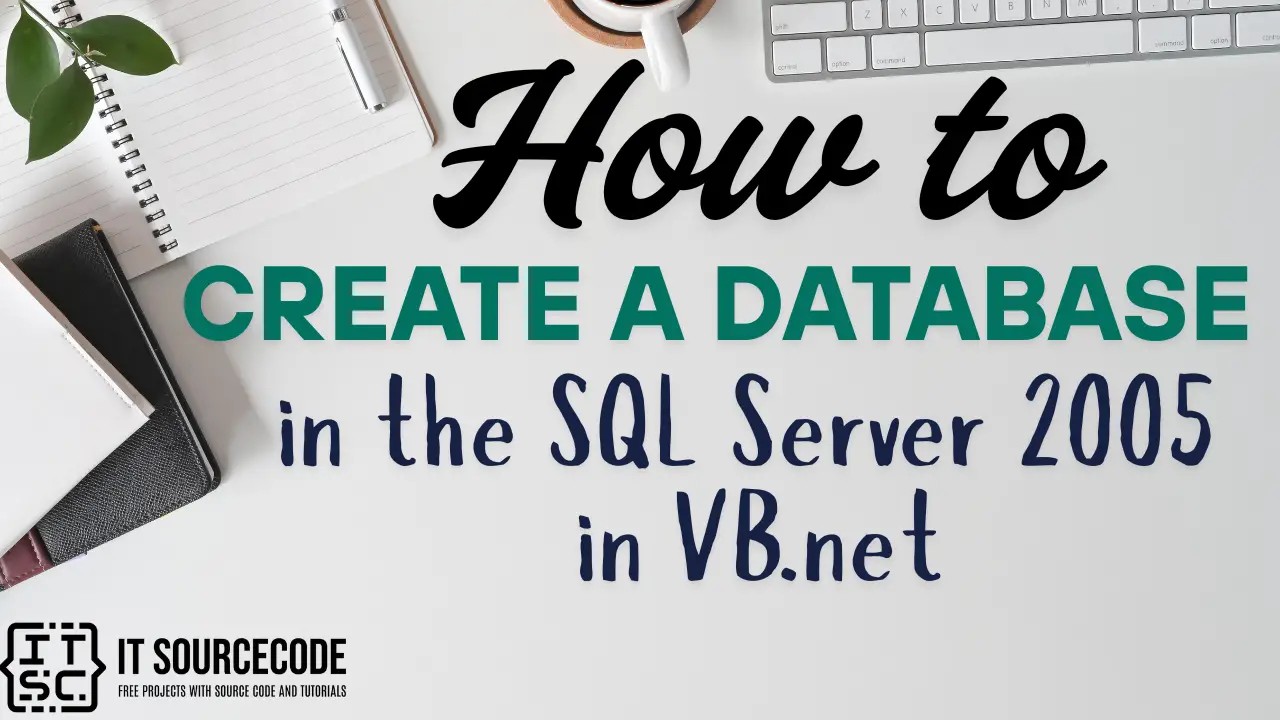How to Create a Database in the SQL Server 2005 in VB.net
In this tutorial, I will teach how to create a database in the SQL Server Management Studio Express (SSMSE) 2005 in VB.net. SSMSE has a visual appearance to lessen the difficulty and simplifies the database management.
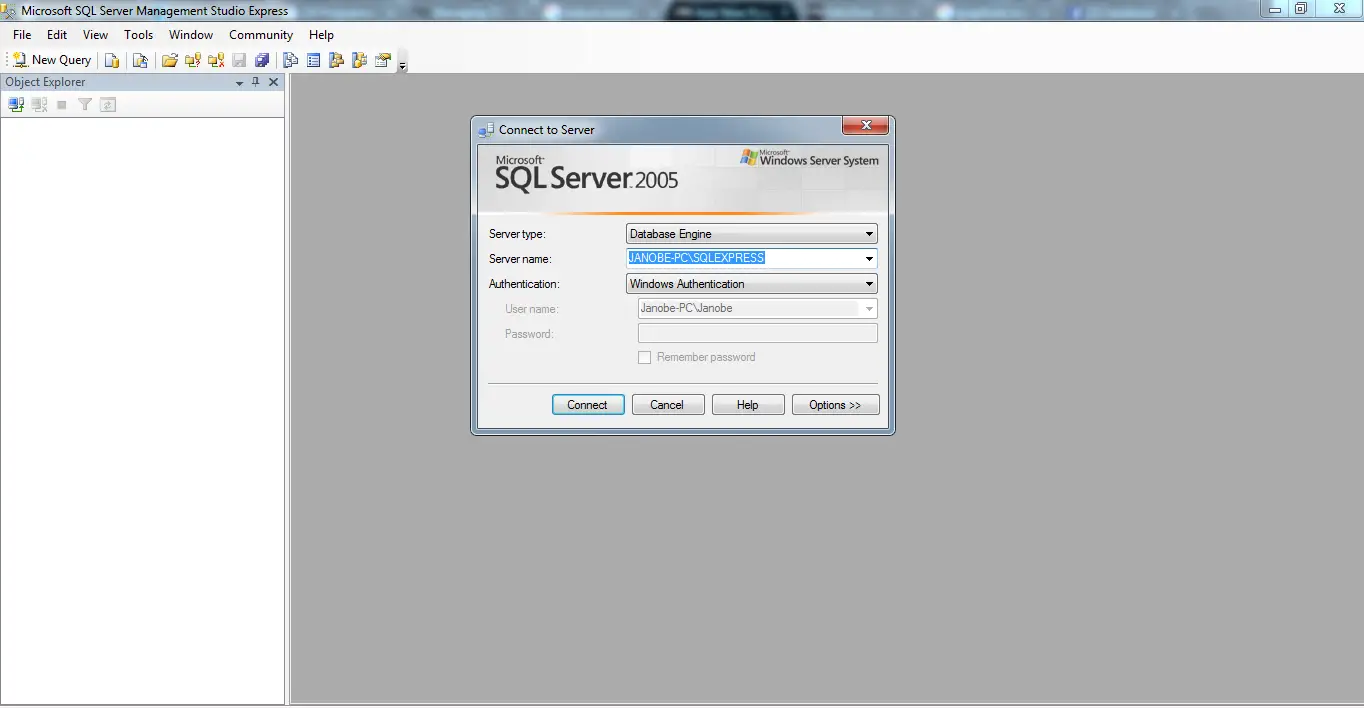
What is Visual Basic’s purpose?
The third-generation programming language was created to aid developers in the creation of Windows applications.
It has a programming environment that allows programmers to write code in.exe or executable files. They can also utilize it to create in-house front-end solutions for interacting with huge databases.
Because the language allows for continuing changes, you can keep coding and revising your work as needed.
However, there are some limits to the Microsoft Visual Basic download. If you want to make applications that take a long time to process, this software isn’t for you.
That implies you won’t be able to use VB to create games or large apps because the system’s graphic interface requires a lot of memory and space.
Furthermore, the language is limited to Microsoft and does not support other operating systems.
What are the most important characteristics of Visual Basic?
Microsoft Visual Basic for Applications Download, unlike other programming languages, allows for speedier app creation. It has string processing capabilities and is compatible with C++, MFC, and F#.
Multi-targeting and the Windows Presentation Framework are also supported by the system, allowing developers to create a variety of Windows apps, desktop tools, metro-style programs, and hardware drivers.
Pre-requisite on How to Create a Database in the SQL Server 2005 in VB.net with Source Code
You need to install the following:
SQL Server 2005 Express Edition
SQL Server 2005 Management Studio Express Edition
Let’s begin:
- Open the Microsoft SQL Management Studio Express. For the authentication, choose Windows Authentication and hit the connect button.
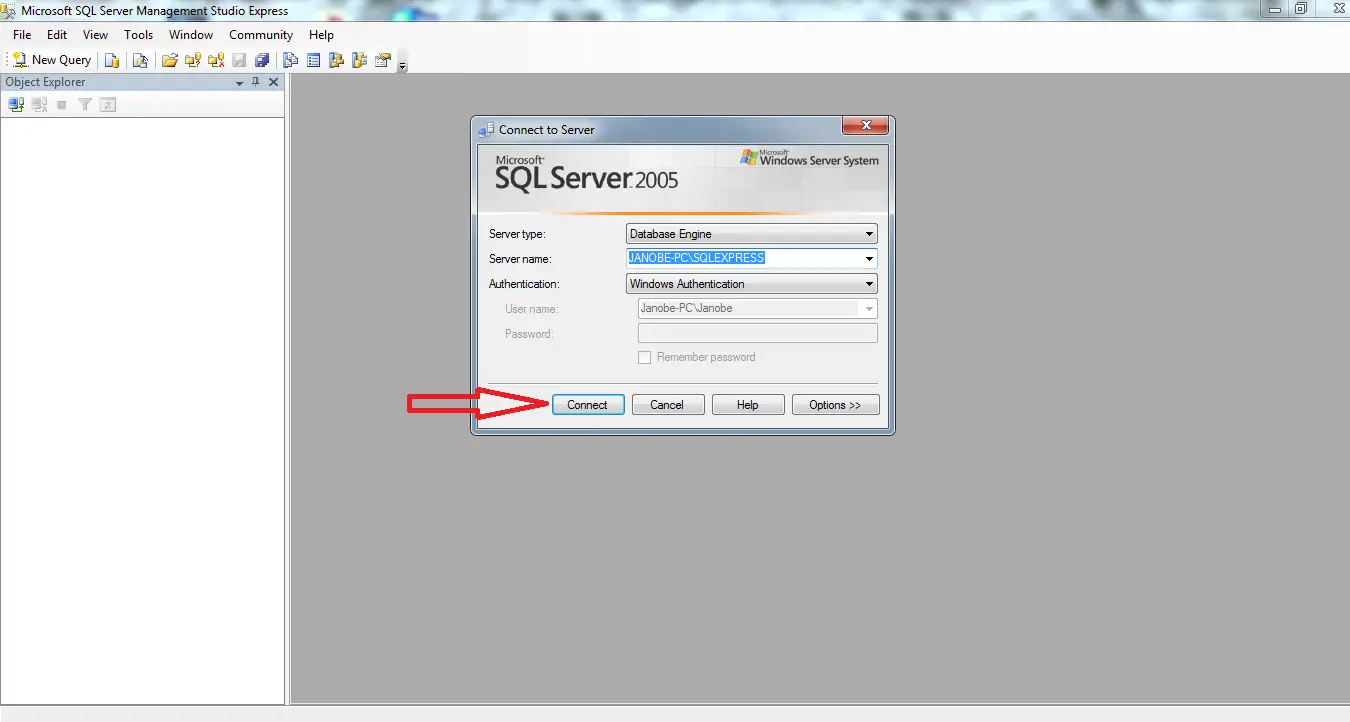
- Right click the folder named “database” and hit “New database” to create a new database.
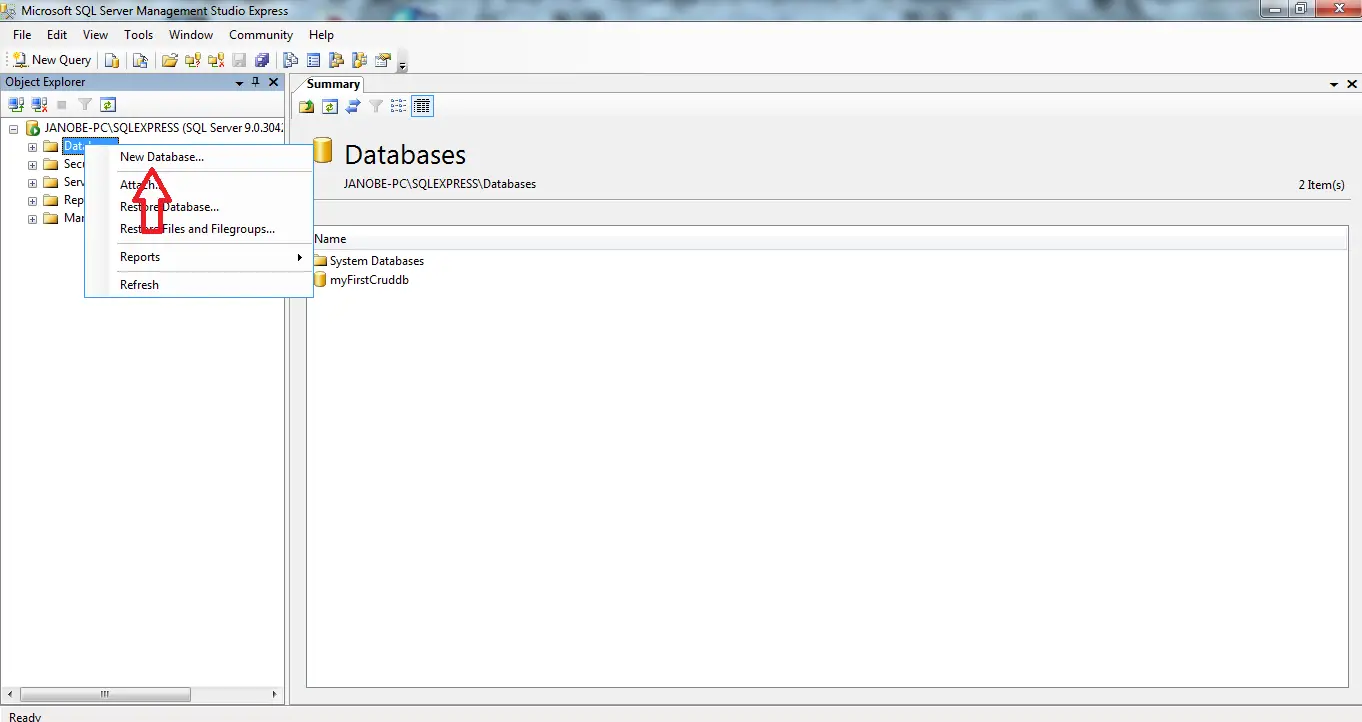
- A “New Database” window will appear. Put a database name according to your desire and then hit “ok” button.
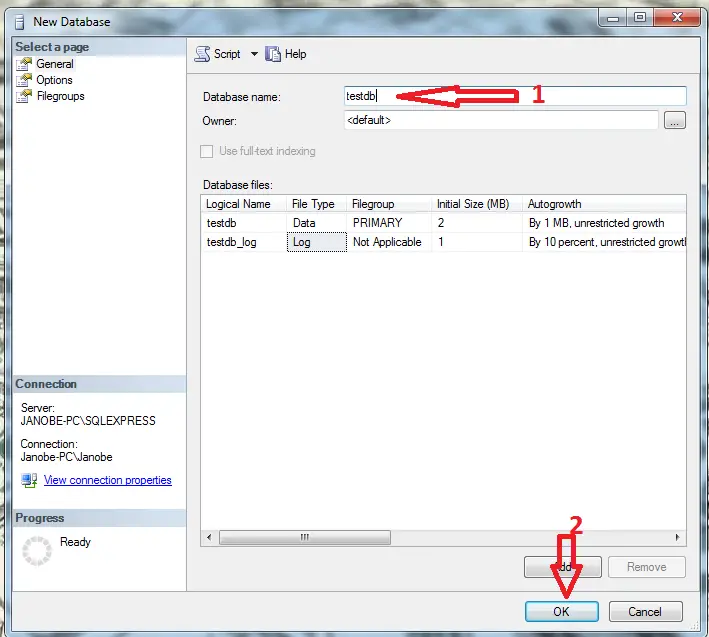
- The database that you have created will appear in the object explorer under the “database” folder.

- In creating a table, select the database that you have created. After that, right click the folder named table then, hit “New Table“.
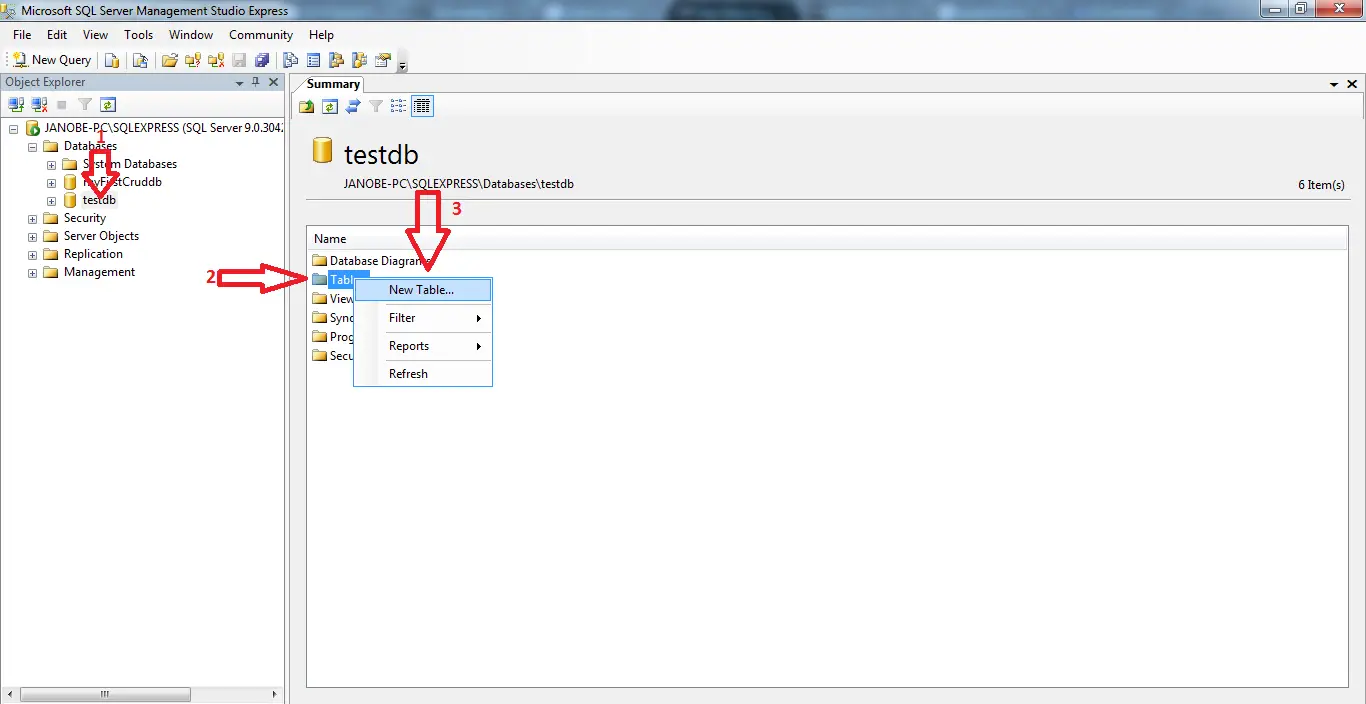
- Then, this will be the appearance as shown below.
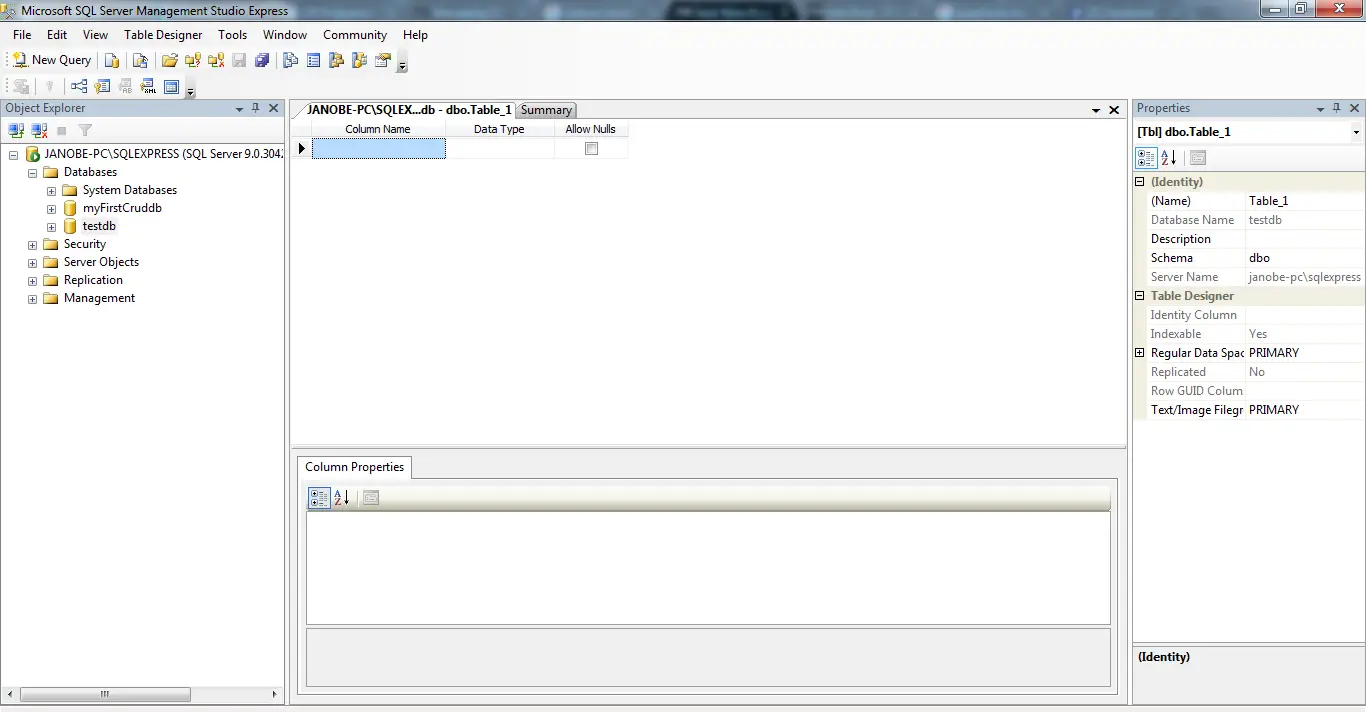
- Create a column and change the table name according to your desire.
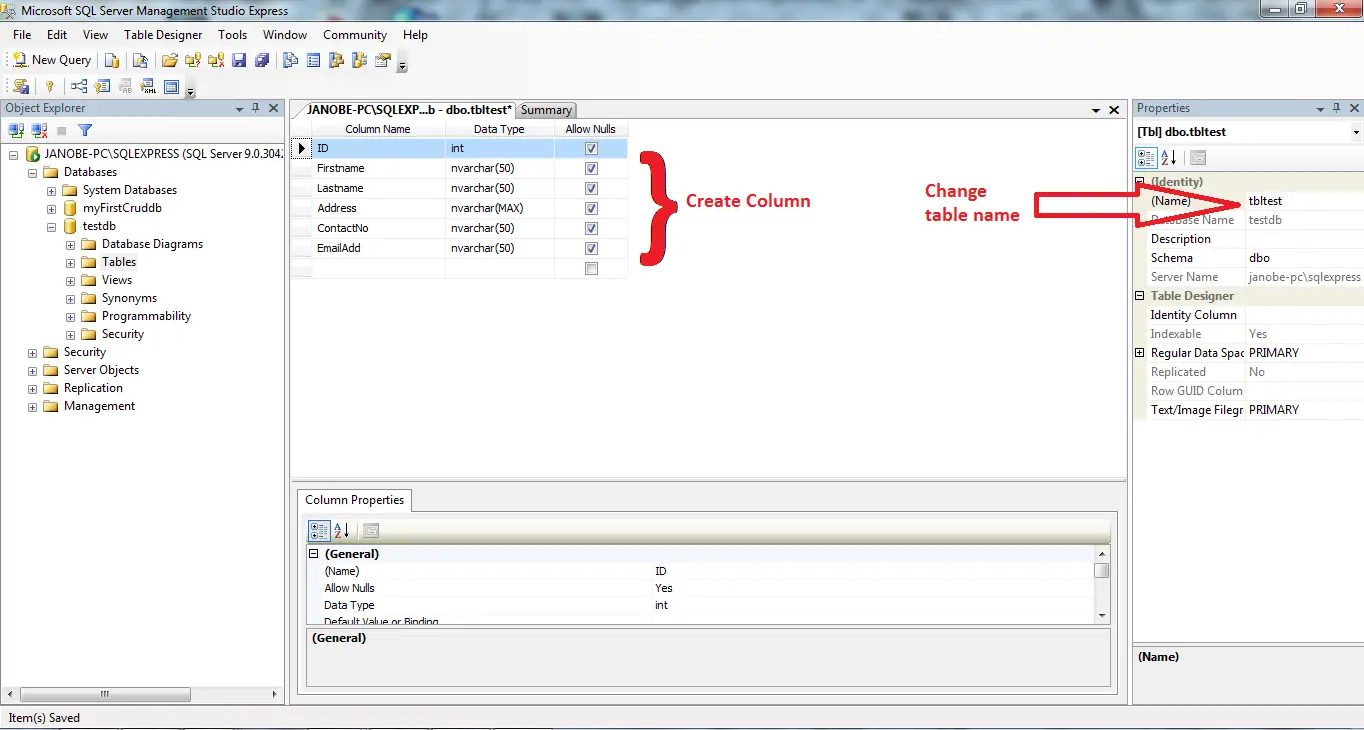
- Right click the column(ID) and hit “primary key” with a key symbol to set a primary key.
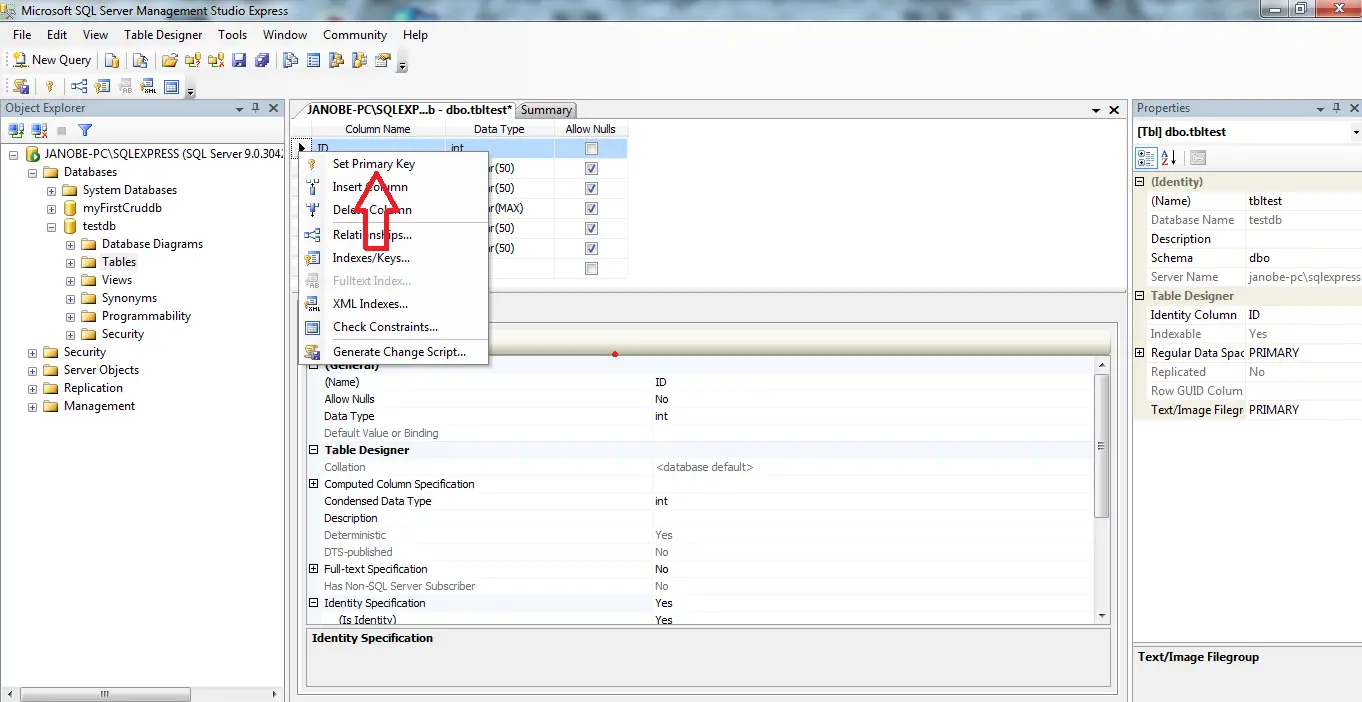
- Finally, set the autoincrement of your primary key.
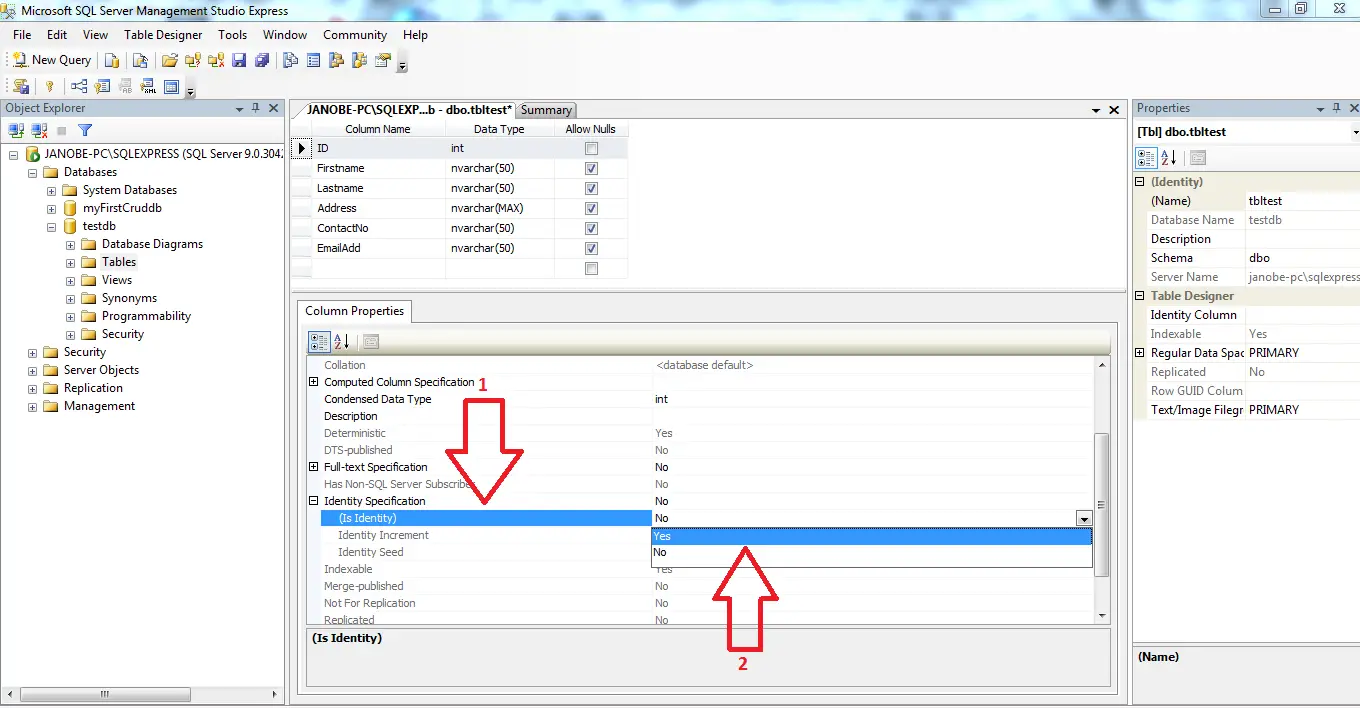
Related topic(s) that you may like:
If you have any questions or suggestions in How to Create a Database in the SQL Server 2005 in VB.net with Source Code, please feel free to leave a comment below.