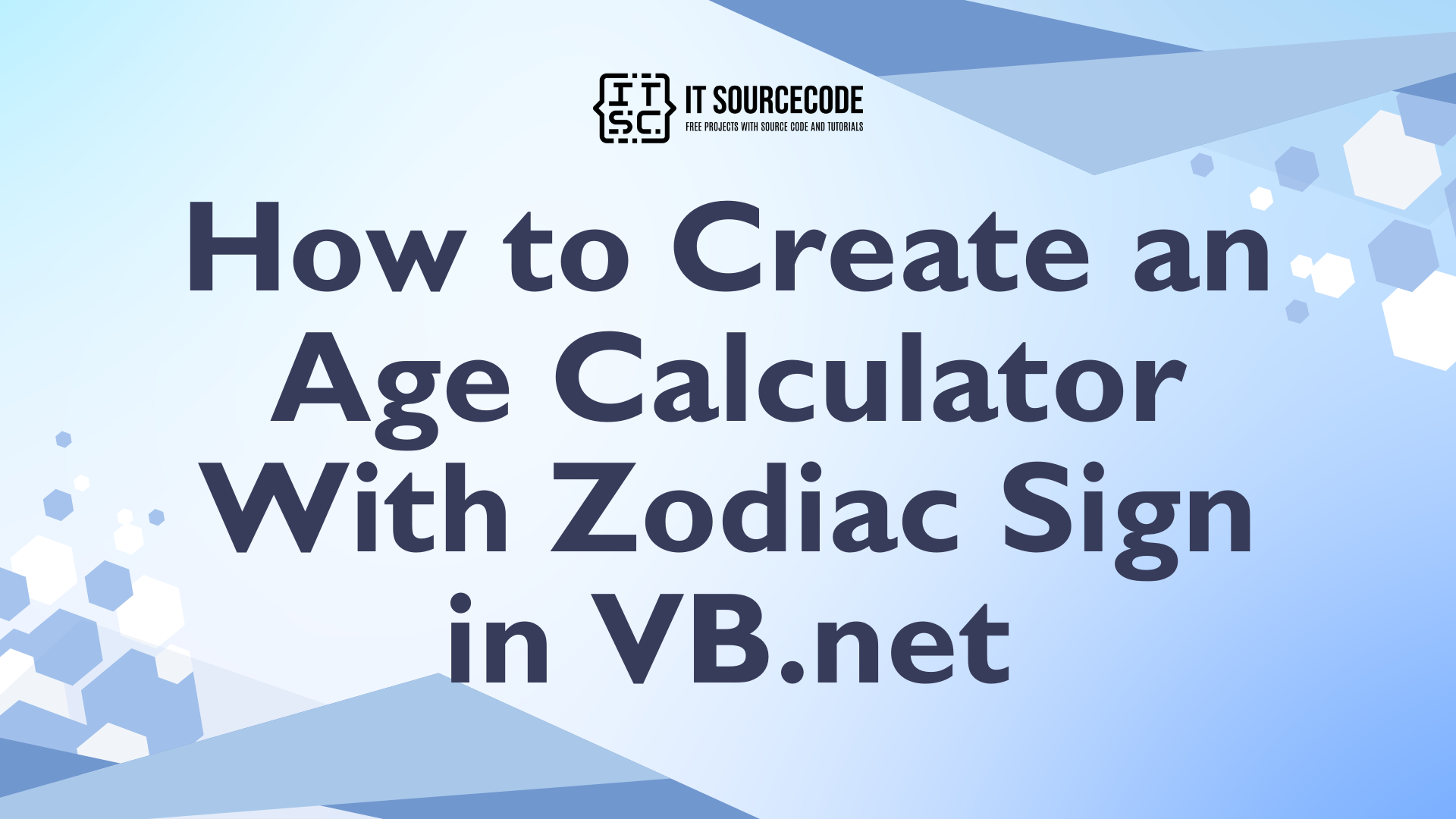How to Create an Age Calculator With Zodiac Sign in VB.net
This tutorial is all about How to Create an Age Calculator With Zodiac Sign in VB.net Programming Language.
Today, I will teach you how to create an age identifier with a zodiac sign included in VB.Net. With this, you will be able to identify what is your age with its corresponding zodiac sign.
You can calculate your age in the future and you don’t have to search anymore on the internet of what is your zodiac sign if you don’t have any idea what is it.
What is Visual Basic’s purpose?
The third-generation programming language was created to aid developers in the creation of Windows applications. It has a programming environment that allows programmers to write code in.exe or executable files.
They can also utilize it to create in-house front-end solutions for interacting with huge databases. Because the language allows for continuing changes, you can keep coding and revising your work as needed.
However, there are some limits to the Microsoft Visual Basic download. If you want to make applications that take a long time to process, this software isn’t for you.
That implies you won’t be able to use VB to create games or large apps because the system’s graphic interface requires a lot of memory and space. Furthermore, the language is limited to Microsoft and does not support other operating systems.
What are the most important characteristics of Visual Basic?
Microsoft Visual Basic for Applications Download, unlike other programming languages, allows for speedier app creation. It has string processing capabilities and is compatible with C++, MFC, and F#.
Multi-targeting and the Windows Presentation Framework are also supported by the system, allowing developers to create a variety of Windows apps, desktop tools, metro-style programs, and hardware drivers.
So, let’s get started:
First, open the Visual Basic, create a new Windows Form Application. Name the two DateTimePicker into “DTPdateBIRTH” and “DTPendDATE” and set the Form just like this.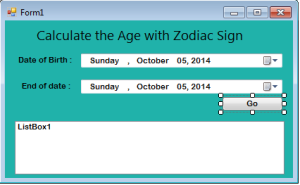
After setting up the Form, double click the “Go” Button and set this functionality to calculate the age and knowing the zodiac sign of the corresponding months.
[vbnet]
<pre class="vbnet geshifilter-vbnet">Private Sub Button1_Click(ByVal sender As System.Object, ByVal e As System.EventArgs) Handles Button1.Click
'SET AN ARRAY VARIABLE TO STORE THE VALUE OF THE ZODIAC SIGNS ON IT.
Dim zodiacSign() As String = {"Aries", "Taurus", "Gemini", "Cancer", _
"Leo", "Virgo", "Libra", "Scorpio", "Sagittarius", _
"Capricorn", "Aquarius", "Pisces"}
'SET A VARIABLE TO REPRESENTS YOUR AGE.
Dim AGE As Integer
'SET THE STRING VARIABLE REPRESENT A FORMATED DATETIMEPICKER TO THE NAME OF THE MONTHS.
Dim MONTHS As String = <a href="http://www.google.com/search?q=FORMAT+site:msdn.microsoft.com">Format</a>(DTPdateBIRTH.Value, "MMMM")
'SET THE INTEGR VARIABLE REPRESENT A FORMATED DATETIMEPICKER TO A VALUE OF THE DAY.
Dim DAYS As Integer = <a href="http://www.google.com/search?q=FORMAT+site:msdn.microsoft.com">Format</a>(DTPdateBIRTH.Value, "dd")
'CALCULATING THE INTERVAL BETWEEN THE DATE OF BIRTH AND THE END OF THE DATE.
age = <a href="http://www.google.com/search?q=DATEDIFF+site:msdn.microsoft.com">DateDiff</a>(DateInterval.Year, DTPdateBIRTH.Value, DTPendDATE.Value)
'CLEARING THE LISTBOX.
ListBox1.Items.Clear()
'ADDING THE VALUE OF THE AGE IN THE LISTBOX TAHT YOU HAVE CALCULATED.
ListBox1.Items.Add("Age : " & age).ToString()
'YOU HAVE TO PUT A CONDITION IN ORDER TO SET THE SPECIFIC ZODIAC SIGN OF THE DAYS IN THE MONTHS.
Select Case MONTHS
Case "January"
If DAYS >= 1 And DAYS <= 19 Then
'ADDING A ZODIAC SIGN IN THE LIST BOXS.
ListBox1.Items.Add("Zodiac Sign :" & zodiacSign(9))
Else
ListBox1.Items.Add("Zodiac Sign :" & zodiacSign(10))
End If
Case "February"
If DAYS >= 1 And DAYS <= 18 Then
ListBox1.Items.Add("Zodiac Sign :" & zodiacSign(10))
Else
ListBox1.Items.Add("Zodiac Sign :" & zodiacSign(11))
End If
Case "March"
If DAYS >= 21 Then
ListBox1.Items.Add("Zodiac Sign :" & zodiacSign(0))
Else
ListBox1.Items.Add("Zodiac Sign :" & zodiacSign(11))
End If
Case "April"
If DAYS >= 1 And DAYS <= 19 Then
ListBox1.Items.Add("Zodiac Sign :" & zodiacSign(0))
Else
ListBox1.Items.Add("Zodiac Sign :" & zodiacSign(1))
End If
Case "May"
If DAYS >= 1 And DAYS <= 20 Then
ListBox1.Items.Add("Zodiac Sign :" & zodiacSign(1))
Else
ListBox1.Items.Add("Zodiac Sign :" & zodiacSign(2))
End If
Case "June"
If DAYS >= 1 And DAYS <= 21 Then
ListBox1.Items.Add("Zodiac Sign :" & zodiacSign(2))
Else
ListBox1.Items.Add("Zodiac Sign :" & zodiacSign(3))
End If
Case "July"
If DAYS >= 1 And DAYS <= 22 Then
ListBox1.Items.Add("Zodiac Sign :" & zodiacSign(3))
Else
ListBox1.Items.Add("Zodiac Sign :" & zodiacSign(4))
End If
Case "August"
If DAYS >= 1 And DAYS <= 22 Then
ListBox1.Items.Add("Zodiac Sign :" & zodiacSign(4))
Else
ListBox1.Items.Add("Zodiac Sign :" & zodiacSign(5))
End If
Case "September"
If DAYS >= 1 And DAYS <= 22 Then
ListBox1.Items.Add("Zodiac Sign :" & zodiacSign(5))
Else
ListBox1.Items.Add("Zodiac Sign :" & zodiacSign(6))
End If
Case "October"
If DAYS >= 1 And DAYS <= 22 Then
ListBox1.Items.Add("Zodiac Sign :" & zodiacSign(6))
Else
ListBox1.Items.Add("Zodiac Sign :" & zodiacSign(7))
End If
Case "November"
If DAYS >= 1 And DAYS <= 21 Then
ListBox1.Items.Add("Zodiac Sign :" & zodiacSign(7))
Else
ListBox1.Items.Add("Zodiac Sign :" & zodiacSign(8))
End If
Case "December"
If DAYS >= 1 And DAYS <= 21 Then
ListBox1.Items.Add("Zodiac Sign :" & zodiacSign(8))
Else
ListBox1.Items.Add("Zodiac Sign :" & zodiacSign(9))
End If
End Select
End Sub</pre>
[/vbnet]You can download the complete source code. And run it on your computer.
Enjoy!
Readers might read also: