A Human Resource Management System Project in Django, keeps track of all of the employee’s information and data.
We’ve created all of the employee’s crud (create, read, update, and delete) operations.
Moving on, this is a role-based module in which the admin can perform any operation on the data, yet the employee can only see his or her own data, so access label limitations have been added to the project.
Anyway, it has Admin side which allows extra features like manage employee, attendance, leave, department, recruitment and payroll.
However, to start creating a Human Resource Management System in Python Django, makes sure that you have PyCharm Professional IDE Installed in your computer.
Also, This Human Resource Management System in Django Framework, also includes a Download Source Code for free, just find the downloadable source code below and click download now.
Plus, Read or visit the other interesting language used in Human Resource Management System.
- Human Resource Management System Project in NodeJS Source Code
- Laravel Human Resource Management System Free Full Download
- Human Resource Management System In PHP With Source Code
- Human Resource Management System Project in NodeJS Source Code
Project Information and Recommended Tools
| About Project | Project Details |
|---|---|
| Project Name | Human Resource Management System in Django |
| Python version (Recommended) | 3.8 Version |
| Programming Language Used | Python Django Language |
| Developer Name | itsourcecode.com |
| IDE Tool (Recommended) | Sublime, Visual Studio, PyCharm |
| Project Type | Web Application |
| Database | SQLite |
Admin Features of Human Resource Management System in Django
- Manage Employee – For the employee, The admin can add, edit, and delete employee information.
- Salary Management – For the salary, The admin can see the list of employee salary details. Admin can update and delete the record of the employee salary.
- Manage Leave – For the leave, the admin can see the employee who wants to leave and admin can approved or declined employee to request a leave.
- Manage Department – For the department, The admin can add, edit, and delete department information.
- Login – By default the admin need to login first to enable to access the system.
- Registration – For the registration, the user needs to register first to create an account.
- Manage Recruitment – For the recruitment, the admin can see list of all recruitment.
Human Resource Management System in Django: A step-by-step Guide to Create the Project
Time needed: 5 minutes
Here are the steps on how to create a Human Resource Management System in Django
- Step 1: Open file.
First , open “pycharm professional” after that click “file” and click “new project”.

- Step 2: Choose Django.
Next, after click “new project“, choose “Django” and click.

- Step 3: Select file location.
Then, select a file location wherever you want.

- Step 4: Create application name.
After that, name your application.

- Step 5: Click create.
Lastly, finish creating project by clicking “create” button.

- Step 6: Start Coding.
Finally, we will now start adding functionality to our Django Framework by adding some functional codes.
Downloadable Source Code Below.
Anyway, if you want to level up your programming knowledge, especially python, try this new article I’ve made for you Best Python Projects with source code for Beginners.
But If you’re going to focus on web development using Django, you can download here from our list of Best Django Projects with source code based on real-world projects.
How To Run The Human Resource Management System in Django?
- Step 1: Extract/unzip the file
- Step 2: Go inside the project folder, open cmd and type the following commands to install Django Framework and run the webserver:
- pip install -r requirements.txt
- python manage.py runserver
- Step 3: Finally, open the browser and go to http://127.0.0.1:8000/
For admin panel:
- Username: admin
- Password: myrel12345
Summary
In summary, the Human Resource Management System in Django with Source Code can be useful to students or professional who wants to learn python programming language.
This project can also be modified to fit your personal requirements. Hope this project will help you to improve your skills. Happy Coding!
Inquiries
If you have any questions or suggestions about Human Resource Management System in Django with Source Code, please feel free to leave a comment below.


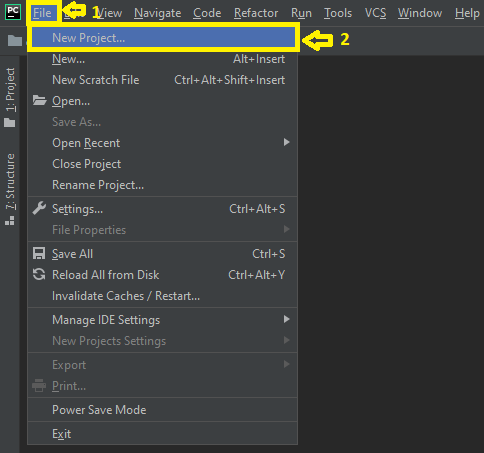
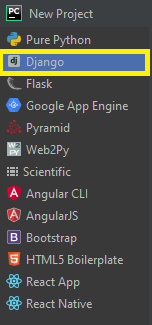
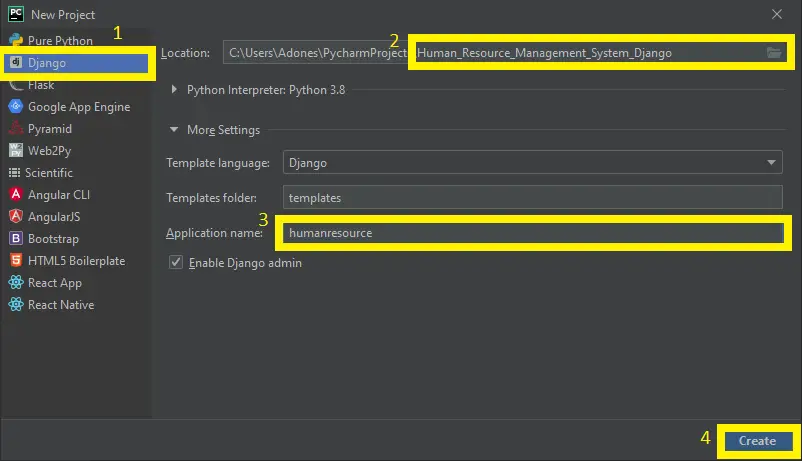
Hey,
the Tool looks great but I am facing lots of problems while installing.
For me it´s not possibile to install the required version of mysqlclient. The version 2.1.1 can be installed without error.
When running the start server I get exceptions like:
Exception in thread django-main-thread:
Traceback (most recent call last):
File “C:\Users\Christian\AppData\Roaming\Python\Python38\site-packages\django\db\backends\base\base.py”, line 217, in ensure_connection
self.connect()
File “C:\Users\Christian\AppData\Roaming\Python\Python38\site-packages\django\db\backends\base\base.py”, line 195, in connect
self.connection = self.get_new_connection(conn_params)
File “C:\Users\Christian\AppData\Roaming\Python\Python38\site-packages\django\db\backends\mysql\base.py”, line 227, in get_new_connection
return Database.connect(**conn_params)
File “C:\Users\Christian\AppData\Roaming\Python\Python38\site-packages\MySQLdb\__init__.py”, line 123, in Connect
return Connection(*args, **kwargs)
File “C:\Users\Christian\AppData\Roaming\Python\Python38\site-packages\MySQLdb\connections.py”, line 185, in __init__
super().__init__(*args, **kwargs2)
MySQLdb.OperationalError: (2002, “Can’t connect to server on ‘127.0.0.1’ (10061)”)
Can you help me find the problem / solution?
You need to start the xampp.
sir this project not work can you please help me?
It is working maybe there conflict for installing packages. What is the error?
password or admin either of is not accepting on admin page?
What is the error you alrrady migrate the database?