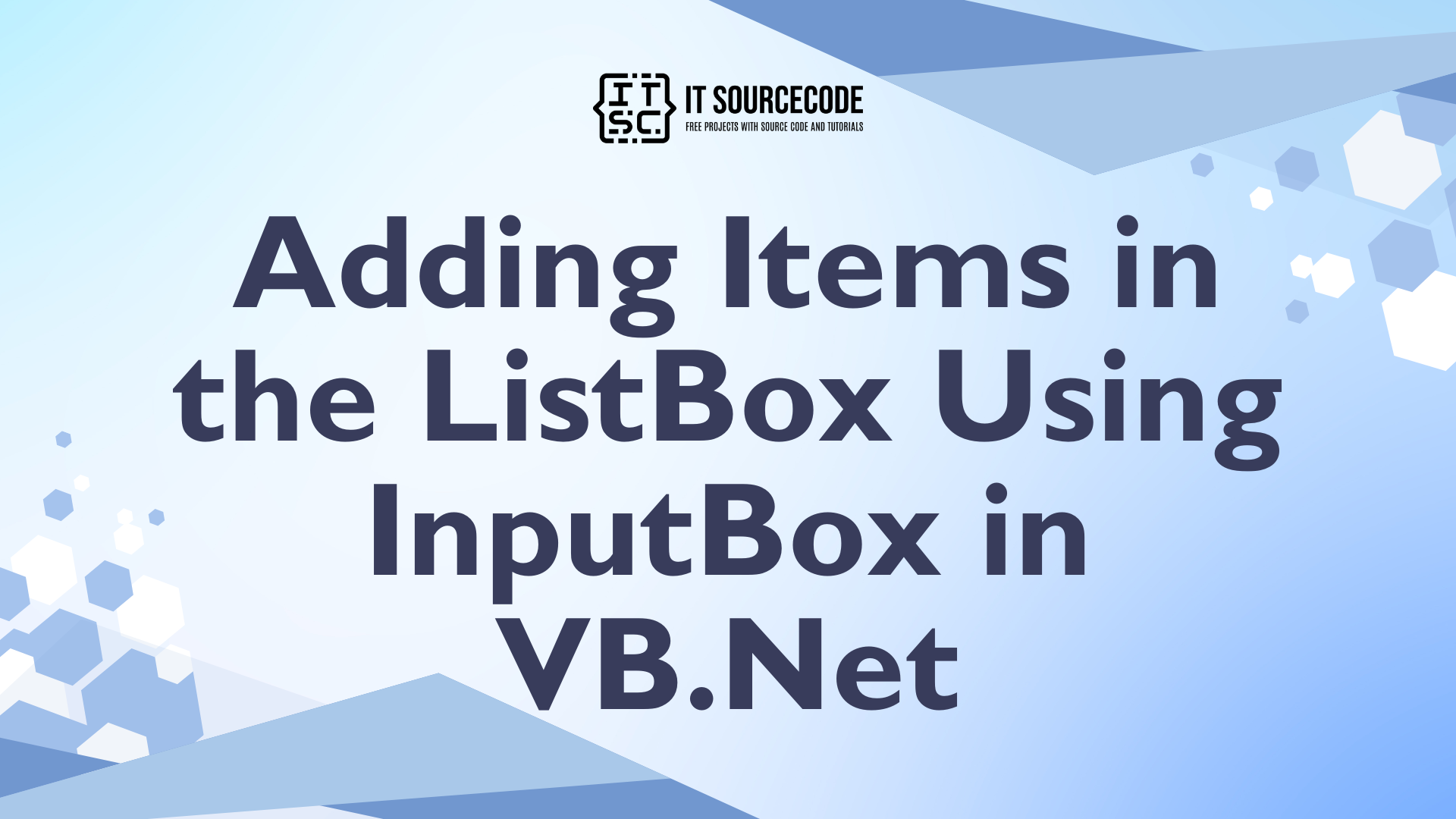Adding Items in the ListBox Using InputBox in VB.Net
In this tutorial “Listbox VB.net Add Item“. I’m going to teach you how to add the items in the ListBox using an InputBox in VB.Net.
The InputBox is like a MessageBox, their only difference is that it has a TextBox that you can input the data into it. With this, the data that you have typed in the text box of the InputBox will be added in the ListBox.
What is Visual Basic’s purpose?
The third-generation programming language was created to aid developers in the creation of Windows applications. It has a programming environment that allows programmers to write code in.exe or executable files.
They can also utilize it to create in-house front-end solutions for interacting with huge databases. Because the language allows for continuing changes, you can keep coding and revising your work as needed.
However, there are some limits to the Microsoft Visual Basic download. If you want to make applications that take a long time to process, this software isn’t for you.
That implies you won’t be able to use VB to create games or large apps because the system’s graphic interface requires a lot of memory and space.
Furthermore, the language is limited to Microsoft and does not support other operating systems.
What are the most important characteristics of Visual Basic?
Microsoft Visual Basic for Applications Download, unlike other programming languages, allows for speedier app creation. It has string processing capabilities and is compatible with C++, MFC, and F#.
Multi-targeting and the Windows Presentation Framework are also supported by the system, allowing developers to create a variety of Windows apps, desktop tools, metro-style programs, and hardware drivers.
Let’s begin:
Open the Visual Studio and create a new Windows Form Application. Drag a Button and a ListBox and set the Form just like this.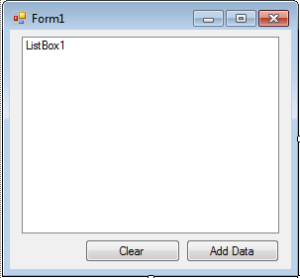
After setting up the Form, double-click the Button to fire the eventclick handler.
Create a string variable for storing data and set the initial value in it.
[vbnet]
Dim input_data As String = ""
[/vbnet]Now, you have to create a constant variable and set the default message it.
<vbnet]
Const message As String = "Data Entry"
[/vbnet]
After that, add the data that you have input in the InputBox to the ListBox.
[vbnet]
ListBox1.Items.Add(InputBox(message, "Input", input_data))
[/vbnet]Lastly, for clearing data in the ListBox, you have to put this code in the click event handler of the “Clear” Button.
[vbnet]
Private Sub Button2_Click(ByVal sender As System.Object, ByVal e As System.EventArgs) Handles Button2.Click
'CLEARING THE DATA IN THE LISTBOX
ListBox1.Items.Clear()
End Sub
[/vbnet]These are all the codes that you have made.
[vbnet]
Public Class Form1
Private Sub Button1_Click(ByVal sender As System.Object, ByVal e As System.EventArgs) Handles Button1.Click
'SET A STRING VARIABLE FOR THE DATA
'TO BE INPUT AND FOR THE MESSAGE OF THE INPUTBOX
Dim input_data As String = ""
Const message As String = "Data Entry"
'ADDING THE DATA IN THE LISTBOX THROUGH INPUTBOX
ListBox1.Items.Add(InputBox(message, "Input", input_data))
End Sub
Private Sub Button2_Click(ByVal sender As System.Object, ByVal e As System.EventArgs) Handles Button2.Click
'CLEARING THE DATA IN THE LISTBOX
ListBox1.Items.Clear()
End Sub
End Class
[/vbnet]Related Article you may like:
- Internet Laboratory Management System
- Cafe Reservation System Source Code
- Point of Sale and Inventory System
If you have any questions or suggestions about this system project or Adding Items in the ListBox Using InputBox in VB.Net, just send your inquiry using our contact page or simply leave a comment below.