How to Generate Auto Number in VB.net and MS Access Database
In this lesson, I’m going to show you how to create a system that How to Generate Auto Number in VB.net using visual basic and Microsoft access as our database.
We can use this auto number to identify a unique record in a table, and it should only one auto number field is allowed in each table this will serve as primary key during run time.
In our situation, we will generate auto number by this mechanism start with the start and increment with the increment value.
It means that from the start value of the auto number, the system will get the last end value then the system will get the increment value and add it to the last ended value to create a new auto number.
After completing this course the output of this application it looks like as shown below.
What is Visual Basic’s purpose?
The third-generation programming language was created to aid developers in the creation of Windows applications. It has a programming environment that allows programmers to write code in.exe or executable files.
They can also utilize it to create in-house front-end solutions for interacting with huge databases. Because the language allows for continuing changes, you can keep coding and revising your work as needed.
However, there are some limits to the Microsoft Visual Basic download. If you want to make applications that take a long time to process, this software isn’t for you.
That implies you won’t be able to use VB to create games or large apps because the system’s graphic interface requires a lot of memory and space.
Furthermore, the language is limited to Microsoft and does not support other operating systems.
What are the most important characteristics of Visual Basic?
Microsoft Visual Basic for Applications Download, unlike other programming languages, allows for speedier app creation. It has string processing capabilities and is compatible with C++, MFC, and F#.
Multi-targeting and the Windows Presentation Framework are also supported by the system, allowing developers to create a variety of Windows apps, desktop tools, metro-style programs, and hardware drivers.
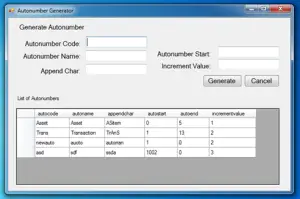
To start building this application, add two Group box, five labels, two buttons and a Datagridview,
Object Property Settings Groupbox1 text Generate Autonumber Groupbox2 text list of Autonumbers Label1 text Autonumber code: Label2 text Autonumber Name: Label3 text Append Char: Label4 text Autonumber Start: Label5 text Increment Value: Button1 Name btngenerate Text Generate Button2 Name btncancel Text Cancel
Then, arrange the entire object same with the final output shown above.
Next, let’s add functionality to our application. Right the form, then click “view code” and add the following code.
'declare conn as connection and it will now a new connection because
'it is equal to Getconnection Function
Dim con As OleDb.OleDbConnection = jokenconn()
'Represents an SQL statement or stored procedure to execute against a data source.
Dim cmd As New OleDb.OleDbCommand
Dim da As New OleDb.OleDbDataAdapter
Public Function jokenconn() As OleDb.OleDbConnection
Return New OleDb.OleDbConnection("Provider=Microsoft.Jet.OLEDB.4.0;Data Source=" & Application.StartupPath & "\autonumber.mdb")
End FunctionThen, double click the form and add the following code:
This code will simply load all the records from the database table “tblauto” into datagridview.
Try con.Open() With cmd .Connection = con .CommandText = "Select * from tblauto" End With Dim publictable As New DataTable 'Gets or sets a Transact-SQL statement or stored procedure used 'to select records in the data source. da.SelectCommand = cmd da.Fill(publictable) 'fill the datagridview by getting fron dt DataGridView1.DataSource = publictable 'hide the first column of datagridview DataGridView1.Columns(0).Visible = False Catch ex As Exception MsgBox(ex.Message, MsgBoxStyle.Exclamation) End Try con.Close() da.Dispose()
To insert new auto number in our database, double click our “btgenerate” button, add the following code:
Dim result As Integer
Try
con.Open()
With cmd
.Connection = con
.CommandText = "Insert into tblauto(autocode,autoname,appendchar,autostart,incrementvalue) " & _
" Values('" & txtcode.Text & "', '" & txtname.Text & "','" & txtchar.Text & "', " & _
" '" & txtstart.Text & "','" & txtinc.Text & "')"
result = cmd.ExecuteNonQuery
If result = 0 Then
MsgBox("No Data has been Inserted!")
Else
MsgBox("New Autonumber is created succesfully!")
End If
End With
Catch ex As Exception
MsgBox(ex.Message, MsgBoxStyle.Information)
End Try
con.Close()And you can now test your application by pressing “F5”.

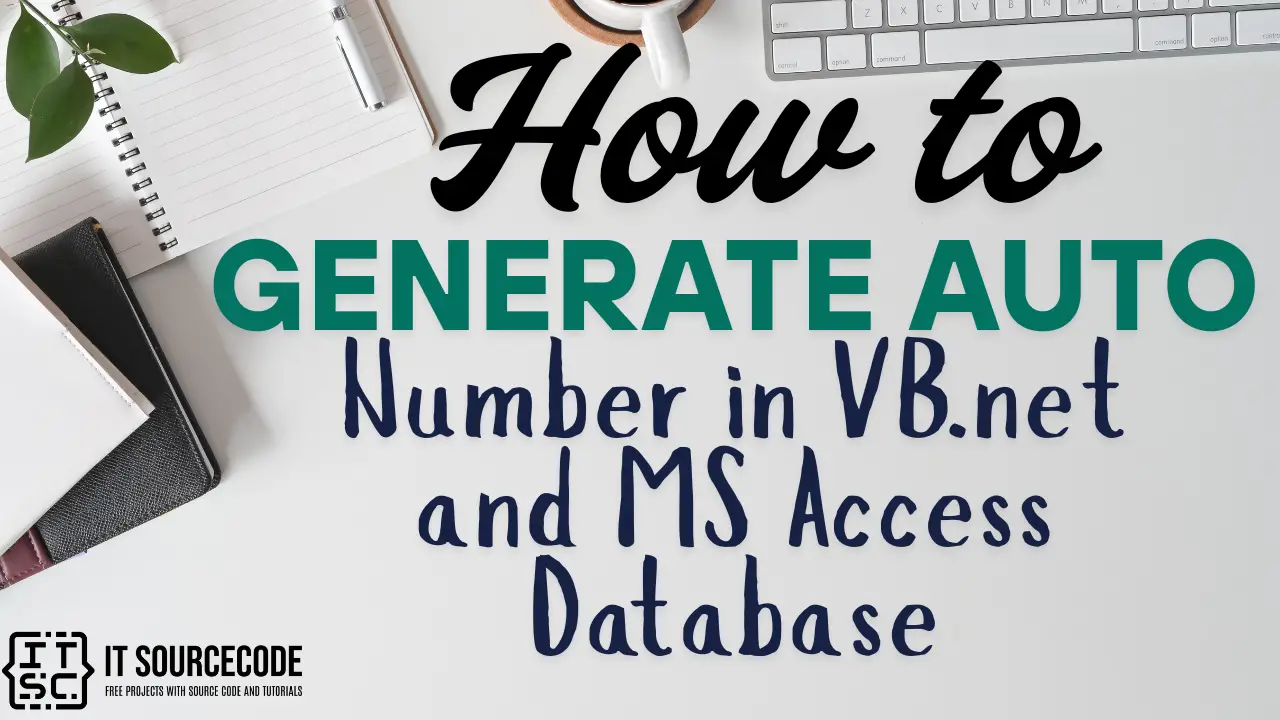
Very shortly this website will be famous among all blogging viewers, due to it’s nice posts
I think this is one of the most vital info for me. And i’m glad reading your article. But want to remark on few general things, The website style is great, the articles is really excellent : D. Good job, cheers
I think this is among the most important information for me. And i’m happy reading your article. But should commentary on some general things, The website taste is ideal, the articles is truly nice : D. Excellent activity, cheers
There’s certainly a lot to find out about this subject. I like all of the points you’ve made.
I’m curious to find out what blog platform you happen to be using? I’m experiencing some minor security problems with my latest website and I’d like to find something more risk-free. Do you have any suggestions?
I got this web site from my pal who informed me on the topic of this site and at the moment this time I am browsing this website and reading very informative articles or reviews at this place.
It’s an awesome piece of writing designed for all the internet viewers; they will take benefit from it I am sure.
I am genuinely thankful to the owner of this web page who has shared this wonderful piece of writing at here.
Hi sir Joken/Author,
Do you any contact number or email address?Thanks