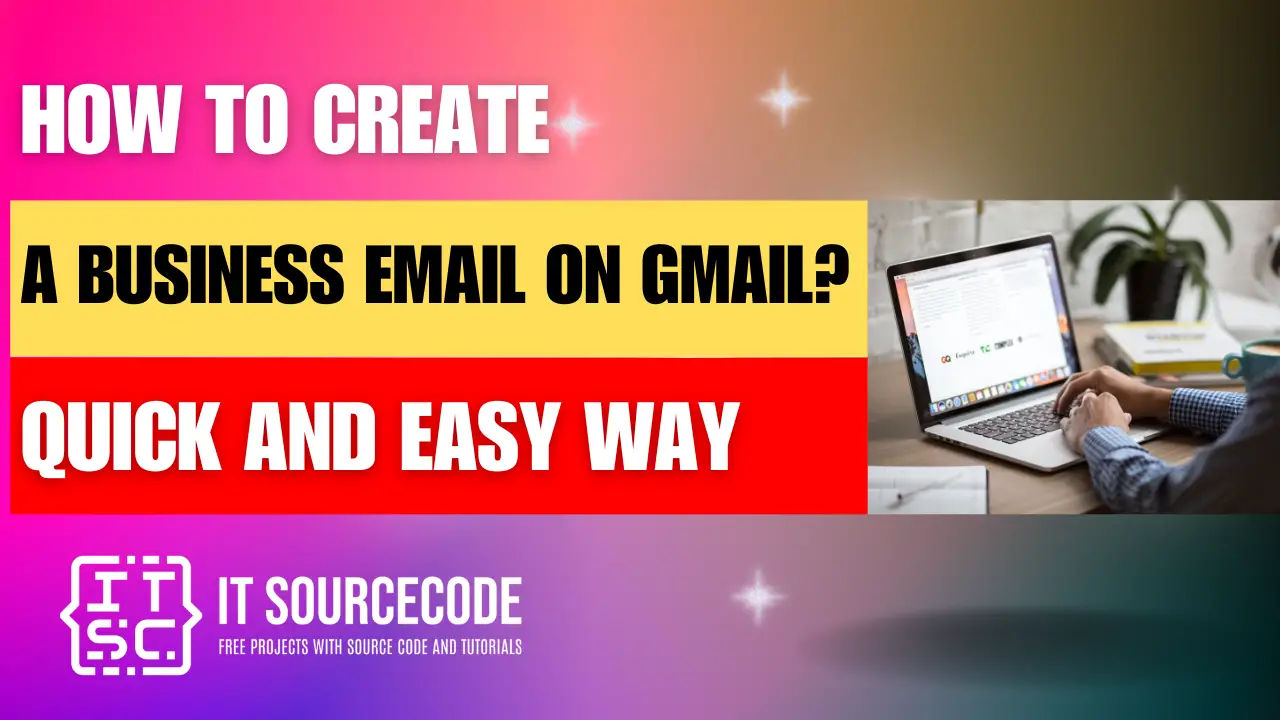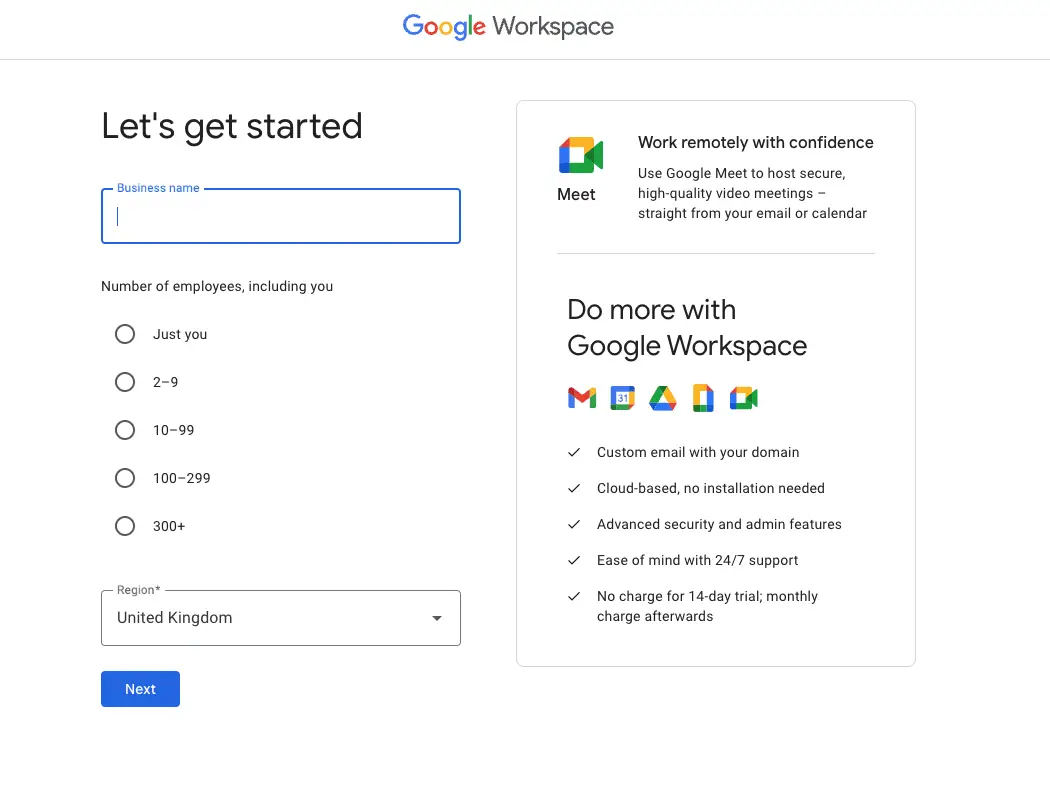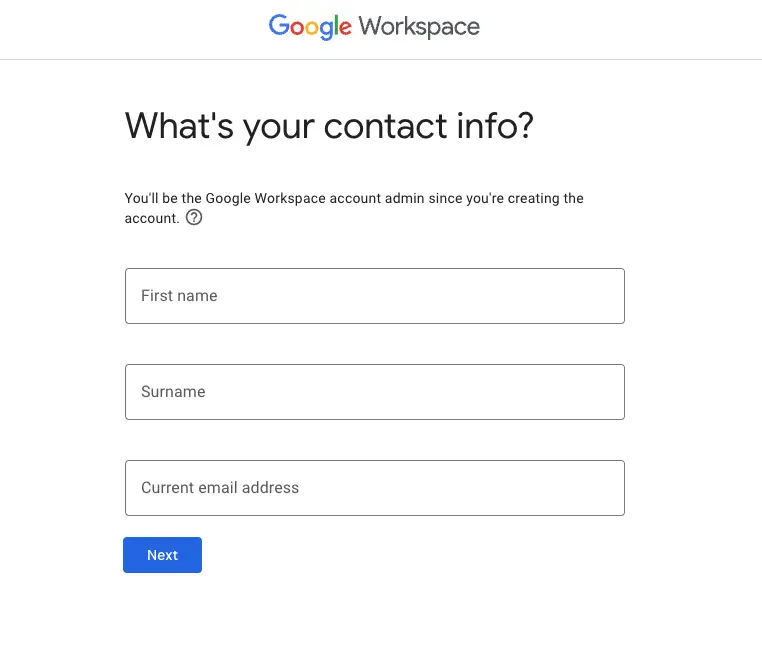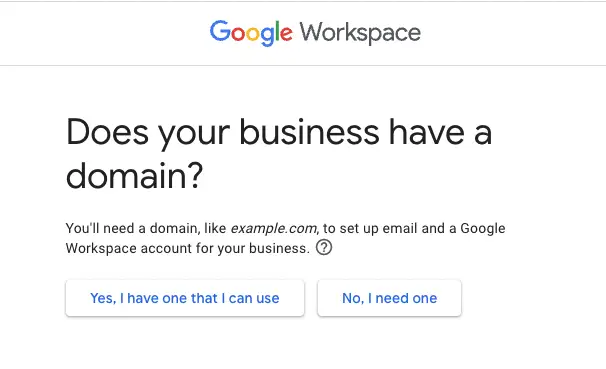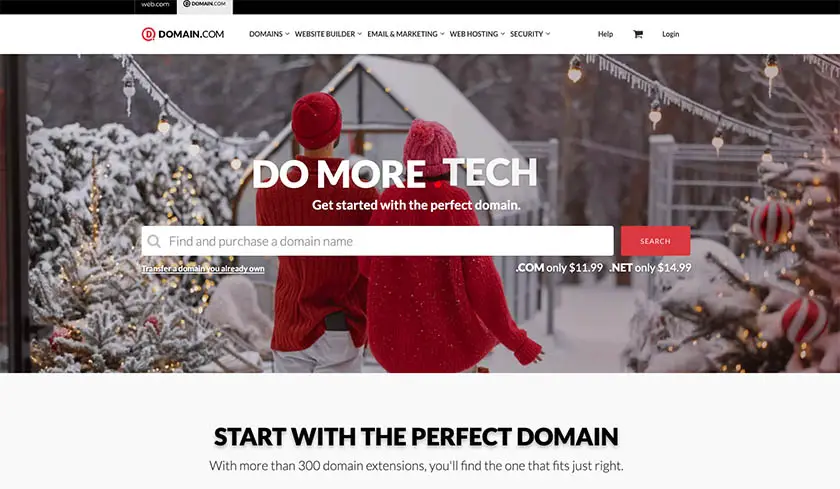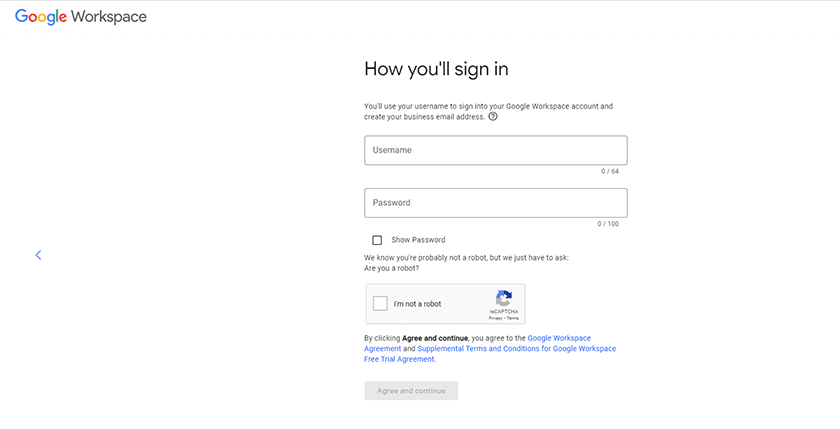HOW TO CREATE A BUSINESS EMAIL ON GMAIL – Embarking on the journey with Google Workspace involves setting up a Business Gmail account, which entails inputting business details, selecting a domain, and configuring email settings.
This process ensures streamlined communication and branding opportunities for businesses.
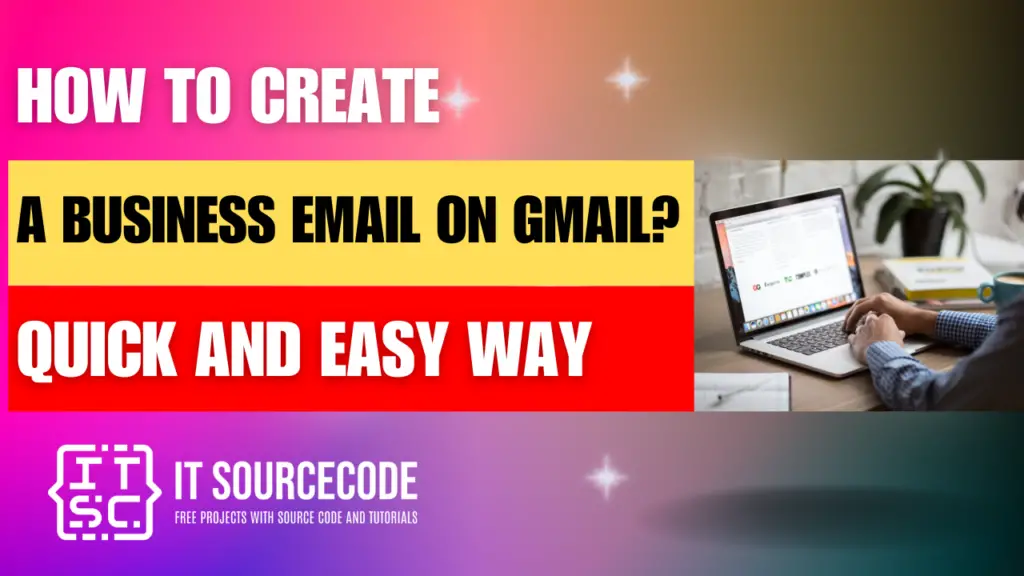
What is Email Hosting?
Email hosting is a service that furnishes server storage for managing email accounts, permitting users to send, receive, and oversee emails utilizing their domain name.
It encompasses functions like spam detection, security measures, and customizable features to suit business requirements.
Ultimately, email hosting empowers businesses to utilize professional email addresses linked to their domain name, thereby boosting branding and communication efficiency.
Step 1: Sign up or Create a Google Workspace Account
Time needed: 2 minutes
- To begin, visit the Google Workspace site and select the option to begin now.
Afterward, input your business name, the quantity of staff, and your location. Then, proceed by clicking “Next.”
- Following that, provide your name and current email address for contact purposes. Then, click “Next.”

Step 2: Buy a Domain Name or Use your existing domain
On the following page, you will be prompted to indicate whether you already possess a business domain that you wish to utilize with Google Workspace and for your Gmail business email.
If you do not currently have a domain—there’s no need to fret—by selecting “No, I need one,” you will be directed to a platform where you can purchase one through Google.
How to get a Domain Name
If you don’t have a domain, you have options: get one from affordable registrars, directly from Domain.com, or explore free options.
While Google integrates domain purchases, it links to Squarespace, which might be complex for beginners. It’s recommended to use a provider like Domain.com.
You can also transfer existing domains. Google verifies domain ownership during setup.
Step 3: Create a login for your business email address
In the subsequent step, you will be prompted to generate a login for your business email. Simply input an email username and password, then proceed by clicking “Agree and continue.”
Step 4: Review the payment plan you’ve selected
In the following step, Google will prompt you to review the payment plan you’ve chosen, with the option to upgrade or downgrade at any time.
Nevertheless, this presents a valuable chance to scrutinize those more intricate particulars.
Step 5: Gmail business email account successfully created
Congratulations, you’ve successfully set up your Gmail business email account.
However, the process isn’t finished yet. On the subsequent screen, you’ll need to complete the following tasks to finalize the setup:
What are the steps to transfer emails from your previous email account to your new Business Gmail account?
- Set up your new Business Gmail account.
- Access your previous email account and enable email forwarding or configure POP3/IMAP settings.
- In your Business Gmail settings, import emails from your previous account.
- Monitor the import process to ensure all emails are transferred successfully.
- Review your new Business Gmail account to confirm the transfer is complete.
Conclusion
In conclusion, starting with Google Workspace involves entering your business details, choosing a domain, setting up login credentials, and reviewing payment plans.
If you don’t have a domain, Google offers options for purchase or transfer. Email hosting through Google Workspace provides essential features for efficient communication, allowing businesses to enhance their brand identity and productivity.