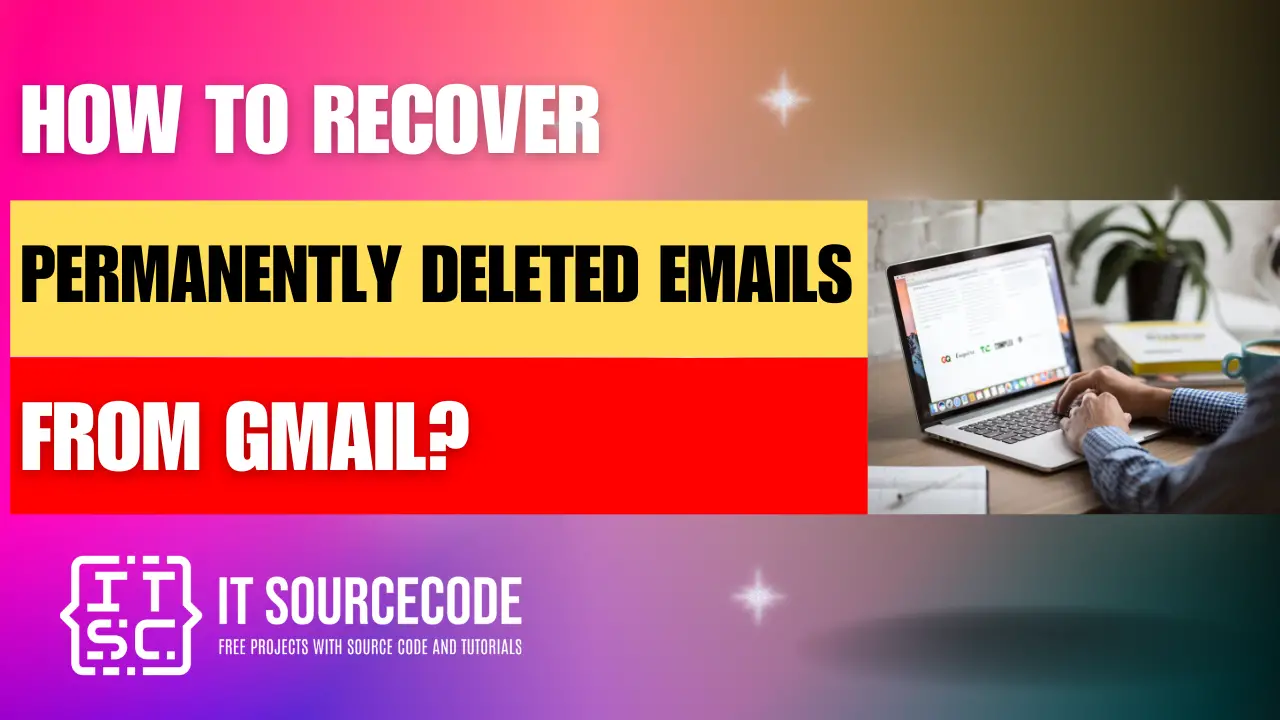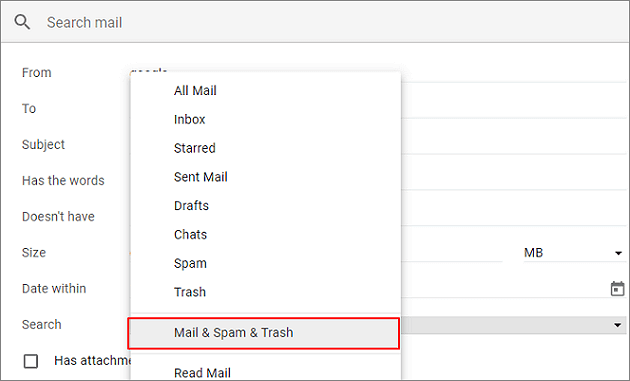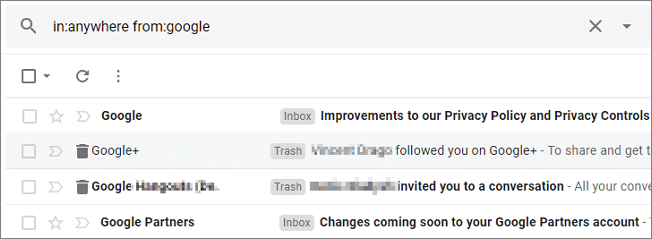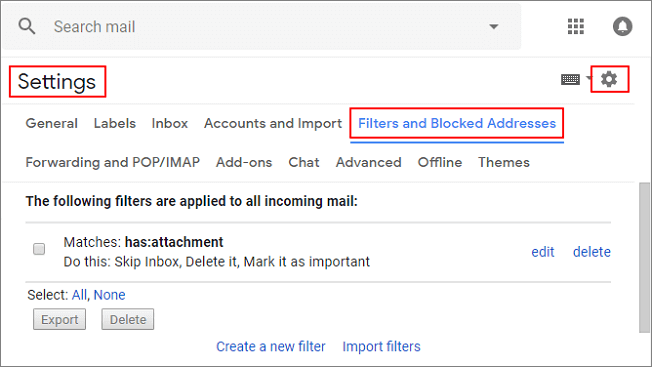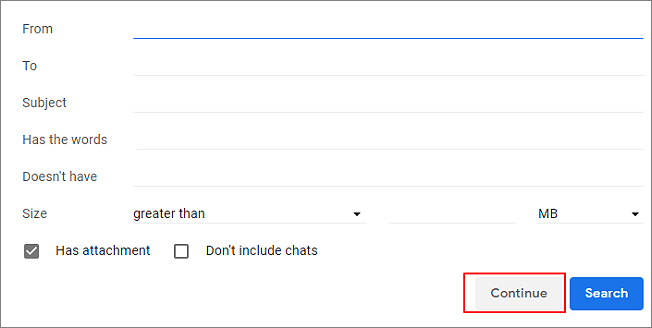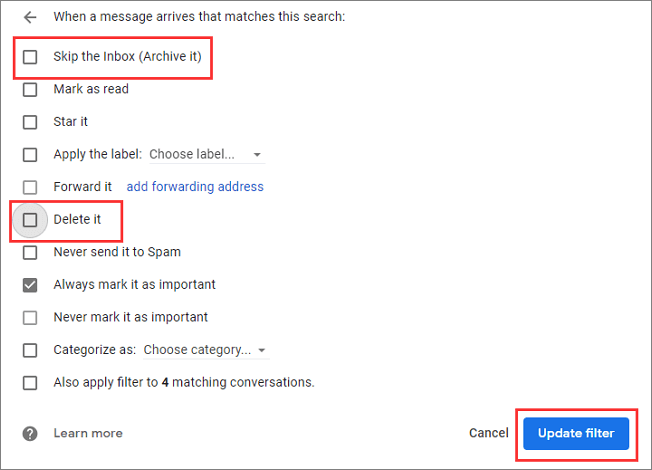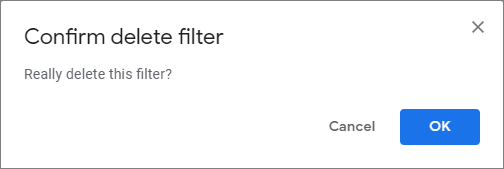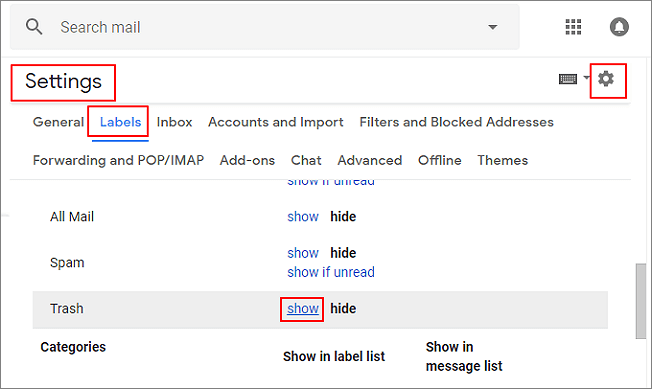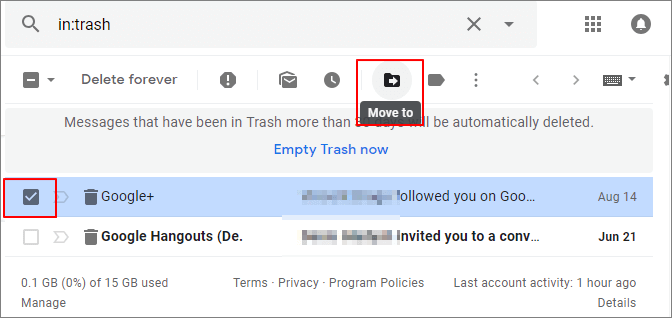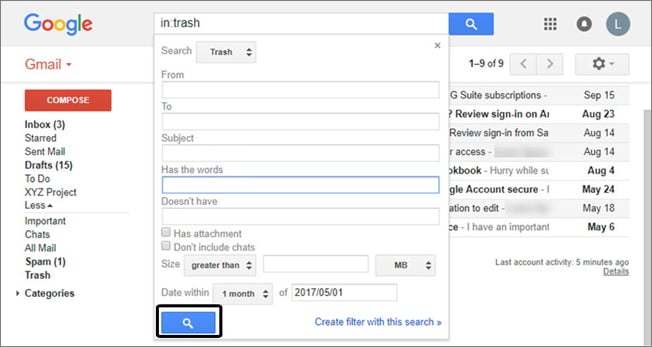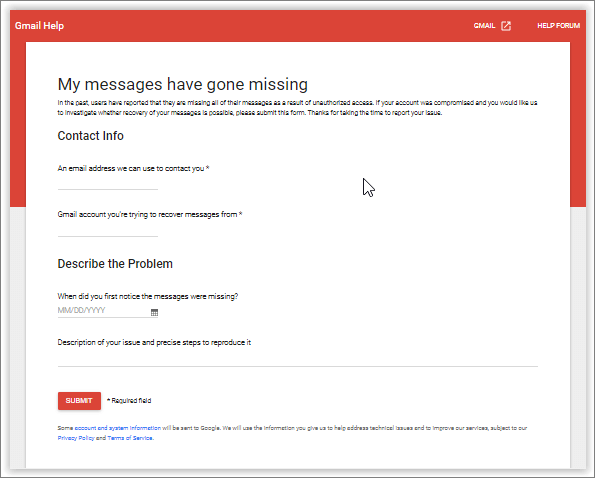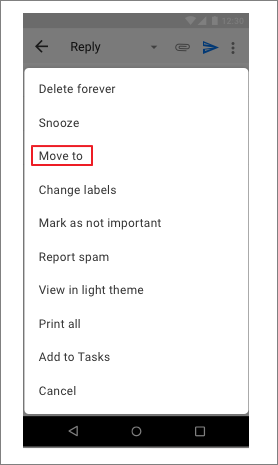HOW TO RECOVER PERMANENTLY DELETED EMAILS FROM GMAIL – In the realm of Gmail usage, email deletion and recovery are common concerns for users across diverse platforms and devices.
This guide explores multiple methods for retrieving deleted emails, catering to users’ preferences and devices.
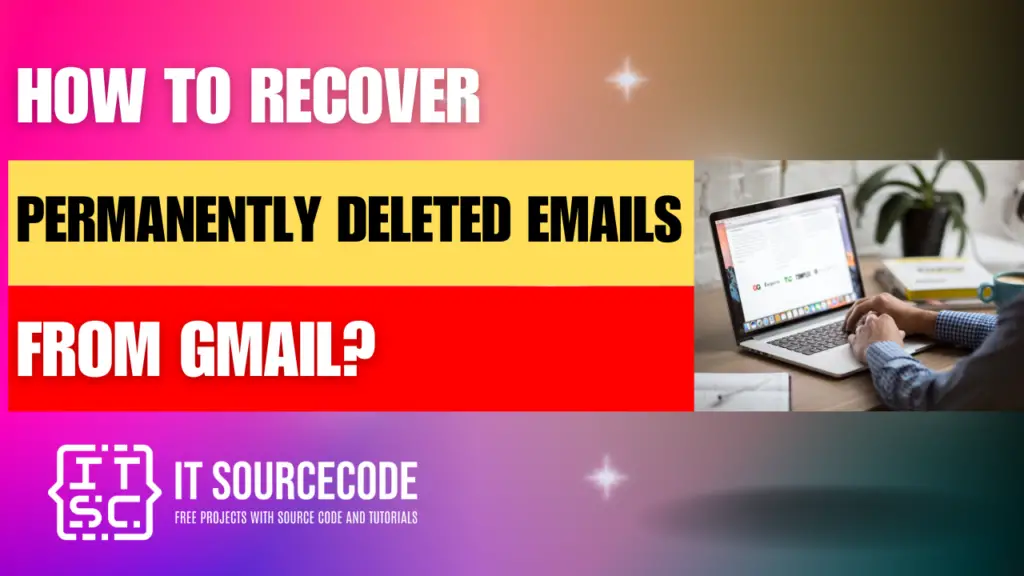
How to Recover Permanently Deleted Emails from Gmail? Desktop
- Open Gmail on your desktop.
- Go to the “Trash” folder.
- Locate and select the emails you want to recover.
- Click on “Move to” and choose the desired destination, like the Inbox.
Method 1: Recover Deleted Emails from Gmail Trash
- Step 1: Begin by launching Gmail on your computer. Next, navigate to the search box and click the downward arrow.
- Step 2: Then, select the “All Mail” option from the drop-down menu, followed by choosing “Mail & Spam & Trash”.
- Step 3: Input relevant details from the missing email, such as sender or recipient (utilizing Google as an example). If uncertain about specific words or details, leave the fields empty.
- Step 4: Finally, click on “Search” at the bottom of the box. This action will unveil all deleted emails, enabling easy retrieval.
Method 2: Use Editing or Deleting Filter
Time needed: 2 minutes
- Step 1: Begin by accessing Gmail through a web browser. Then, in the upper right corner, click on the “Settings” icon, followed by selecting “Settings” from the dropdown menu.
- Step 2: Navigate to the top and select the “Filters and Blocked Addresses” tab. Scan for filters containing phrases like “Delete it” or “Skip Inbox”.

- Step 3: On the right side, choose either “Edit” or “Delete”. Opting for “Edit” will prompt you to click “Continue” to modify the filter.

- Step 4: Deselect the options “Skip the Inbox” and “Delete it”, then click on “Update filter”.

- Step 5: Alternatively, if you opt for “Delete”, confirm your choice by selecting “Delete” and then clicking “OK”.

Method 3: Unhide your Gmail Trash Folder
- Step 1: Access your Gmail account and log in. Next, navigate to “Settings”, then choose “Labels”, followed by selecting “Show”. This action will display your Trash folder within the left pane of the Gmail interface.
- Step 2: Once the Trash folder is visible, you can view all deleted email files. Simply select or mark the desired emails and files, then click on the mail icon located at the top of the window labeled “Move To”. This will facilitate moving your deleted emails back to the Inbox.
Method 4: Check your Gmail Server
- If your emails are removed from the server, Gmail’s free version cannot recover them. However, Google Apps users have this option available. Gmail operates with a single copy of each email, so deleting it from one source, such as a label or device, removes it entirely.
- Moreover, Gmail consolidates all responses to an initial email into one thread, meaning deleting the conversation erases both the original message and any subsequent replies.
Method 5: Use the Gmail Support Team
- Log into your Gmail account and proceed to access the provided form.
- Complete the form by inputting all required information, ensuring a thorough description of your issue.
- Once all details are provided, click on the “Submit” button to finalize the submission.
How to recover deleted Gmail emails on Android
- Launch the Gmail app on your Android device.
- Then tap Menu, then “Trash” to access deleted messages.
- Select the email to restore.
- Tap More (three dots) at the top right.
- Choose “Move to” and select a new folder like Inbox.
How to recover permanently deleted emails from gmail on iPhone?
- Step 1: Power up your iPhone or iPad and launch the Gmail app.
- Step 2: Tap “Menu” located at the top left corner of your screen.
- Step 3: Access the “Trash” to review emails for restoration.
- Step 4: Choose the desired emails and tap “More” at the top right.
- Step 5: From the prompted window, opt for “Move to” and designate the destination for your emails, such as the Inbox or other folders.
Conclusion
The provided steps offer various methods to retrieve deleted emails across different platforms and devices.
Whether on a computer, Android device, or iPhone/iPad, Gmail users can efficiently restore their emails using distinct procedures tailored to their specific interface.
By following these instructions, users can seamlessly recover lost emails and manage their Gmail accounts with ease.