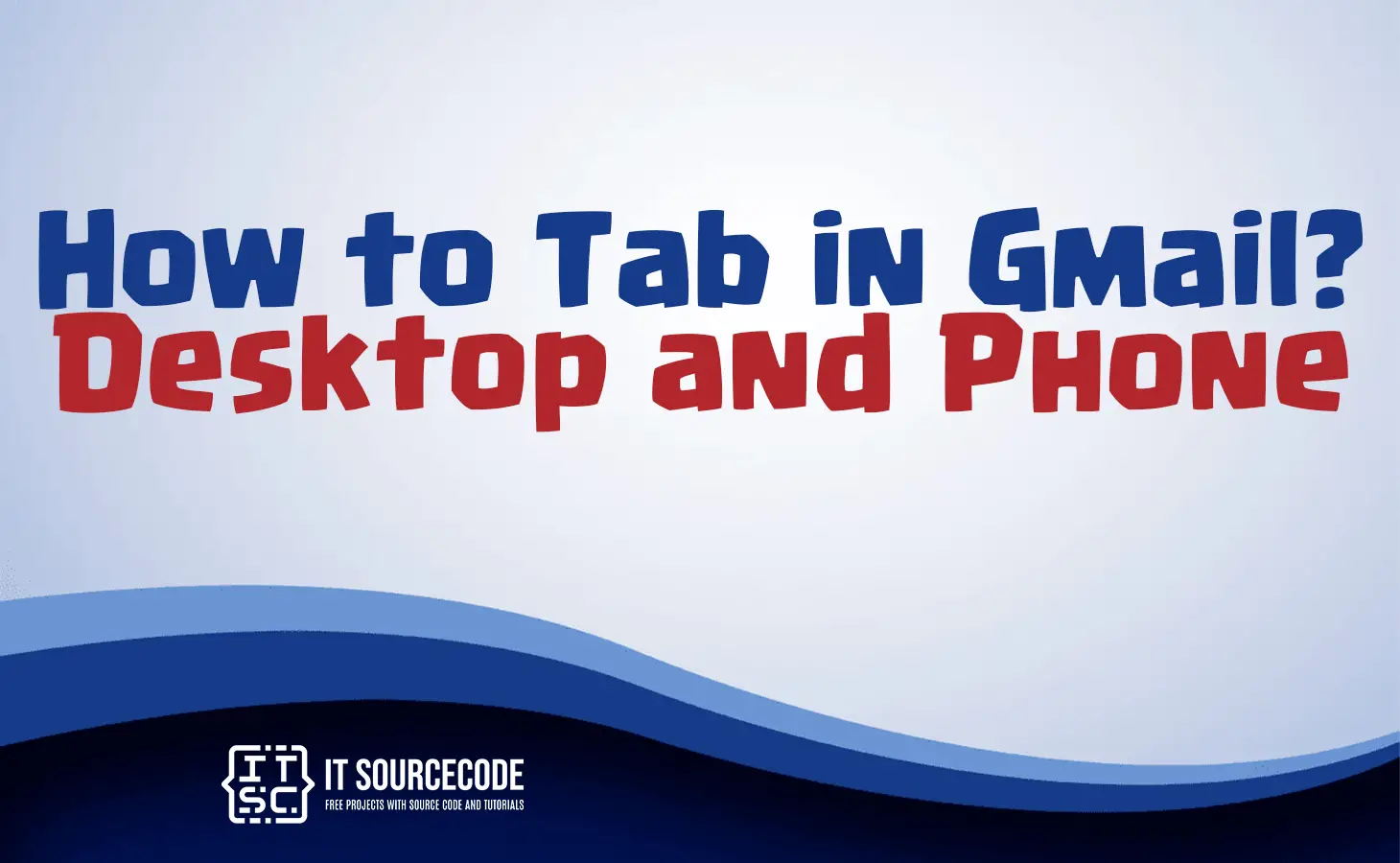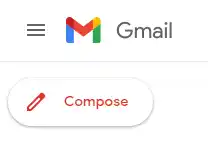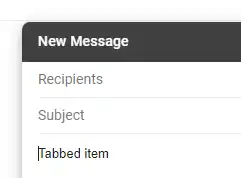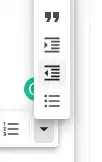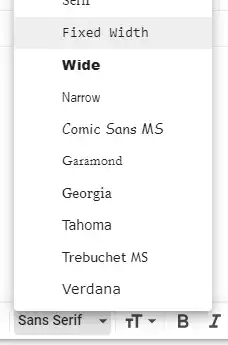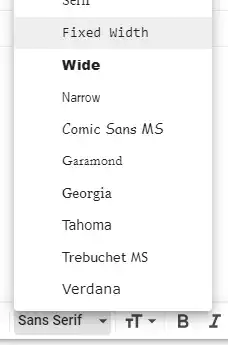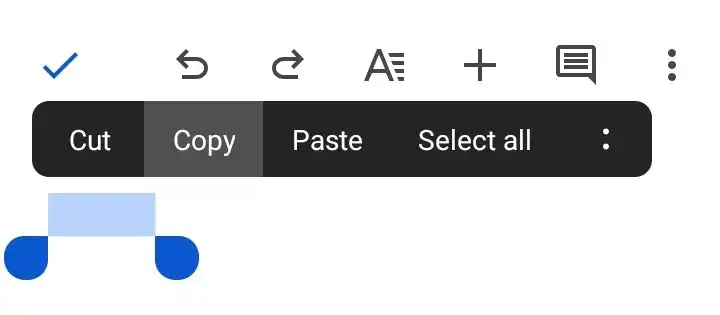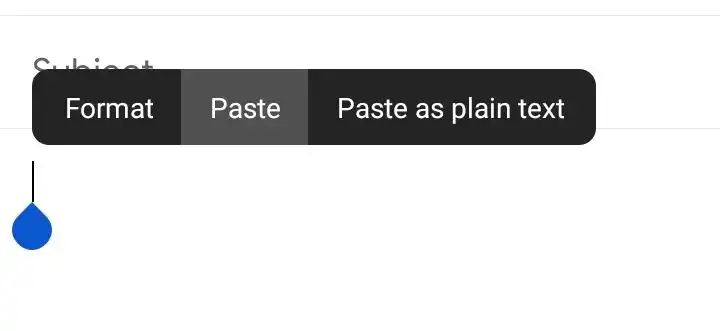HOW TO TAB IN GMAIL – In this piece, we’ll delve into effective methods to improve the formatting of Gmail emails, with a particular emphasis on incorporating tabs and indents.
Whether you’re working on a computer or a mobile device, these succinct techniques will assist you in crafting a more structured and visually pleasing email composition.
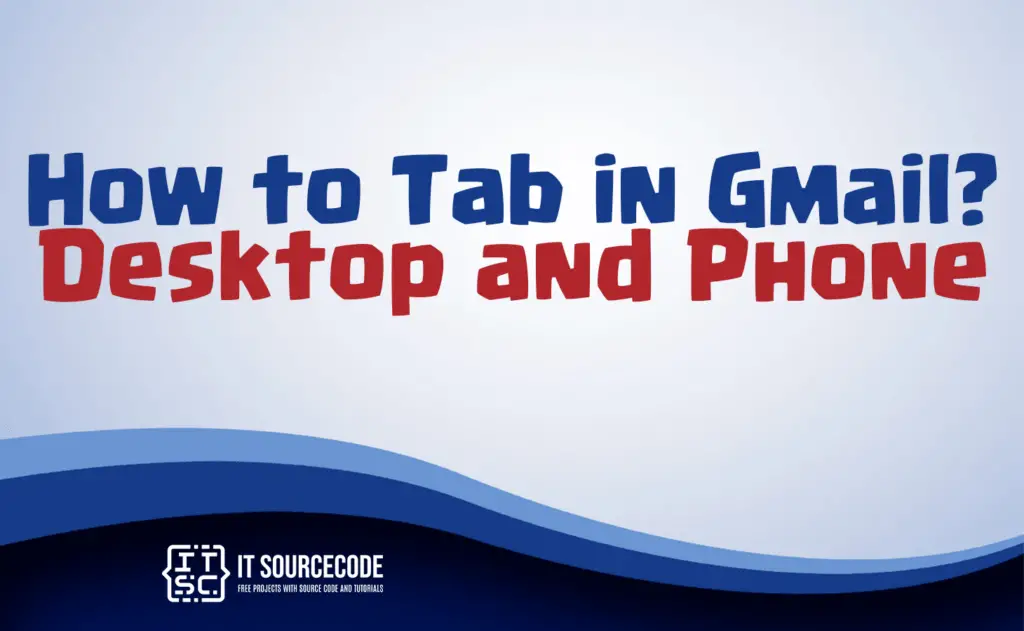
How to tab in Gmail using Desktop? 3 Methods
Method 1: Using keyboard shortcuts
Time needed: 3 minutes
- Navigate to http://mail.google.com/ and sign in to access your Gmail account.
- Select the compose button to initiate a new email.

- To incorporate tab spaces within the email content on Windows, utilize CTRL + ] for an indentation or CTRL + [ for a reverse indentation.
![Utilize CTRL + ] or CTRL + [ for indentation on Windows] - For Mac users, perform an indentation with CMD + ] or create a reverse indentation with CMD + [.
Method 2: Using mouse options
- Position your cursor in the desired location for indentation.
- Select the indent or outdent icon located at the bottom.
Method 3: fixed-width text
- Begin a new draft email.
- Position the cursor within the email body and navigate to San Serif > Fixed Width.
- Input the desired number of spaces, then copy the designated space.
- Paste the copied space at the intended location where you wish to employ it as a Tab button.
How to tab in Gmail using Android or an Iphone?
- Launch a notes application on your computer that synchronizes with your phone, such as Google Docs.
- Create a new document and utilize the Tab key to generate a spaced section.
- Access the document on your phone, copy the spaced segment.
- Open the Gmail app on your phone and paste the copied content into your email at the desired location for indentation.
How to add a new tab in Gmail
- Open Gmail in your web browser.
- Compose a new email or open an existing one.
- Position your cursor where you want to add the tab.
- Press the “Tab” key on your keyboard.
Conclusion
In summary to add a tab in Gmail, navigate to http://mail.google.com/, sign in, and open the desired email. Utilize CTRL + ] or CTRL + [ on Windows for indentation, or CMD + ] or CMD + [ on Mac.
Alternatively, you can create an indented space in a new draft email by selecting the indent or outdent icon at the bottom.
For a quick tab, open a notes app on your computer, like Google Docs, press Tab, and copy the space. Paste it into Gmail on your phone for indentation.