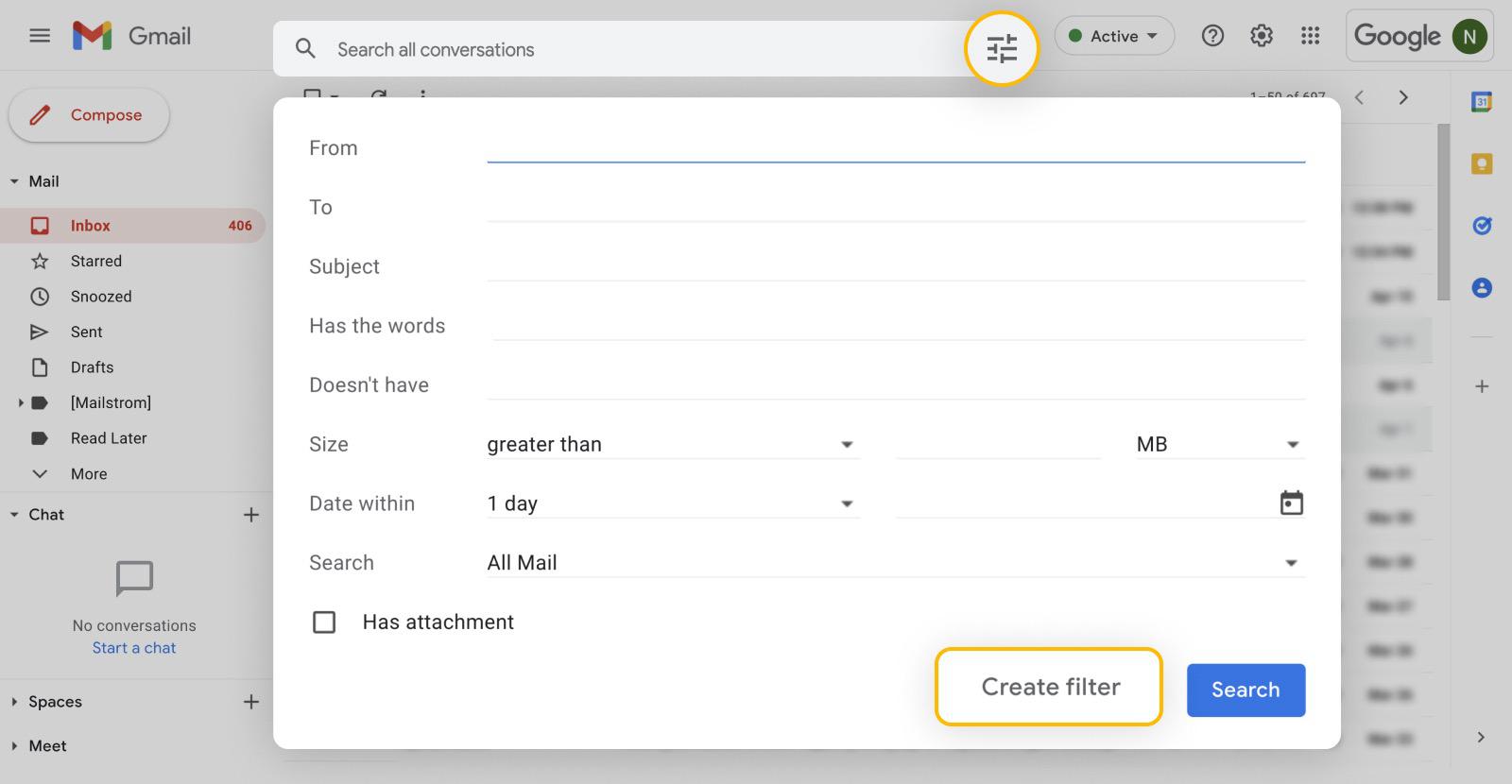HOW TO AUTOMATICALLY LABEL EMAILS IN GMAIL – In this article, we explore the organizational benefits of Gmail’s labeling system, a dynamic feature that goes beyond traditional email folders.
With the ability to assign multiple labels to a single email, Gmail’s flexible approach simplifies email management and enhances efficiency in sorting and accessing messages.
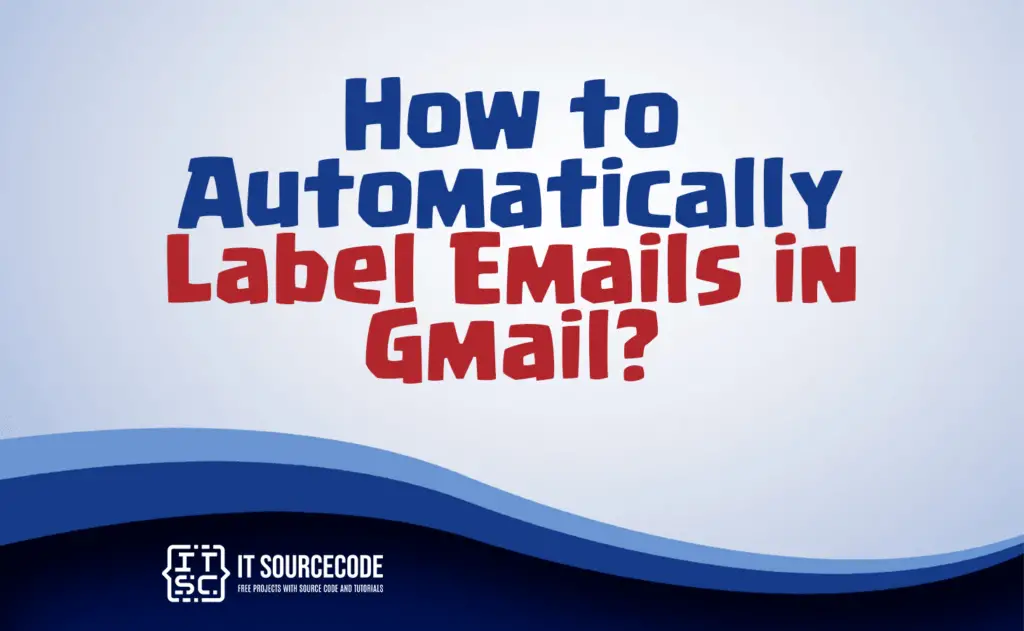
What are labels on Gmail?
Labels in Gmail are a way to categorize and organize emails. Unlike traditional folders, mails in Gmail can have multiple labels, allowing users to sort them into various relevant categories without duplication.
This flexible labeling system simplifies email management and helps users quickly locate and manage their messages.
Advantages of using labels in Gmail
Labels in Gmail offer the advantage of flexible categorization, allowing users to assign multiple labels to emails for versatile organization.
This system enhances email management efficiency by enabling quick identification and retrieval of messages based on specific criteria.
Additionally, labels facilitate a streamlined approach to sorting and prioritizing mails without the constraints of traditional folder structures.
How to automatically label emails in Gmail using Web Browser?
Time needed: 3 minutes
- Launch your internet browser and go to your email inbox.
- Utilize the Advanced Search feature by clicking on the search box at the top.

- Input relevant terms to specify the messages you’re looking for (e.g., enter From:(sender) to locate emails from a particular address).
- Choose the “Create Filter” selection found at the base of the search window.
- Verify that the “Apply the Label” choice is marked.
- From the drop-down menu, pick a label that suits your needs.
- Finalize the process by clicking “Create Filter” in the bottom right corner of the search box.
How to automatically label emails in Gmail using a mobile application?
- Launch the Gmail application on your mobile device.
- Locate and open the mail you want to automatically label.
- Tap the three dots in the upper-right corner of the email screen to open the menu.
- Choose either “Filter messages like these” or “Filter messages like this” from the menu.
- Define the criteria for the filter, such as sender’s email address or specific keywords.
- Tap “Create filter” or a similar option.
- Choose “Apply the label” and then select the label you want to assign to these types of mails.
- Confirm and save your filter settings.
Can we automatically label emails in Gmail?
Yes, Gmail allows users to automatically label emails using filters. By creating filters based on criteria such as sender, keywords, or other attributes, Gmail can automatically apply labels to incoming mails.
This feature streamlines organization, ensuring that specific types of messages are labeled without manual intervention.
Conclusion
In summary, Gmail’s dynamic labeling system streamlines email organization, allowing multiple labels per mail for versatile categorization.
This flexibility simplifies management, enabling quick identification and retrieval based on specific criteria.
Whether on a browser or the mobile app, Gmail’s features, including Advanced Search and automatic labeling through filters, offer efficient tools for tailored inbox organization.