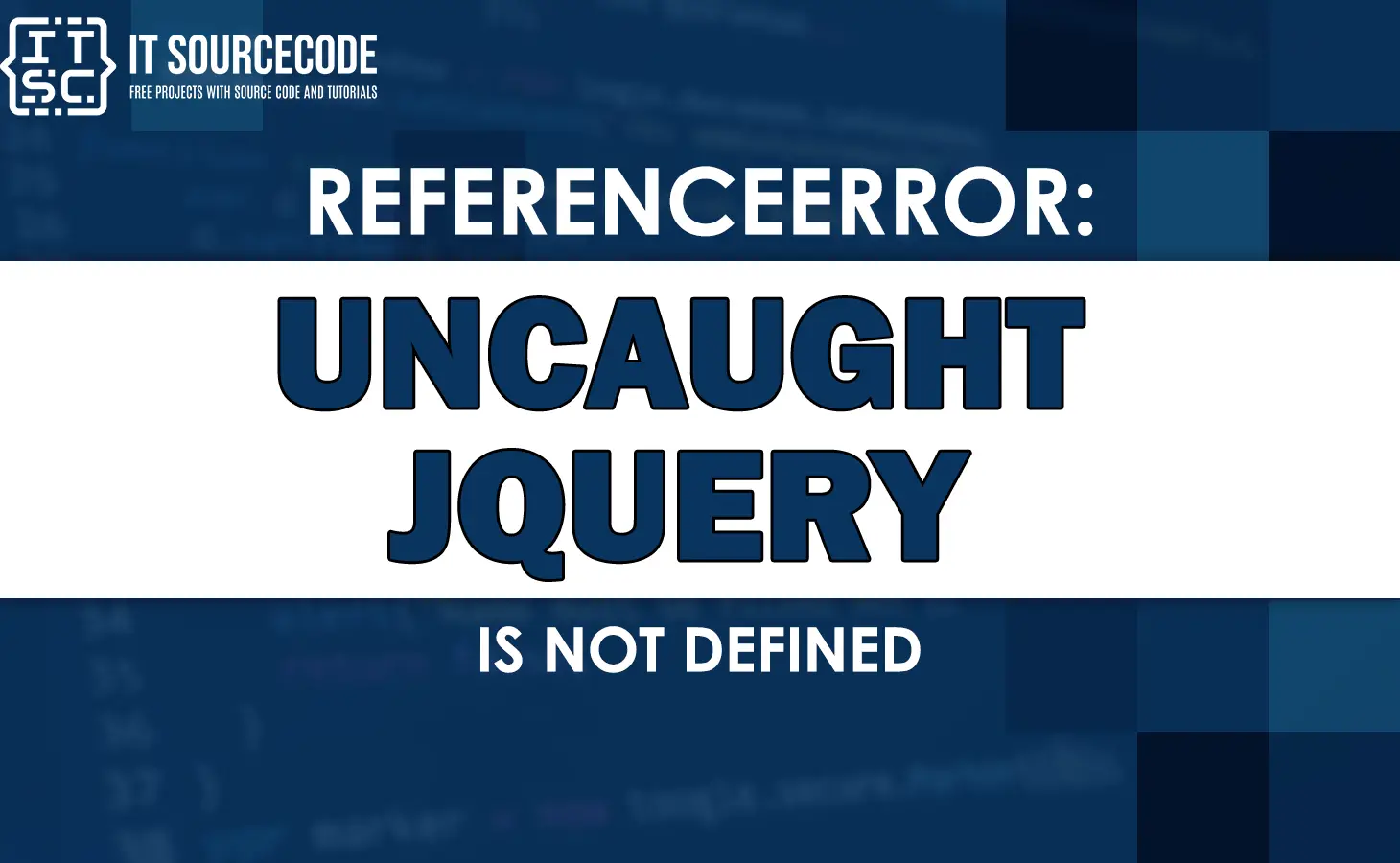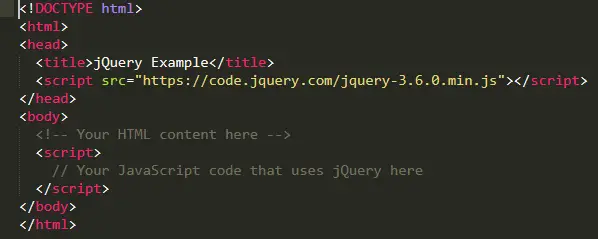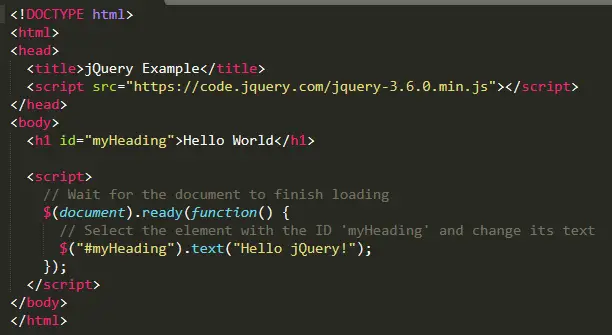In this article, we’ll be exploring one specific error called the “Uncaught referenceerror: jquery is not defined” error and diving into its details.
As a JavaScript developer, it’s completely normal to encounter errors while writing code.
These errors actually help us understand what’s wrong with our code and guide us toward finding solutions.
What is Uncaught referenceerror: jquery is not defined?
The error message “Uncaught ReferenceError: jQuery is not defined” occurs when your web application tries to use the jQuery library but cannot locate it.
jQuery is a widely used JavaScript library that makes it easier to work with HTML documents, handle events, and create animations.
Developers frequently rely on jQuery to improve the user experience and streamline the web development workflow.
Possible cause of Uncaught referenceerror
There are a few possible reasons why you might see the error message “Uncaught ReferenceError: jQuery is not defined.”
Let’s go through them in simpler terms:
- Missing or Incorrect jQuery Reference
This error can happen if you haven’t included the jQuery library correctly in your web application. Make sure you have added the necessary code and that the file path is accurate.
- Script Loading Order
If your web app relies on other scripts that need jQuery, it’s important to load jQuery first. If you don’t do this, you may encounter the “Uncaught ReferenceError: jQuery is not defined” error.
- Conflict with Other Libraries
Avoid conflicts between jQuery and other JavaScript libraries by ensuring compatibility and preventing interference. Conflicts can arise from similar names or incompatible versions.
How to fix Uncaught referenceerror: jquery is not defined?
Since this error “Uncaught ReferenceError: jQuery is not defined” commonly occurs when attempting to utilize jQuery in your code without properly loading or including the jQuery library.
Here are the following ways to resolve this problem:
- Confirm that you have added the jQuery library to your HTML file
You can obtain the jQuery library by downloading it from the official website (https://jquery.com/) or using a CDN (Content Delivery Network) version.
Here’s an example using a CDN:
- Make sure
<script>tag containing the jQuery libraryThen, ensure that the
<script>tag containing the jQuery library appears before the code that relies on jQuery.
This guarantees that the library is loaded before your code tries to access it. - Review your code for any errors or typos
Thereafter, review your code for any errors or typos.
Verify if you are using the correct jQuery syntax and functions.
Remember that jQuery code often begins with a dollar sign ($) or the jQuery keyword.
Here’s an example of a program that uses jQuery to select an HTML element and modify its text:
In this example, we include the jQuery library from the CDN and then use the $ sign to select the element with the ID “myHeading” and modify its text to “Hello jQuery!”.
Note. Ensure that you update any references to external jQuery files with the correct version or CDN link in your code. Additionally, double-check that your code adheres to the appropriate jQuery syntax and structure.
Alternative solutions:
Here are a few solutions you can also try to resolve this issue:
1. Check jQuery inclusion
Make sure you have included the jQuery library in your HTML file before any scripts that depend on it.
You can include it by adding the following line within the <head> tag of your HTML file:
htmlCopy code<script src="https://code.jquery.com/jquery-3.5.1.min.js"></script>
2. Confirm the file path
Double-check the file path to ensure that you are referencing the correct location of the jQuery library. If the file is not located in the specified path, the browser won’t be able to find it.
3. Check for conflicts
If you have multiple libraries or scripts that use the dollar sign ($) symbol, there might be a conflict.
To avoid conflicts, you can either replace the dollar sign with “jQuery” or wrap your code in a self-executing anonymous function, like this:
javascriptCopy code(function($) {
// Your jQuery code here
})(jQuery);
4. Verify the jQuery version
If you’re using a specific version of jQuery, ensure that it is compatible with your code. Different versions may have slight differences in syntax or functionality.
5. Clear browser cache
Sometimes, the error might be caused by a cached version of the webpage. Clearing your browser cache and reloading the page can help resolve this issue.
Anyway, here are other fixed errors you can refer to when you might encounter them.
Conclusion
In conclusion, encountering the “Uncaught ReferenceError: jQuery is not defined” error can be quite frustrating during web application development.
In this article, we delved into the reasons behind this error, which include scenarios like missing or incorrect inclusion of the jQuery library, problems with the execution order, and conflicts with other JavaScript libraries.
By adhering to these guidelines, you can promote a more seamless development experience and steer clear of the challenges associated with this error.
We hope this guide has assisted you in resolving the error effectively.
Until next time! 😊