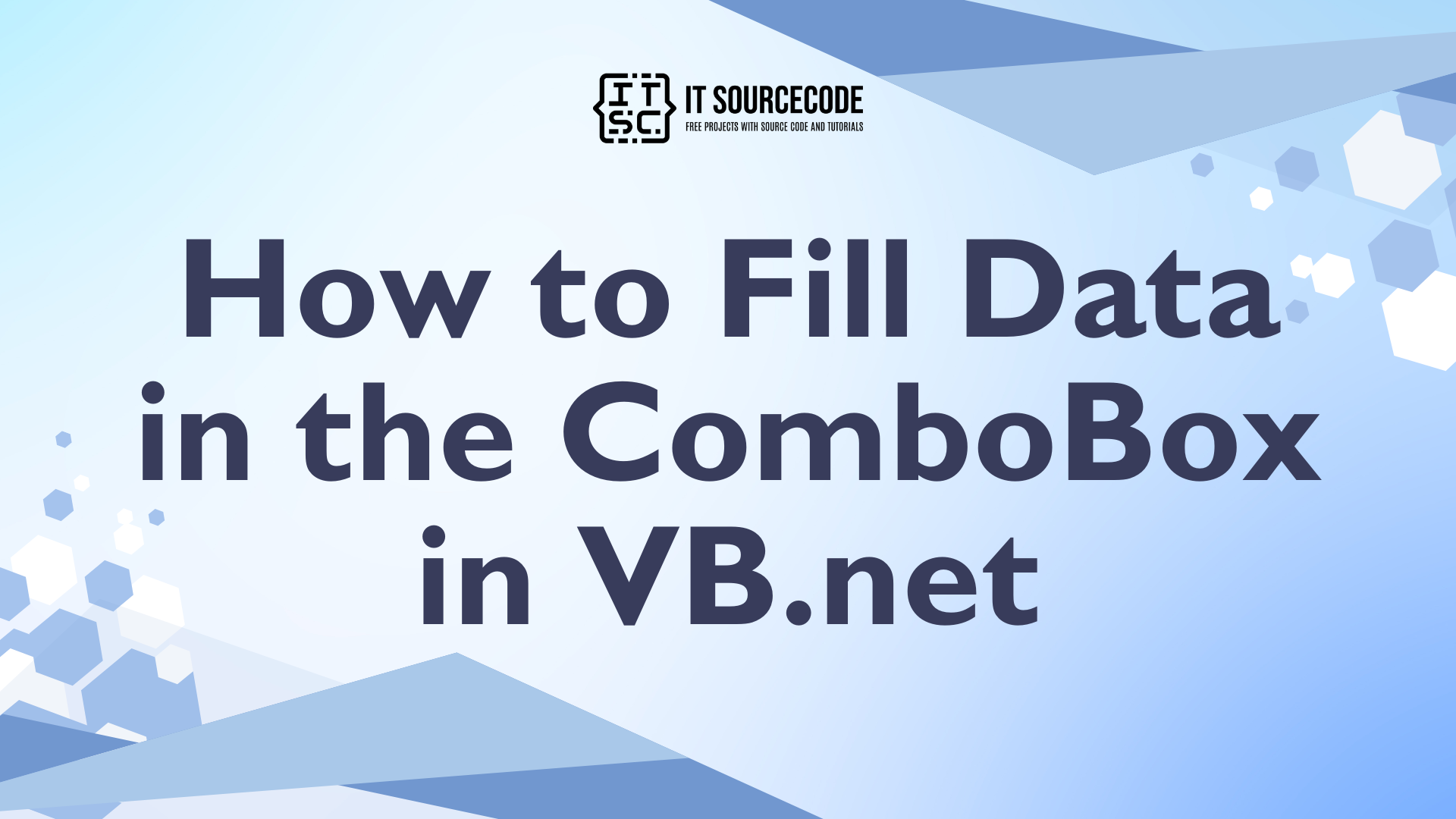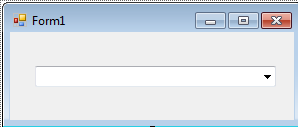How to Fill Data in the ComboBox in VB.net
This tutorial is all about How to Fill Data in the ComboBox in VB.net Programming language.
In this tutorial, I will teach you how to fill the data in the ComboBox in VB.Net.
With this, the record in the database will be displayed in the list control of the ComboBox.
This is very helpful, because you can control whatever the records that you want to display in the ComboBox.
What is Visual Basic’s purpose?
The third-generation programming language was created to aid developers in the creation of Windows applications. It has a programming environment that allows programmers to write code in.exe or executable files.
They can also utilize it to create in-house front-end solutions for interacting with huge databases. Because the language allows for continuing changes, you can keep coding and revising your work as needed.
However, there are some limits to the Microsoft Visual Basic download. If you want to make applications that take a long time to process, this software isn’t for you.
That implies you won’t be able to use VB to create games or large apps because the system’s graphic interface requires a lot of memory and space.
Furthermore, the language is limited to Microsoft and does not support other operating systems.
What are the most important characteristics of Visual Basic?
Microsoft Visual Basic for Applications Download, unlike other programming languages, allows for speedier app creation. It has string processing capabilities and is compatible with C++, MFC, and F#.
Multi-targeting and the Windows Presentation Framework are also supported by the system, allowing developers to create a variety of Windows apps, desktop tools, metro-style programs, and hardware drivers.
Let’s begin:
Now, create a database named<strong> “dbstudent”</strong> in MySql Database.
Then create a table in it.
[<mysql]
CREATE TABLE IF NOT EXISTS `tblstudent` (
`ID` int( 11 ) NOT NULL AUTO_INCREMENT ,
`stud_id` varchar( 99 ) NOT NULL ,
`fname` varchar( 99 ) NOT NULL ,
PRIMARY KEY ( `ID` ) ,
UNIQUE KEY `stud_id` ( `stud_id` )
[/mysql]
Open the Visual Studio 2008 and create a new Window Form Application. Drag a ComboBox on the Form and It will look like this.
After setting up the Form, double click the Form and set the connection and declare all the classes that are needed above the Form1_Load.
[vbnet]
'CREATE A PUBLIC FUNCTION FOR A CONNECTION
Public Function MySQLconnection() As MySqlConnection
'RETURNING THE NEW CONNECTION
Return New MySqlConnection("server=localhost;user id=root;database=dbstudent")
End Function
'INITIALIZE A PUBLIC VARIABLE TO THE FUNCTION THAT YOU HAVE CREATED.
Public con As MySqlConnection = MySQLconnection()
'SET AS THE BRIGDE BETWEEN THE DATABASE AND DATATABLE IN UPDATING AND SAVING THE DATA.
Public da As New MySqlDataAdapter
'IT REPRESENT AN IN-MEMORY CACHE OF DATA IN THE DATABASE
Public ds As New DataSet
[/vbnet]After that, you have to set up data to be filled in the ComboBox and put it in the Form1_Load.
[vbnet]
Private Sub Form1_Load(ByVal sender As System.Object, ByVal e As System.EventArgs) Handles MyBase.Load
'INTIALIZE THE NEW DATASET
ds = New DataSet
'FOR RETRIEVING AND FILLING DATA IN THE TABLE
da = New MySqlDataAdapter("SELECT * FROM tblstudent", con)
da.Fill(ds)
With ComboBox1
'INTIALIZE THE DATASOURCE OF THE COMBOBOX
.DataSource = ds.Tables(0)
'SET THE FIELD OF THE TABLE THAT WILL DISPLAY IN THE LIST CONTROL OF THE COMBOBOX.
.DisplayMember = "fname"
End With
End Sub
[/vbnet]Remider : Set your reference above the Public Class for the imports.
[vbnet]
'SET YOUR REFFERENCES
Imports MySql.Data.MySqlClient
[/vbnet]Press F5 on the keyboard to run your project.
Readers might read also: