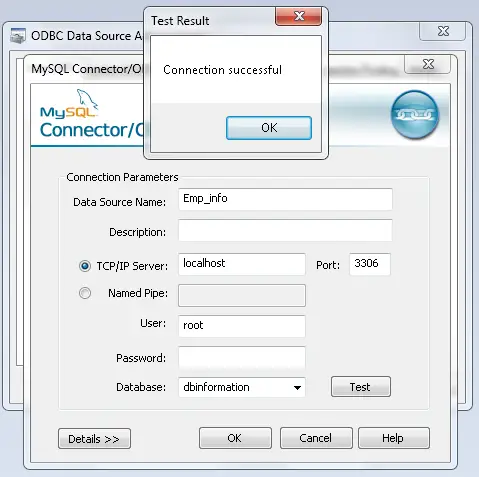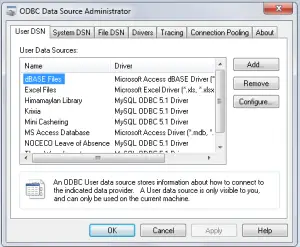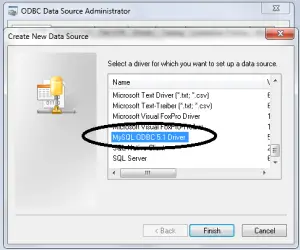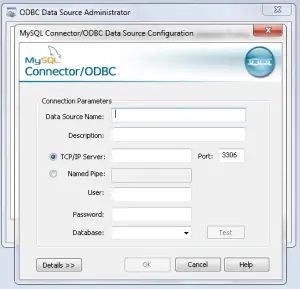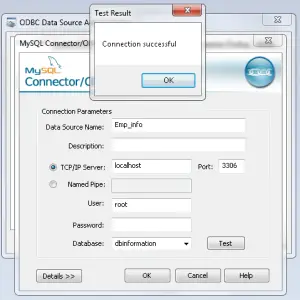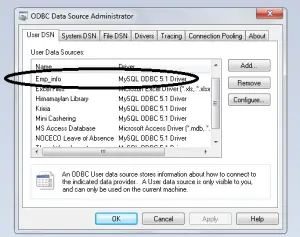This tutorial is all about Generating Reports.
In my previous tutorial, I created 14-Removing User/s. Today, I will teach you how to generate a report using a Crystal Report in the Visual Studio 2008 and MySQL Database.
First, you have to set up your data source and the drivers in ODBC data source.
Now, open your ODBC data source that can be found in Administrative Tools.
Click the add button for creating a new data source.
After that, scroll down and select a driver of MySQL ODBC 5.1 Driver because you are using a MySQL Database. After that, hit Finish.
Now, the configuration of your MySQL Connector /ODBC data source will show.
Set your data source named “Emp_info”,leave the description blank. The server is the “localhost “and the user is “root”. leave the password blank, then select the database named “dbinformation”. Test your connection and hit “ok”.
Now, the data source name will show in the list of ODBC Data Source. After that, hit “ok”.
Readers might read also: