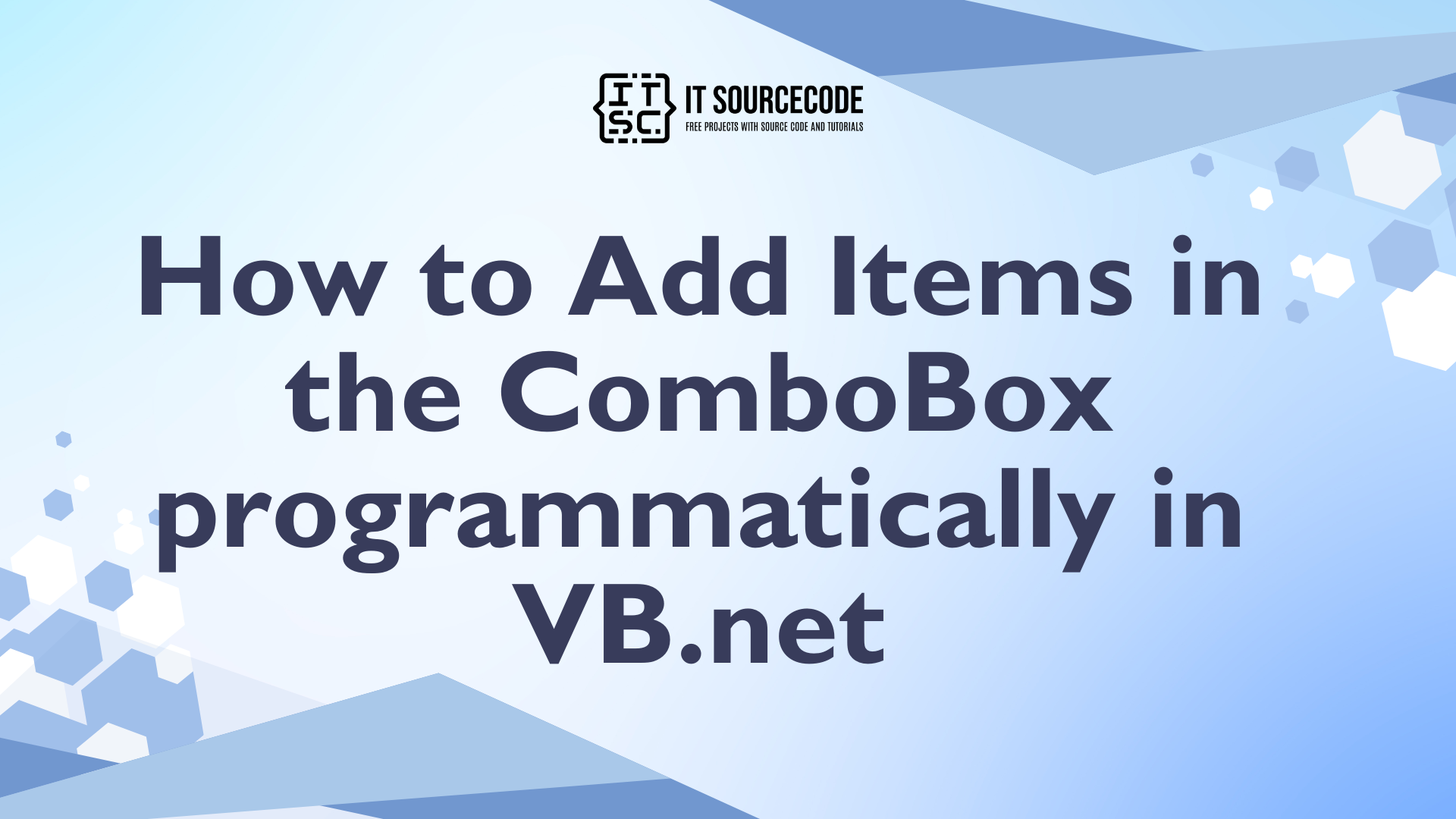How to Add Items in the ComboBox programmatically in VB.Net
This tutorial is all about How to Add Items in the ComboBox programmatically in VB.Net. Today, I will teach you how to add items in the ComboBox programmatically in VB.Net.
With this, the data will be added in the list control of a ComboBox and I will show you how easy it is with these simple steps.
What is Visual Basic’s purpose?
The third-generation programming language was created to aid developers in the creation of Windows applications. It has a programming environment that allows programmers to write code in.exe or executable files.
They can also utilize it to create in-house front-end solutions for interacting with huge databases. Because the language allows for continuing changes, you can keep coding and revising your work as needed.
However, there are some limits to the Microsoft Visual Basic download. If you want to make applications that take a long time to process, this software isn’t for you.
That implies you won’t be able to use VB to create games or large apps because the system’s graphic interface requires a lot of memory and space.
Furthermore, the language is limited to Microsoft and does not support other operating systems.
What are the most important characteristics of Visual Basic?
Microsoft Visual Basic for Applications Download, unlike other programming languages, allows for speedier app creation. It has string processing capabilities and is compatible with C++, MFC, and F#.
Multi-targeting and the Windows Presentation Framework are also supported by the system, allowing developers to create a variety of Windows apps, desktop tools, metro-style programs, and hardware drivers.
Let’s begin:
First, open the Visual Basic and create a new Windows Form Application. After that, add a ComboBox on the Form and set just like this.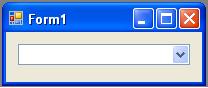
After setting up the Form, double click it and add this following code for adding items in the ComboBox on the first load of the Form.
[vbnet]
ComboBox1.Items.Add("James")
[/vbnet]If you add more items in the ComboBox , just do it simultaneously and change the name in the parenthesis at the same time. Just like this.
[vbnet]
ComboBox1.Items.Add("Jason")
ComboBox1.Items.Add("Jemmie")
ComboBox1.Items.Add("Jeanie")
ComboBox1.Items.Add("Jannos")
[/vbnet]These are the codes that we have created.
[vbnet]
Public Class Form1
Private Sub Form1_Load(ByVal sender As System.Object, ByVal e As System.EventArgs) Handles MyBase.Load
ComboBox1.Items.Add("James")
ComboBox1.Items.Add("Jason")
ComboBox1.Items.Add("Jemmie")
ComboBox1.Items.Add("Jeanie")
ComboBox1.Items.Add("Jannos")
End Sub
End Class
[/vbnet]Now, Press F5 on the keyboard of your computer to run your project.
Readers might read also: