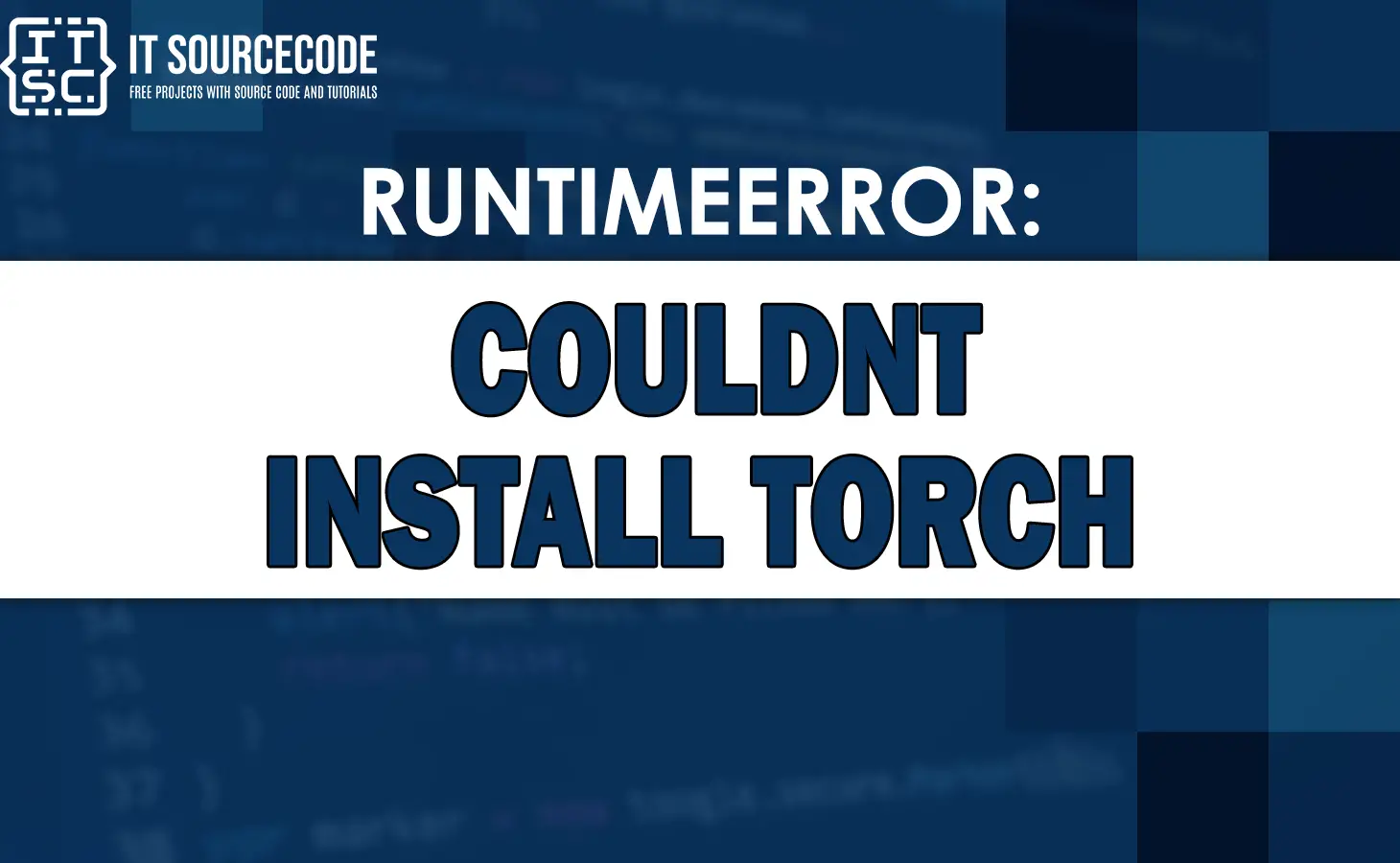Usually, we often run into errors like “runtimeerror: couldn’t install torch.”. It is one of the most common errors that developers may encounter during running their code.
The “Runtimeerror: couldnt install torch” error typically occurs because there is a problem with installing the PyTorch library on your system.
We will explain to you in detail to understand this error, what it means, and how we can fix it.
Why does this error couldn’t install torch occur?
The error “Couldn’t install torch” typically occurs when there is an issue with the installation process of the PyTorch library.
Also, read the articles below to understand more about runtimeerror:
Runtimeerror: cuda error: device-side assert triggered
How to Fix this Error?
Here are the step-by-step solutions to help you to fix the “Runtimeerror: couldnt install torch” error:
Step 1: Check your Python version
The PyTorch requires a Python 3.5 or higher. Make sure you have the correct version of Python installed on your system.
You can check your Python version by running the following command in your terminal or command prompt:
python --versionStep 2: Update pip and setuptools
You will make sure that you have the latest versions of pip and setuptools installed on your system. You can update them by running the following commands:
#UPGRADE PIP
pip install --upgrade pip#UPGRADE SETUPTOOLS
pip install --upgrade setuptoolsStep 3: Install PyTorch via pip
The simple and easiest way to install PyTorch is through pip package. You can install the CPU version of PyTorch by running the following command:
pip install torchIf you want to install the GPU version of PyTorch, you can do this by running the following command:
pip install torch torchvision torchaudio -f https://download.pytorch.org/whl/cu111/torch_stable.html
Step 4: Check your CUDA version
If you are installing the GPU version of PyTorch, make sure you have the correct version of CUDA installed on your system.
You can check your CUDA version by running the following command:
nvcc --version
Step 5: Check your cuDNN version
When you are installing the GPU version of PyTorch, ensure that you have the correct version of cuDNN installed on your system.
You can check your cuDNN version by running the following command:
cat /usr/local/cuda/include/cudnn.h | grep CUDNN_MAJOR -A 2
Step 6: Check your system requirements
You will make sure that your system meets the minimum requirements for PyTorch. You can find the system requirements on the PyTorch documentation on their website.
Step 7: Create a virtual environment
Creating a virtual environment is a good practice to prevent conflicts between packages. You can create a virtual environment by running the following command:
python -m venv env
Step 8: Install PyTorch in the virtual environment
Activate the virtual environment and install PyTorch by running the following commands:
source env/bin/activate
pip install torch
Step 9: Uninstall and reinstall PyTorch
If the above steps not working, you can try uninstalling PyTorch and reinstalling it. To uninstall PyTorch, run the following command:
#UNINSTALL
pip uninstall torch
Then, reinstall PyTorch by running one of the installation commands mentioned in Step 3 or Step 8, it depends on whether you want to install the CPU or GPU version.
If the PyTorch has been installed successfully, you can check the installation by opening a Python interpreter and running the following command:
import torch
print(torch.__version__)
This code above will print the version of PyTorch you just installed.
Conclusion
The “Runtimeerror: couldnt install torch” error can be frustrating, yet it is usually easy to fix. By following the steps in this article, you should be able to install PyTorch successfully.
We hope that this article has been helpful in resolving the error.
FAQs
This error message usually occurs when the installation process fails due to missing dependencies or conflicting packages.
You will need to install the correct version of CUDA on your system. You can download the latest version of CUDA from the official NVIDIA website.
Yes, you can install the CPU version of PyTorch without a GPU. Simply run the “pip install torch” command.