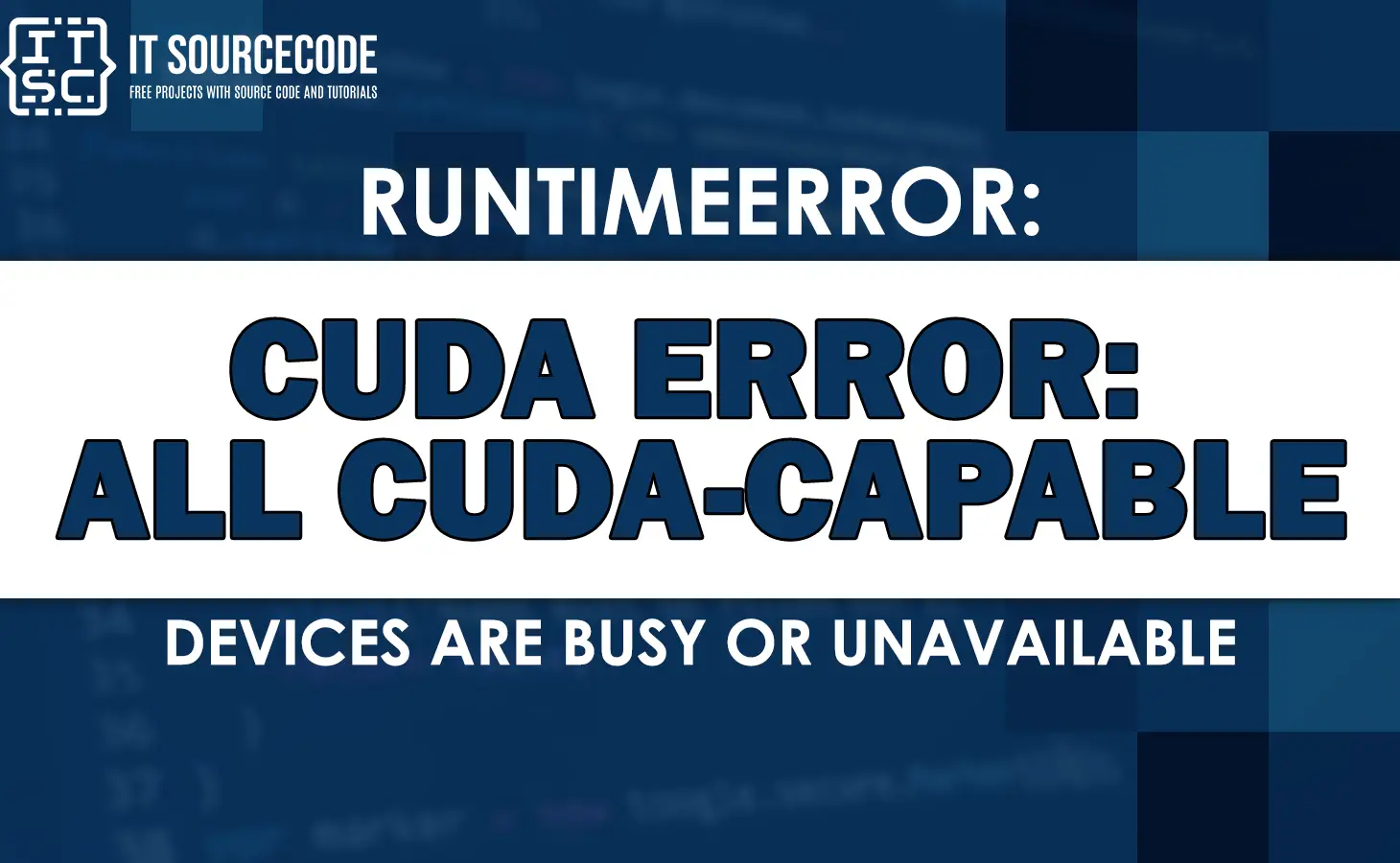If you are encounter the runtimeerror: cuda error: all cuda-capable devices are busy or unavailable while working with CUDA (Compute Unified Device Architecture), you know how frustrating it can be.
This error typically occurs when all the CUDA-capable devices on your system are either busy or unavailable.
In this article, we will discuss the causes behind this error and provide you with valuable insights and solutions to resolve it.
So, let’s begin!
Causes of the Error
Here are the common causes of the error and the following are:
- Insufficient GPU resources
- Long-running tasks
- Driver issues
- Incompatible CUDA toolkit version
How to Solve the cuda error: all cuda-capable devices are busy or unavailable Error?
Here are the effective ways to solve the runtimeerror: cuda error: all cuda-capable devices are busy or unavailable.
Solution 1: Close Unnecessary Applications and Processes
To resolve the issue, you must close any unnecessary applications or processes that may be utilizing the CUDA devices.
This will free up resources and make them available for other applications.
Solution 2: Check GPU Memory Usage
The other way to fix the error is to check always the GPU memory usage. Particularly monitor the GPU memory usage and make sure that the memory is not overutilized.
If a task needed more memory than what is available, it can lead to an error message. You can consider optimizing your code or reducing the memory requirements to avoid the issue.
Solution 3: Implement proper resource management
If you are running multiple CUDA-based tasks simultaneously, it is essential to implement convenient resource management techniques.
This includes releasing CUDA devices directly after the tasks are completed and efficiently allocating resources to several tasks based on their requirements.
Solution 4: Update GPU drivers
Make sure that you have the latest GPU drivers installed on your system.
Visit the manufacturer’s website or use their official software to download and install the most recent driver version.
Keeping your drivers outdated is helpful in resolving compatibility issues.
Solution 5: Check CUDA toolkit Compatibility
Double-check the compatibility between the CUDA toolkit version and the GPU driver version.
Make sure that they are compatible and there is no version discrepancy.
In case of incompatibility, update the CUDA toolkit or downgrade the GPU driver to a compatible version.
Solution 6: Restart your system
Sometimes, a simple restart on your system can resolve the runtimeerror: cuda error.
Restart your computer to clear any temporary issues or conflicts that may be causing the runtimeerror: cuda error: all cuda-capable devices are busy or unavailable.
Frequently Asked Questions (FAQs)
The runtimeerror: cuda error: all cuda-capable devices are busy or unavailable is an error message that occurs when all the CUDA-capable devices on your system are either busy with other tasks or unavailable due to configuration issues.
Yes, if a task requires more GPU memory than what is available, it can trigger the error. It is important to monitor and manage GPU memory usage effectively.
You can use different tools to monitor GPU memory usage, like NVIDIA System Management Interface (nvidia-smi) or GPU monitoring software.
Yes, compatibility issues can occur if there is a mismatch between the CUDA toolkit version and the GPU driver version.
Closing unnecessary applications and processes helps free up GPU resources, allowing other applications to utilize them.
Additional Resources
Here are the additional resources that can help you to understand more on how to resolve the CUDA ERROR:
- runtimeerror: cudnn error: cudnn_status_not_initialized
- Runtimeerror: no cuda gpus are available
- Runtimeerror: cuda out of memory. tried to allocate
- Runtimeerror cuda out of memory stable diffusion
- Runtimeerror: cudnn error: cudnn_status_internal_error
Conclusion
In conclusion, by understanding the causes and following the provided solutions in this article, you can effectively avoid this error.
Remember to manage your GPU resources efficiently, update drivers and CUDA toolkit versions, and perform necessary system restarts if needed.