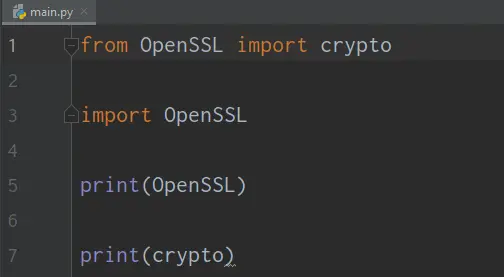Have you ever come across the error message “Modulenotfounderror: no module named OpenSSL” while running a Python program?
If you have, then you know how frustrating it can be to get stuck with an error like this, especially when you’re in the middle of an important project.
Thankfully, there are several solutions to this problem that we’ll explore in this article.
We’ll discuss the possible causes of this error message and how to fix it. We’ll also explain how to prevent it from happening in the future.
What is modulenotfounderror?
The modulenotfounderror is an error that mainly comes when you have not installed the module or the module has not been installed properly.
To remove the error you have to check whether is installed or not.
Also, you have to check the path of python for your system.
What is Modulenotfounderror: no module named ‘OpenSSL’?
The Python Modulenotfounderror: no module named ‘OpenSSL’ is an error that occurs when the pyOpenSSL module is omitted to install prior to importing.
Additionally, if it is installed in an incorrect environment.
Moreover, here are the following causes of why we encounter this error…
Possible Causes of Modulenotfounderror: no module named OpenSSL
The following causes below are possible ideas that you can refer to find a possible solution regarding the error.
- OpenSSL not installed: This error message can appear if the Open SSL library is not installed on your computer.
- Incorrect Module name: It’s possible that the module name in your Python code is misspelled or incorrect.
- Incompatible Python and OpenSSL versions: Incompatible Python and Open SSL versions: If you’re using an incompatible version of Python and Open SSL, you may see this error message.
- Path issue: Your Python program may not be able to locate the OpenSSL module due to a path issue.
How to Fix Modulenotfounderror: no module named OpenSSL
Here are some of the solutions that you can try to fix the “Modulenotfounderror: no module named OpenSSL” error message:
- Install the module by pip install pyOpenSSL command
First, open your terminal on your project directory and install pyOpenSSL module.
If you’re using Python 2 or a virtual environment:
pip install pyOpenSSL
If you’re using Python 3 or pip3.10:
pip3 install pyOpenSSL
For permission error:
sudo pip3 install pyOpenSSL pip install pyOpenSSL –user
If you don’t have PATH environment variable
python -m pip install pyOpenSSL
For Anaconda:
conda install -c anaconda pyopenssl
If you are using Jupyter Notebook
!pip install pyOpenSSL - Check the module name
Make sure that the module name in your Python code is correct and properly spelled.
After you have installed try to import this module:
- Fix the Path
If after you have finished installing the pyOpenSSL and checked the spelling of the module name, but the error persists.
This is maybe due to path issues.
To fix this problem follow the steps below:
1. Locate where the Python folder is installed. Open cmd and type where python.
2. Browse the Python folder and open the scripts folder, then copy the location.
3. Open the scripts directory in the command prompt using the cd command along with the copied location.
4. Now install pyOpenSSL using pip install pyOpenSSL.
How to Fix ModuleNotFoundError: No module named pyOpenSSL in PyCharm
If you use PyCharm in your Python project and import the pyOpenSSL module this will throw the following error:
C:\Users\Windows\PycharmProjects\pythonProject\venv\Scripts\python.exe C:/Users/Windows/PycharmProjects/pythonProject/main.py
Traceback (most recent call last):
File "C:\Users\Windows\PycharmProjects\pythonProject\main.py", line 1, in <module>
from OpenSSL import crypto
ModuleNotFoundError: No module named 'OpenSSL'
Process finished with exit code 1Basically, every PyCharm project, by default, constructs a virtual environment wherein you can install custom modules.
And apparently, the virtual environment is empty, even if you already install your pyOpenSSL on your computer.
So here you can manually install pyOpenSSL in your PyCharm just follow the guide below:
- On your Pycharm open File>Settings>Project.
- Select the current project you have.
- In your project tab click the Python Interpreter.
- To add a new library to the project simply click the + symbol.
- Type the module or library you want to install, in our example pyOpenSSL.
- Click Install package.
- Wait for the installation to finish and close all the open windows.
Alternatively, you can also use the terminal tool and use the following command:
pip install pyOpenSSL
Conclusion
In conclusion, we have provided solutions for fixing Modulenotfounderror: no module named OpenSSL. If you follow these steps and encounter any further errors, feel free to ask for more help!
If you are interested in this kind of tutorial we also have Modulenotfounderror: no module named elasticsearch.