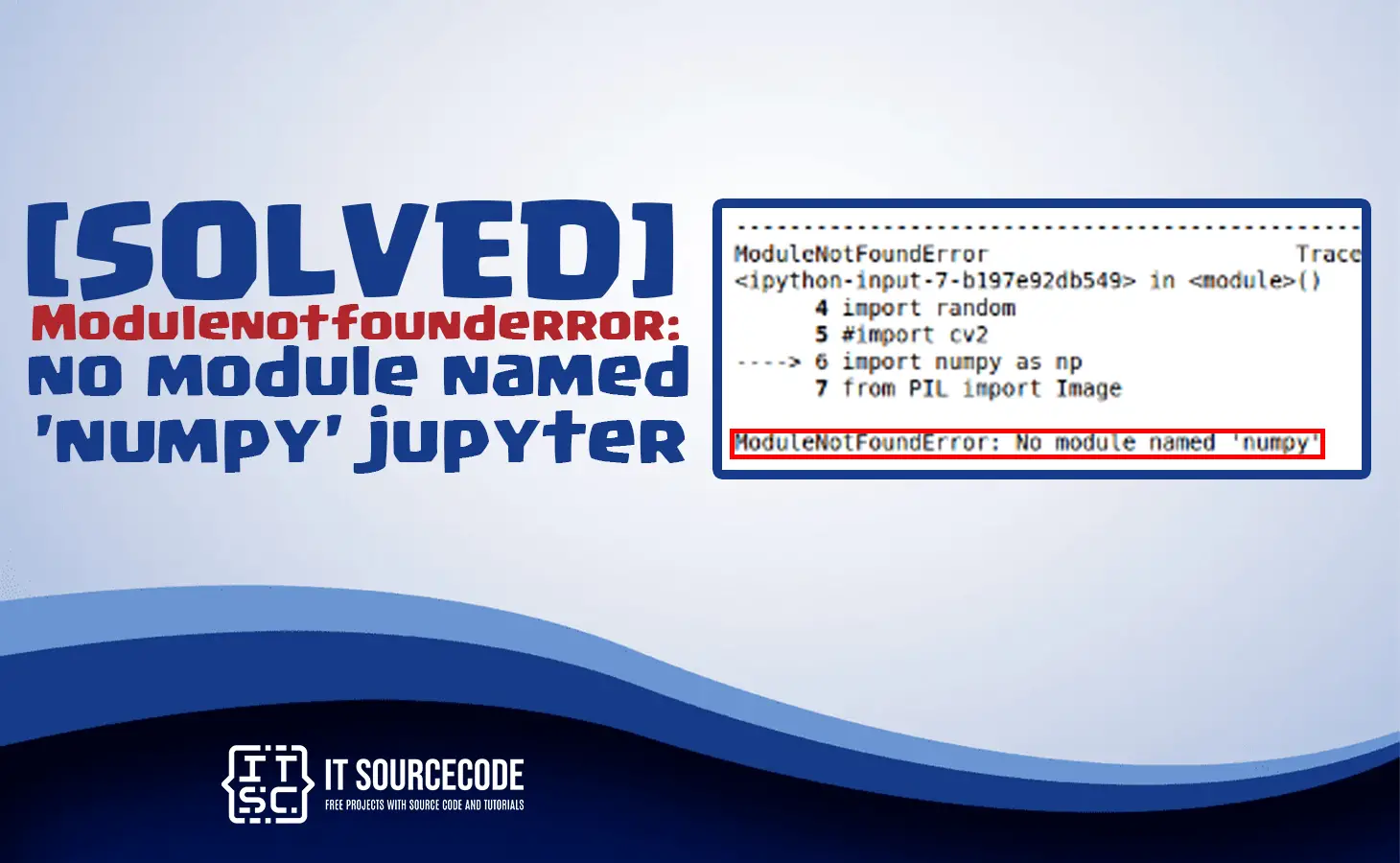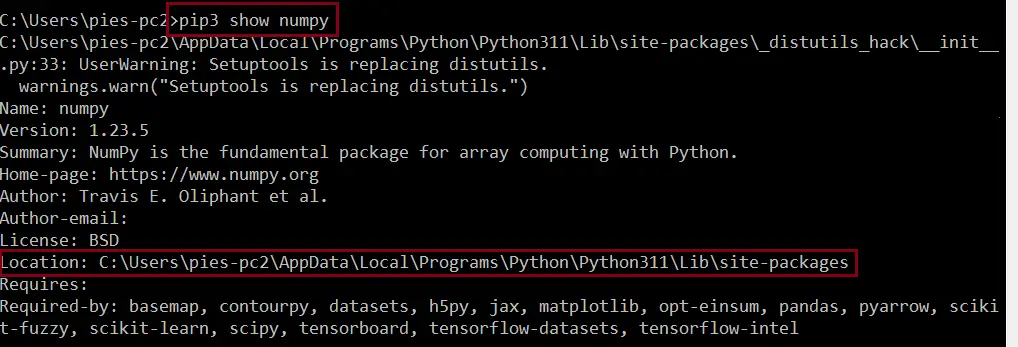The modulenotfounderror no module named ‘numpy’ jupyter is an error message if you are using Jupyter notebook.
In this article, we will showcase the solution for modulenotfounderror: no module named numpy on various platforms.
Stick to this article until the end of the discussion because we will explain everything that you need to know.
At the end of this discussion, you’ll know what are the various reason why does this error occur.
And how you are going to troubleshoot this error modulenotfounderror no module named numpy.
What is modulenotfounderror: no module named ‘numpy’ jupyter?
ModuleNotFoundError: No module named 'numpy'The error message modulenotfounderror: no module named ‘numpy,’ that occurs in Jupyter Notebook when you are trying to import the numpy module.
It indicates that the “numpy” module was unable to be found by the Jupyter that is required to run the program.
In order to solve this error, you have to install the “numpy” module.
The “numpy” module is one of the popular libraries in Python that is used for scientific computations, and you have to install it on your computer to run your Python programs.
What are the reasons for modulenotfounderror: no module named ‘numpy’ jupyter?
These are the possible reasons why you are facing an error right now that should be fixed immediately if you want to run your program:
1. Numpy module is not installed
It is the common reason why the error modulenotfounderror: no module named numpy occurs.
When you did not install numpy, certainly Jupyter will not find it when you are running your notebook.
2. Incorrect environment
The error happens when you are using your Jupyter notebook in an incorrect environment.
3. Path issues
When the module path is not set up correctly, Jupyter cannot find the NumPy module.
This usually happens when you install the module in a non-standard location.
As a result, an error occurs because Jupyter relies on the Python path in order to locate the module numpy.
How to fix the error modulenotfounderror: no module named ‘numpy’ jupyter
Time needed: 2 minutes
Here are the effective solutions for this error modulenotfounderror no module named ‘numpy’ jupyter.
Open your command prompt (Windows) or terminal (MacOS or Linux).
Then, execute the following command:
- Install numpy module
Installing the module in your system is the first step to fixing the error.
You just have to select the appropriate command for the platform you are using, okay
This command is for Jupyter Notebook:
If you are using Python 2 or in a virtual environment, the following command is perfect for you:
If you are using Python 3:
If you are using Anaconda:
If you are using py alias (Windows):
When you get permissions error:
→ sudo pip3 install numpy
→ pip install numpy –user
When you don’t have pip in your PATH environment variable, use this command:
→python -m pip install numpy - Check the module if it is installed
Simply check if you have the numpy module installed using the following command:

- Install the module in a Virtual Environment
When you are using a virtual environment ensure that you install the numpy in your virtual environment.
To activate on Unix or MacOS
→ source venv/bin/activate
To activate on Windows (cmd.exe)
→ venv\Scripts\activate.bat
To activate on Windows (PowerShell)
→ venv\Scripts\Activate.ps1
If you are done activating the virtual environment, you can install the module using the command below:
To install numpy in virtual environment:
→pip install numpy - Upgrade Python version
If you are using an older version of python then you should upgrade it by using the command below:
→ pip install –upgrade pip - Upgrade Jupyter Notebook module
Sometimes the error cannot be resolved because the module is needed for an upgrade.
For pip:
→ pip install -U jupyter
For conda:
→ conda update jupyter - Reinstalling the module
When the solutions above do not resolve the issue, you must try to reinstall the module.
To uninstall:
→ pip3 uninstall numpy
To install:
→ pip3 install numpy
Conclusion
The module not found error: modulenotfounderror no module named ‘numpy‘ is an error in Jupyter Notebook.
Luckily, with the step-by-step solutions in this article, you can easily resolve this error and be able to run your program smoothly.
We also have solutions if you encounter an error like “modulenotfounderror no module named ‘sklearn’ spyder.”
Thank you very much for reading until the end of this article.