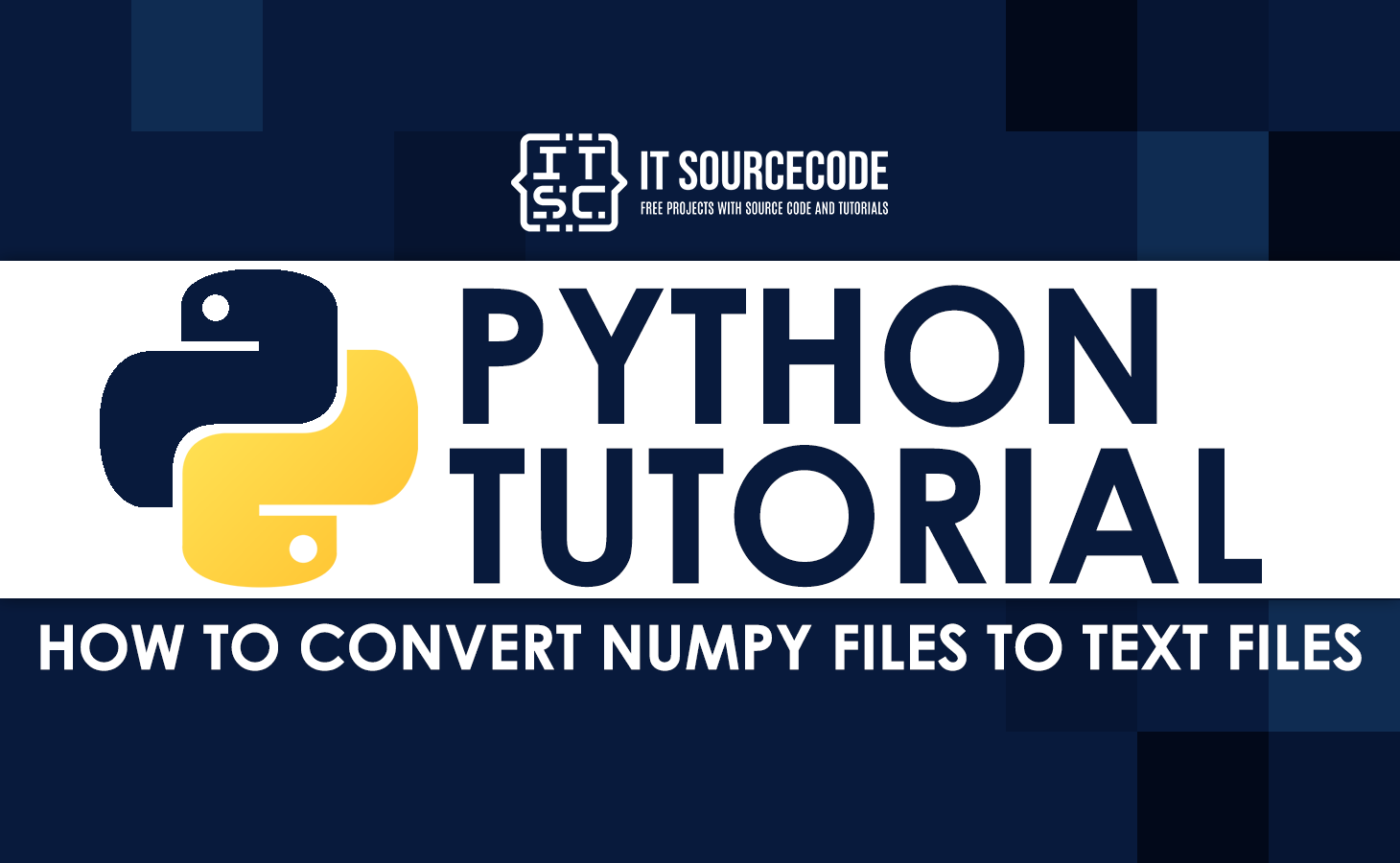In this article, we will discuss the step-by-step process on how to convert numpy files to text files in Python, we will learn in this in our tutorial with the help of examples.
How To Save A NumPy Array To A Text File?
We can save the NumPy array file and convert to a text file using the str() and file handling function. In this approach, we will convert first the NumPy Array into string using str() function and writing it into the text file using the write() function. Lastly, we want to close the file using close() function.
Here’s the example program below on How To Save A NumPy Array To A Text File:
# Program to save a NumPy array to a text file
# import numpy as np import
import numpy
# Creating an array 0
List = [1, 2, 3, 4, 5]
Array = numpy.array(List)
# Displaying the array
print('Array:\n', Array)
file = open("file1.txt", "w+")
# Saving the array in a file
content = str(Array)
file.write(content)
file.close()
# Displaying the contents of the file
file = open("file1.txt", "r")
content = file.read()
print("\nContent in file1.txt:\n", content)
file.close()When you execute the program this will be the output:
Array:
[1 2 3 4 5]
Content in file1.txt:
[1 2 3 4 5]Also read: FromTimeStamp Python Function with Examples
Code Explanation:
Here’s the step-by-step explanation in saving a numpy array into a text file.
1. Importing required libraries
import numpyIn the line of code above, the required libraries are imported.
2. Creating an array
List = [1, 2, 3, 4, 5]
Array = numpy.array(List)On this part of code is for creating an array and store to a variable Array.
3. Displaying the array
print('Array:\n', Array)
file = open("file1.txt", "w+")The next line of code given above is for displaying the array using print() function and create a text file using open() function and save to a variable file.
4. Saving the array in a text file
content = str(Array)
file.write(content)
file.close()Next line of code given above is for saving the array in a text file using str() function and store to the variable content, and after that the array will save into the text file using write() function.
5. Displaying the contents of the text file
file = open("file1.txt", "r")
content = file.read()
print("\nContent in file1.txt:\n", content)
file.close()Lastly, the code given above is for displaying the contents of the text file using read() function.
Conclusion
In this tutorial, we have completely discuss the step-by-step process on How To Convert NumPy Files To Text Files In Python using str(), open(), write() and read() functions, we learn it with the help of examples and step-by-step explanations.
I hope you can learn a lot for today’s blog.
To know more about Python Programming Tutorials you can visit this Python Tutorials link and improve your knowledge to become a python developer!
Inquiries
By the way, If you have any questions or suggestions about this article, please feel free to comment below. Thank You!