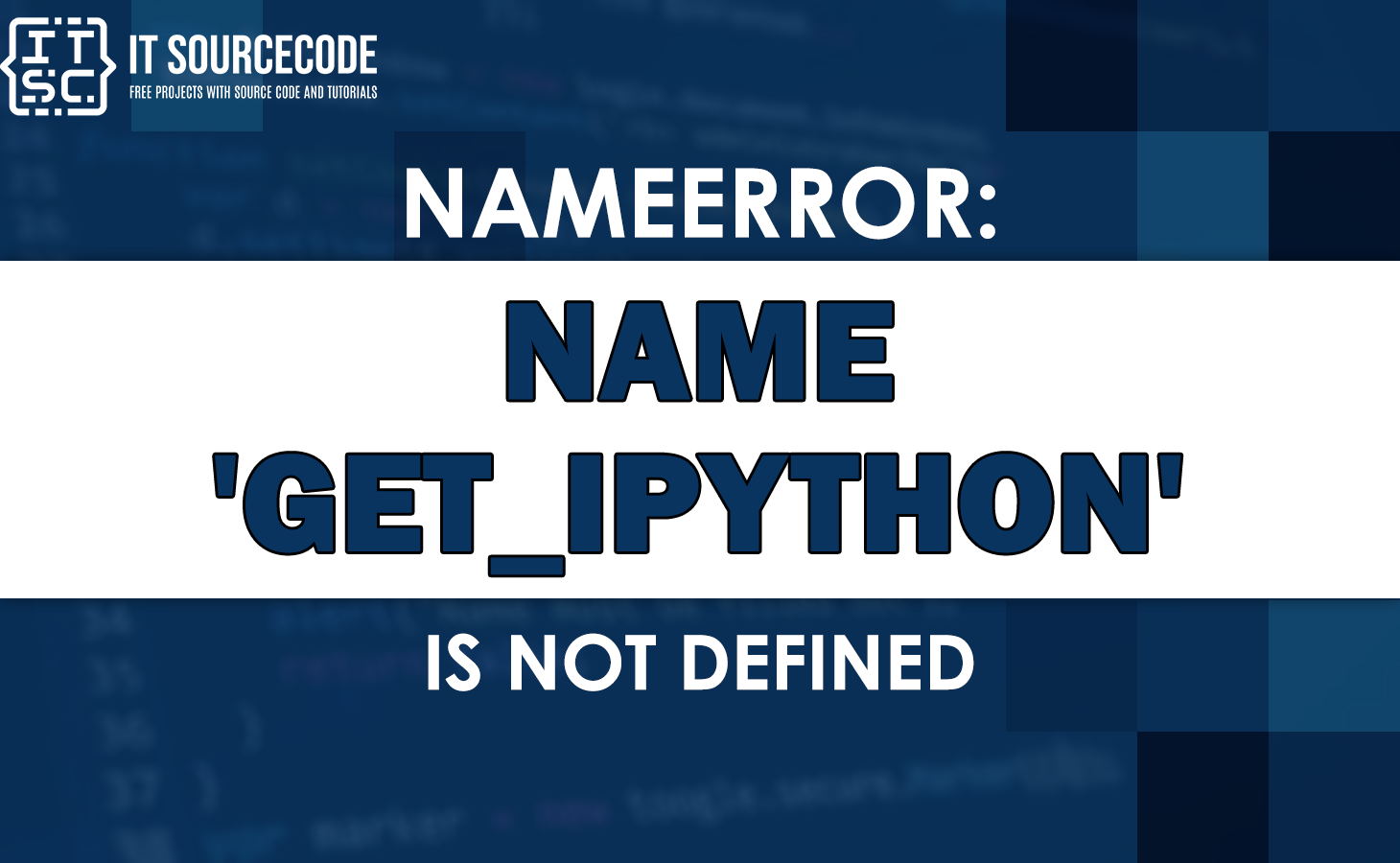In this article, we’ll show you how to fix the nameerror name get_ipython is not defined error message.
If you’re new to this error message technically, it’s quite for you to fix this error.
Therefore, this article makes your life easier because we’ll guide you in resolving the nameerror: name ‘get_ipython’ is not defined error.
What is “nameerror name get_ipython is not defined”?
The nameerror: name ‘get_ipython’ is not defined error occurs when you’re trying to use the get_ipython() function outside of an IPython environment.
This function is only available when you are running your script with IPython.
How to fix the “nameerror name get_ipython is not defined”?
To fix the nameerror: name ‘get_ipython’ is not defined error, you have to run your script with IPython by using the command ipython script_name.py.
If you are using an ordinary shell python, importing it via from IPython import get_ipython will not work as you really need IPython running.
Solution 1: Run your script with IPython
You can run your script with IPython by using the command ipython script_name.py. It will make the get_ipython() function available in the global context.
For example:
from IPython.display import display
display('Hi, Welcome to Itsourcecode!')Output:
Hi, Welcome to Itsourcecode!Note: You have to make sure that you are running the code within an IPython environment, such as an IPython shell or Jupyter Notebook. The get_ipython function is specific to IPython and may not be recognized outside of it.
Solution 2: Remove the get_ipython() function
When you don’t need to use the get_ipython() function, you can remove it from your code.
❌ Incorrect code:
from IPython.display import display
display('Hi, Welcome to Itsourcecode!')
get_ipython().run_line_magic('matplotlib', 'inline')✅ Corrected code:
from IPython.display import display
display('Hi, Welcome to Itsourcecode!')After we just remove the get_ipython().run_line_magic(‘matplotlib’, ‘inline’) the code will run smoothly.
Output:
Hi, Welcome to Itsourcecode!Solution 3: Install and use Jupyter Notebook
When you’re working with Jupyter Notebook file (.ipynb), you can install and use Jupyter Notebook to run your code. It will make the get_ipython() function available.
You can use the following command to install Jupyter Notebook using pip:
✅ pip install notebookAfter it has been successfully installed, input the following command:
✅ jupyter notebookAfter you input the command, press “Enter,” and it will automatically open a Tab for Jupyter Notebook.
Solution 4: Import the get_ipython function correctly
Ensure that you have imported the get_ipython function correctly from the IPython module. Incorrect import statements can lead to this error message.
✅ Import the get_ipython function correctlyAdditional solutions for “nameerror name get_ipython is not defined“
When the suggested solutions do not resolve the error, it could be due to an underlying issue in your code or environment.
You can execute the following steps to fix the error:
✅ Check any typos or misspelled names in your Python code.
✅ Verify if you’ve got the necessary dependencies and packages installed in your code.
✅ You can also restart the IPython kernel or Jupyter Notebook.
Conclusion
In conclusion, the error message nameerror: name ‘get_ipython’ is not defined occurs when you’re trying to use the get_ipython() function outside of an IPython environment.
This article discusses what this error is all about and already provides solutions to help you fix this error.
You could also check out other “nameerror” articles that may help you in the future if you encounter them.
- Nameerror name ‘x_train’ is not defined
- Nameerror: name long is not defined
- Uninitialized constant activestorage::blob::analyzable
We are hoping that this article helps you fix the error. Thank you for reading itsourcecoders 😊