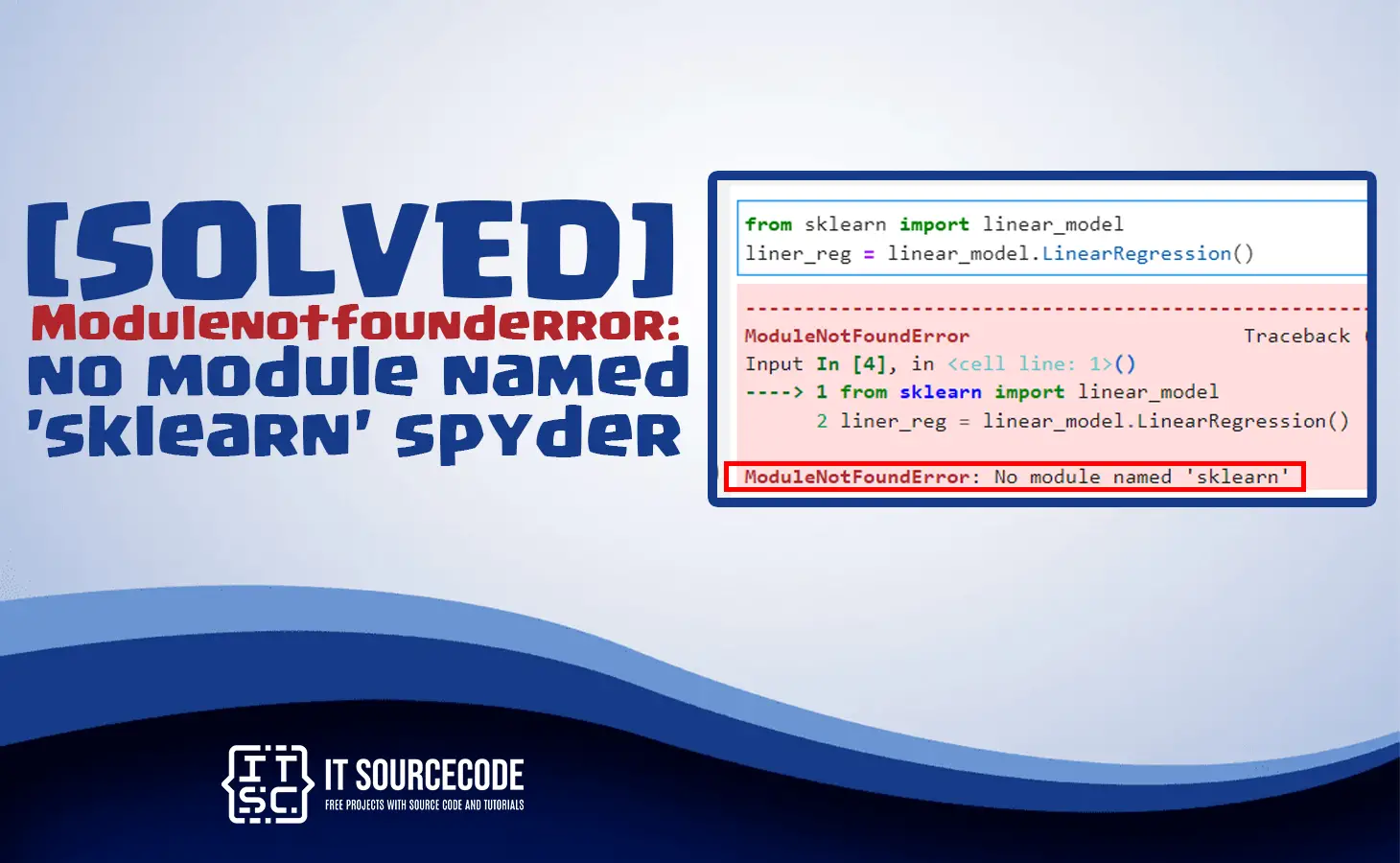What is the modulenotfounderror no module named ‘sklearn’ spyder error?
The Python ModuleNotFoundError: no module named ‘sklearn’ spyder arises when you forgot to install the the sklearn module before importing it. Also if it is not installed in your system.
That is why Spyder is unable to find it, or in some instances, it is in the incorrect environment.
What are the causes of “no module named ‘sklearn’ spyder” error?
The following are the most common causes of module not found error no module named ‘sklearn’ spyder error that interrupted your program’s ability to run.
1. The sklearn module is not installed
When the sklearn module is not installed on your system, Spyder cannot find it, or you installed it in the wrong location.
2. Incorrect Sklearn Module Path
Spyder will be unable to find the module sklearn if its path is not set properly.
It happens when you install the module in a different location, or in some instances, Spyder cannot be configured to look for modules in the correct directory.
3. Spyder isn’t updated
Sometimes, the sklearn module requires a newer version of Spyder to work efficiently. When you are using an outdated version of Spyder, you may encounter this error
How to fix modulenotfounderror no module named ‘sklearn’ spyder?
We collected the effective solutions for the no module named ‘sklearn’ spyder error.
That will help you to resolve the error right away. Here are the effective solutions for this error.
Open your command prompt (Windows) or terminal (MacOS or Linux). Then, execute the following command:
1. Install the Sklearn module
Installing the module is one of the most common solutions for module not found error no module named ‘sklearn’ spyder.
You can do this using the pip package manager and execute the following command:

A. Installing Sklearn module in Anaconda
The error no module named ‘sklearn’ in anaconda has a simple solution, just follow the following command:
✅ conda install scikit-learn
or
✅ conda install -c anaconda scikit-learn
B. If you are using Jupyter Notebook
The error no module named ‘sklearn’ has a simple solution if you are using Jupyter Notebook.
Just follow the following command:
✅ !pip install scikit-learn scipy matplotlib numpy
C. If you are using virtual environment or using Python 2
✅pip install scikit-learn
or
✅ pip install scikit-learn scipy matplotlib numpy
The following commands are the ways to activate the virtual environment in different platforms.
To activate on Windows (cmd.exe):
venv\Scripts\activate.bat
To activate environment on Windows (PowerShell)“
venv\Scripts\Activate.ps1
You have to use correct version of Python when creating VENV:
python3 -m venv venv
To activate environment on Unix or MacOS:
source venv/bin/activate
D. If you are using python 3:
✅ python3 -m pip install scikit-learn scipy matplotlib numpy
or
✅ pip3 install scikit-learn scipy matplotlib numpy
E. If you are using py alias (Windows):
✅ py -m pip install scikit-learn scipy matplotlib numpy
F. If you get permissions error:
✅ sudo pip3 install scikit-learn scipy matplotlib numpy
✅ pip install scikit-learn scipy matplotlib numpy –user
G. If you don’t have pip in your PATH environment variable:
✅ python -m pip install scikit-learn scipy matplotlib numpy
H. If you are using Ubuntu:
✅ sudo apt install sklearn
2. Adding a sklearn module path:
When the module sklearn is already installed, but Spyder is unable to find it maybe because it is located in a different environment.
That’s the reason your program will not run, you have to add the module path to Spyder’s Python path.
Execute the following command:
1. Open Spyder and go to the “Python Console” window.
✅ import sys
2. Then, you follow the command below:
✅ sys.path.append(‘<path-to-sklearn-module>’)
Replace <path-to-sklearn-module> with the actual path where your sklearn module is installed.
3. Check if the module is installed
You can simply check if you installed the module by running the following command:

or

By using this command, you’ll see if the module is truly installed because it will show a list of information about the module’s location.
4. Reinstalling the module
If the above solution does not resolve the problem, you can try to reinstall the module using the following commands:
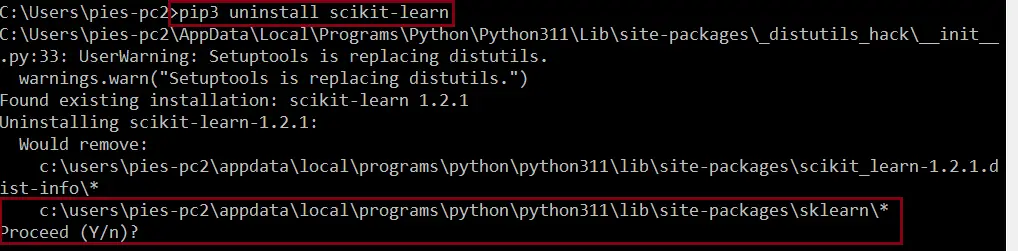
then press (y), which means “yes,” and it will uninstall the module. Now, you have to reinstall the module.

or

If you don’t have pip set up in PATH, you can use the following command:
To uninstall:
✅ python3 -m pip uninstall scikit-learn
To install:
✅ python3 -m pip install scikit-learn
Conclusion
With the effective solutions above on the modulenotfounderror no module named ‘sklearn’ spyder, you can easily resolve the error immediately.
We also have solutions if you encounter an error like “modulenotfounderror: no module named ‘tensorflow_core.estimator’”.
Thank you very much for reading until the end of this article.