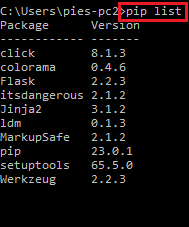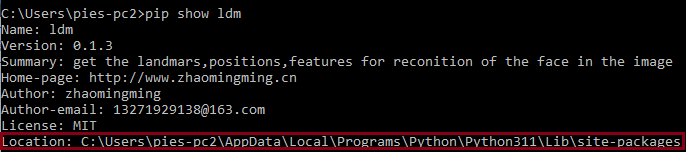In this article, we’ll delve into the solution for modulenotfounderror: no module named ‘ldm’ in Python error.
While working with Python programs, most programmers cannot deny the fact that they usually encounter various errors.
And one of them is the modulenotfounderror: no module named ldm.
Among the errors we are talking about, we have modulenotfounderror: no module named ‘flask._compat’ and a lot more Python errors.
First, let us know the possible causes or reasons why modulenotfounderror: no module named ldm occurs.
What are the possible causes of the error Modulenotfounderror: no module named ‘ldm’?
Errors occur for several reasons why developers encounter this modulenotfounderror: no module named ‘ldm’ error. Some of them are:
1.The module is not installed.
It is when the module you are trying to import is not installed to your system.
Just make sure that you have properly installed the module using pip or another package manager.
2. The module is not compatible with the Python version you used.
You’ll get this error when the module you are trying to import is not compatible with the Python version you are using.
3. The module is installed properly, yet it is not in the right location.
In some cases, you may think that you have already installed the module, but that does not guarantee that it is in the right location.
Apparently, the error modulenotfounderror: no module named ‘ldm’ appears because Python cannot find the module.
Note: Always check if it is properly installed and it is in the right location.
How To Fix modulenotfounderror: no module named ldm

Time needed: 1 minute
These are the following guides to fix the error: no module named ldm.
- Install the module.
When the module is not installed, it is easy to install using pip.
Run the following command in your command prompt, PowerShell, or whatever terminal you have.
pip install ldm
The module will install on your system. - Check the module to see if it is properly installed.
Check if the module is installed on your system. You can do this by running the following command in your command prompt or terminal:
pip list
This will display a list of all the modules installed on your system. Look for the module you are trying to import.
However, if you cannot see the module in the list, it means the module is not installed on your system. - Check the module location
When the module is not yet installed, you’ll keep getting the modulenotfounderror: no module named ldm error, and perhaps it is in the incorrect location.
You can simply check the location of your module by running the following command in your command prompt or whatever terminal you have:
pip show ldm
By doing so, it will display a list of information regarding the module, including its location.
Just make sure that the location is the same as where Python is looking for the module. - Check the version of your Python.
If the module is installed in the right location yet you’re still getting the error, it may be because the module is not compatible with the Python version you are currently using.
python –version
It will display the current Python version.
Conclusion
This article already provides the solutions above on how to fix the modulenotfounderror: no module named ‘ldm’ error message.
These solutions will help you solve the issue and you also learned the reasons why the errors occur.
We hope that this article helps you to solve the error about no module named ldm.
Thank you very much for continuing to read until the end of this article.