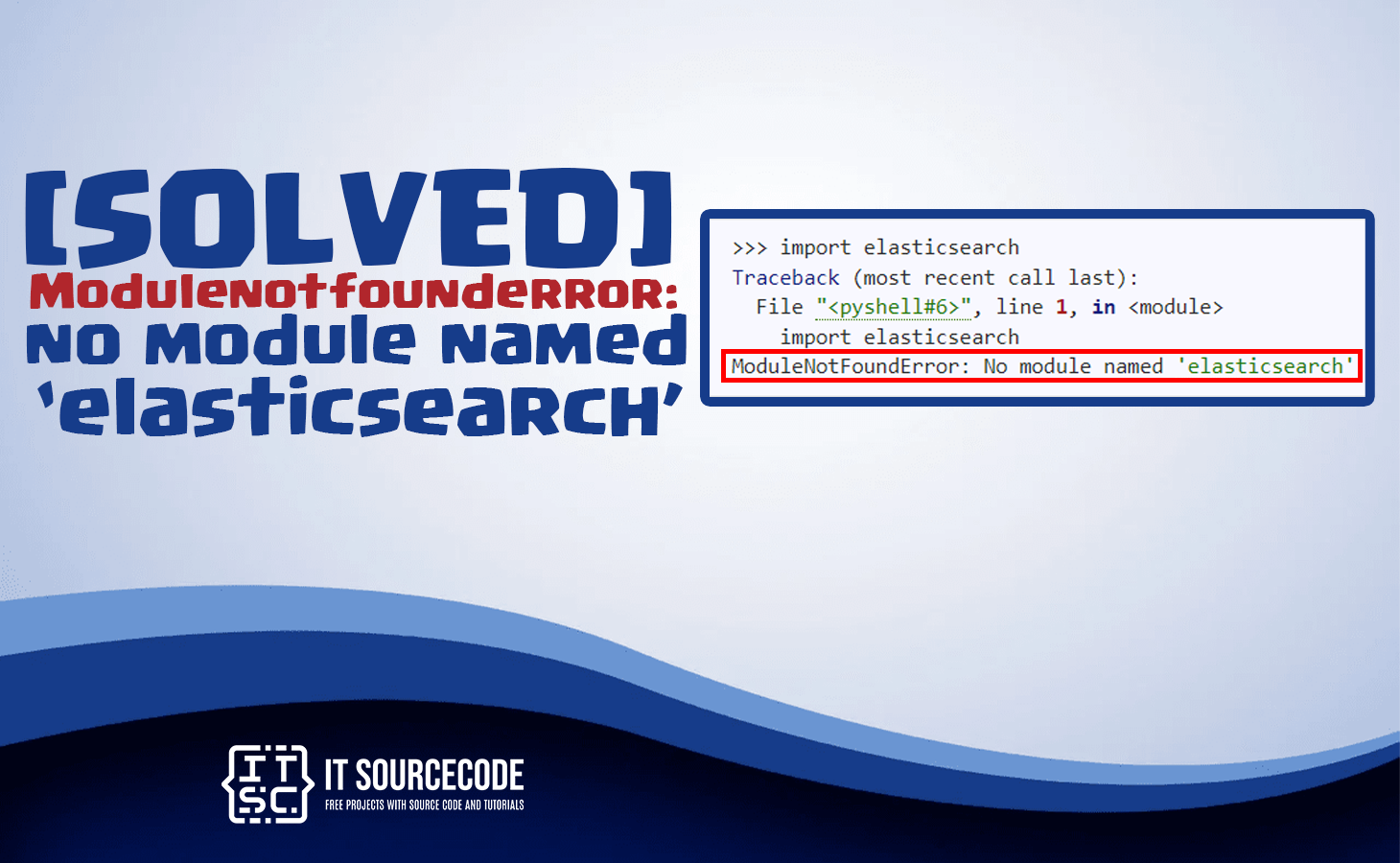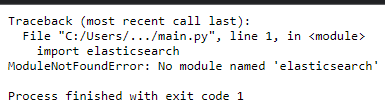In this article, we will show how to solve Modulenotfounderror: no module named elasticsearch.
Along with step by step guide in order to understand what causes this error.
Why Modulenotfounderror: no module named elasticsearch Occur?
Modulenotfounderror: no module named elasticsearch error occurs when the library elasticsearch cannot be found.
Particularly, a frequent cause of this error is elasticsearch was not installed with the pip install elasticsearch.
Additionally, you encountered this error because the Python version on your computer varies.
Apparently, elasticsearch is not installed for a certain version you are using.
What is Import Elasticsearch?
Understanding the Import has two main purposes:
- It defines the local namespace within the import statement scope.
- It searches the module name, load, and initialize it.
Modulenotfounderror: no module named elasticsearch Example
For instance, you amazingly discovered the capabilities of elasticsearch therefore you want to try it out.
Hence you begin the code with the following statement:
import elasticsearch
However, instead of importing the pandas library in your virtual environment, it extracts the following error:
- This time we’ll see solutions regarding this error…
How to fix Modulenotfounderror: no module named elasticsearch
Here are the following step-by-step solutions on how to solve Modulenotfounderror: no module named elasticsearch.
Solution 1. Install Elasticsearch Library
- The first thing you should do is Install the elasticsearch library.
- This is the frequent reason why Python provides elasticsearch on its standard library.
- Install it using Python’s package manager pip to import the Pandas Module.
- Run the following commands shown below to fix the error.
$ pip install elasticsearch
The given command above will install elasticsearch on your virtual windows environment or on Linux or MacOS.
Importantly make sure you have an updated version of pip.
Alternatively…
The following command below will be used in your terminal, shell, or command line.
$ python -m pip install --upgrade pip $ pip install pandas
Take Note: Do not include the $ symbol. It is used only to indicate it should be run in a shell, terminal, or command line.
Solution 2. Fix Path
Another way to fix this error even after you have installed the elasticsearch library is to fix the path problem.
The following steps are given below:
- Open the folder where you installed Python.
Head over to the command prompt, and type where python.

- Open the Script folder and copy the location.
When you have opened the python folder search and open the script folder, copy its location, and make sure pip file is included.

- Open the scripts directory.
To do this open the command prompt and type cd command along with the location you copied earlier.

- Install the library using pip install elasticsearch command.
After you execute the command, run the script again.
This should give the desired output.
How to Fix ModuleNotFoundError: No module named elasticsearch in PyCharm
In your Pycharm Python project, if you try to import elasticsearch it will throw the following error:
Pycharm projects allow you to install custom Python modules.
The reason why every time the virtual environment is created it’s empty even if you have installed it on your computer.
So here are the steps to use in order to fix errors using PyCharm:
- First, install Pandas environment virtual through Pycharm installation tooltips.
- On the text editor, right-click the pandas text.
- Then on the Context menu Click Show context Actions.
- When the submenu pops up click Install pandas and wait to finish the Pycharm installation.
- The code should run after the installation is complete.
That’s it if you have tried the steps given above you should have fixed your Modulenotfounderror: no module named elasticsearch.
Conclusion
In conclusion, we have provided solutions for fixing Modulenotfounderror: no module named elasticsearch. If you follow these steps and encounter any further errors, feel free to ask for more help!
If you are interested in this kind of tutorial we also have Modulenotfounderror: No Module Named ‘Pandas’.