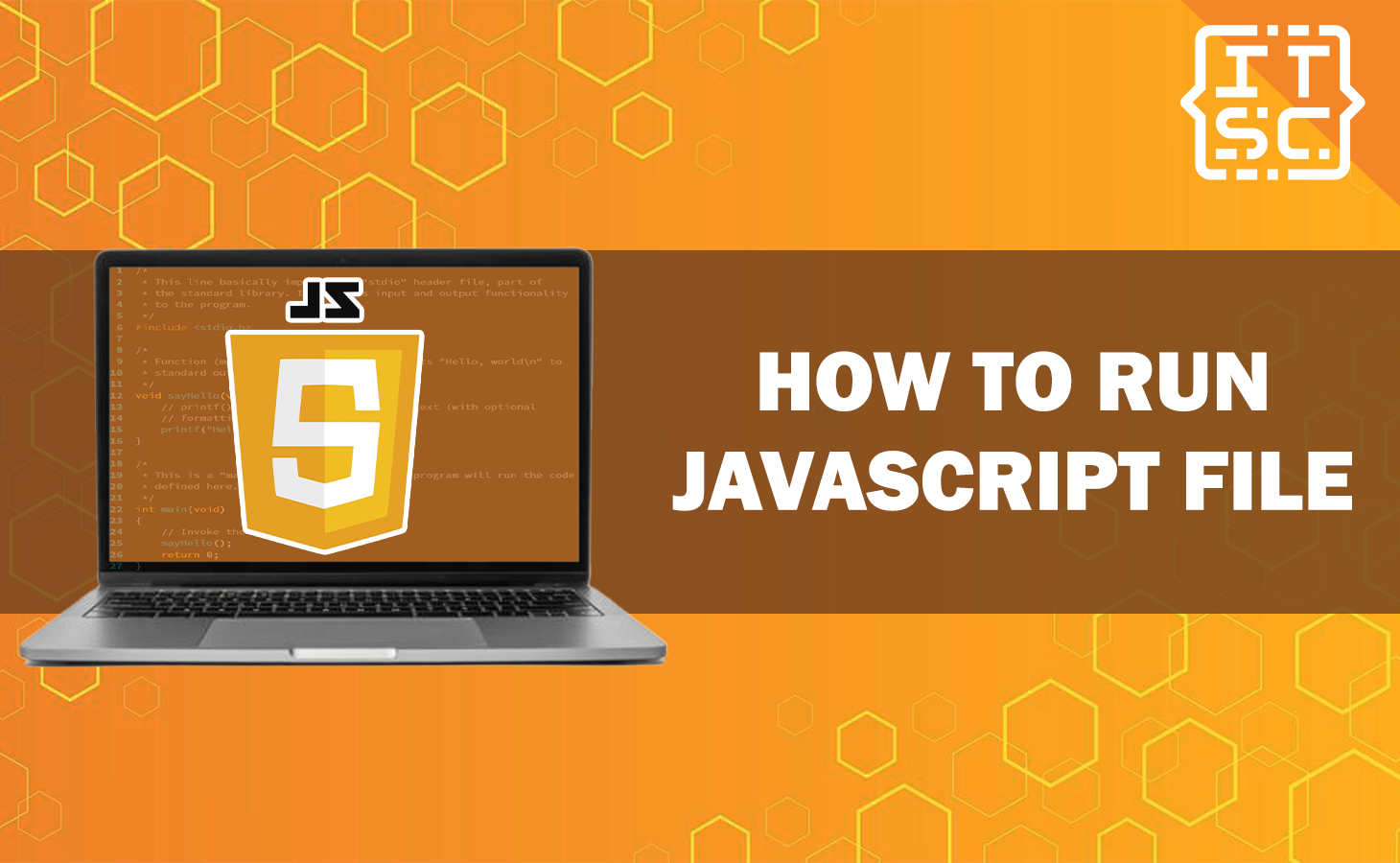What is a JavaScript file? How to run a JavaScript file?
In this article, we will explore the different methods on how to run a JavaScript file, providing you with example processes to help you understand each approach.
JavaScript programming language used for building dynamic and interactive web applications.
In running a JavaScript file you have several options depending on your requirements and the environment in which you want to execute the code.
Before we delve into the different ways to run a file, let’s know first…
What is a JavaScript File?
A JavaScript file, often referred to as a “.js” file, contains JavaScript code that performs various functions on a web page.
It can include scripts for validating forms, creating animations, handling events, and interacting with the Document Object Model (DOM).
JavaScript files are loaded by web browsers or executed by the Node.js runtime environment.
How to Create a JavaScript File?
To create a JavaScript file, follow these steps:
- Open a text editor such as Notepad, Sublime Text, or Visual Studio Code.
- Create a new file and save it with a “.js” extension, such as “script.js“.
- Start writing your JavaScript code within the file, following the appropriate syntax and conventions.
JavaScript File Structures
A JavaScript file consists of several components, including variables, functions, loops, conditionals, and more.
Here’s a breakdown of the typical structure of a JavaScript file:
| Structure | Description |
| Variables | Declare and assign values to variables to store data. |
| Functions | Create reusable blocks of code that perform specific tasks. |
| Loops | Execute a block of code repeatedly until a condition is met. |
| Conditionals | Make decisions based on specific conditions. |
| Events | Respond to user actions or browser events. |
| DOM Manipulation | Interact with the HTML structure of a web page. |
Now, let’s see how to run JavaScript File…
Running a JavaScript File in the Browser
One common way to run a JavaScript file is by executing it in a web browser.
Here are three methods you can use:
1. Directly embedding in an HTML file
To run JavaScript directly in an HTML file, you can include the <script> tag within the <body> or <head> section of your HTML document.
Here’s an example:
<!DOCTYPE html>
<html>
<head>
<title>My Web Page</title>
<script>
// Your JavaScript code goes here
</script>
</head>
<body>
<!-- HTML content -->
</body>
</html>
2. External JavaScript file
Another approach is to create an external JavaScript file with a .js extension and link it to your HTML file using the <script> tag.
This method allows you to separate your JavaScript code from the HTML markup, making it more maintainable.
Here’s an example:
<!DOCTYPE html>
<html>
<head>
<title>My Web Page</title>
<script src="script.js"></script>
</head>
<body>
<!-- HTML content -->
</body>
</html>
3. Inline JavaScript
Inline JavaScript involves placing your JavaScript code directly within HTML elements or attributes.
While this approach is generally discouraged due to concerns about code organization and maintainability, it can be useful for quick one-off scripts.
Here’s an example:
<!DOCTYPE html>
<html>
<head>
<title>My Web Page</title>
</head>
<body>
<button onclick="alert('Hello, World!')">Click me</button>
</body>
</html>Using Node.js to Execute JavaScript Files
If you want to run JavaScript outside of a browser environment, Node.js provides a server-side runtime for executing JavaScript code. Here’s how you can run a JavaScript file using Node.js:
1. Installing Node.js
First, you need to install Node.js on your computer.
Visit the official Node.js website (https://nodejs.org) and download the appropriate installer for your operating system.
Then, follow the installation instructions to set up Node.js.
2. Creating a JavaScript file
Create a new file with a .js extension and write your JavaScript code in it.
For example, let’s create a file named script.js with the following content:
console.log("Hello, @itsourcecode!");3. Executing the JavaScript file
Open your command-line interface (CLI) and navigate to the directory where your JavaScript file is located.
Then, run the following command:
node script.jsThe output, “Hello, @itsourcecode!”, will be displayed in the CLI.
Running JavaScript with a Code Editor
If you prefer working with a code editor, there are several options available that provide a dedicated environment for writing and executing JavaScript code.
Here are a few popular code editors:
1. Visual Studio Code
Visual Studio Code (VS Code) is a highly customizable code editor that supports JavaScript development.
Install VS Code from the official website (https://code.visualstudio.com) and open a new JavaScript file.
You can then write your JavaScript code and use the built-in terminal to execute it.
2. Sublime Text
Sublime Text is a lightweight and versatile code editor that also offers support for JavaScript development.
Download and install Sublime Text from the official website (https://www.sublimetext.com), create a new JavaScript file, and start coding.
To run the JavaScript file, you can use the integrated build system or execute it via the command line.
3. Atom
Atom is another popular code editor with extensive customization options.
Get Atom from the official website (https://atom.io), create a new JavaScript file, and begin writing your code.
To run the JavaScript file, you can either use an integrated package or execute it through the command line.
To learn more about JavaScript functions here are other resources you can check out:
- JavaScript Check If String Is Number: Understanding the Basics
- How to remove numbers from string in JavaScript
Conclusion
In conclusion, running a JavaScript file can be accomplished through various methods, depending on your needs and the environment you’re working in. When running a JavaScript file in browsers, you can either embed the code directly in an HTML file, link it into an external JavaScript file or use inline Javascript.
On the other hand, if you prefer running JavaScript outside of a browser, Node.js provides a server-side runtime that enables executing JavaScript files.
Additionally, code editors like Visual Studio Code, Sublime Text, and Atom offer a dedicated environment for JavaScript development. Chooses the method that best suits your requirements and starts running your JavScript code effortlessly.