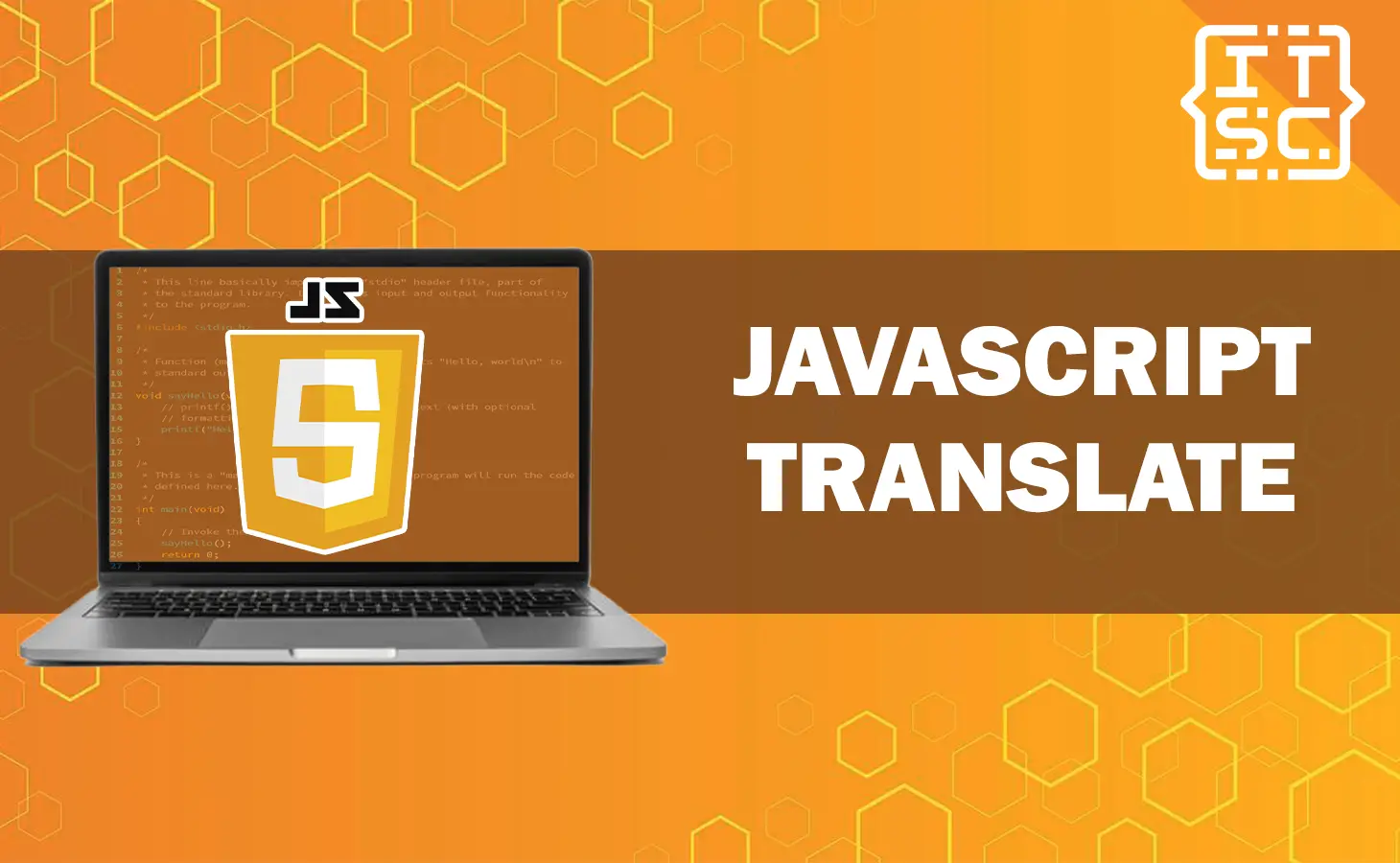In this article, we’ll cover the JavaScript translate() method, guiding you through its usage and demonstrating how it can transform your web development projects.
Get ready to explore a realm where objects dance, animations mesmerize, and creativity knows no bounds!
So, let’s dive in and unlock the true potential of this captivating JavaScript method.
What is JavaScript translate() Method?
The translate() method is a built-in function in JavaScript Canvas that allows you to change the coordinate system of the canvas.
It affects the position of the drawing by shifting the origin point to a new location on the canvas. This means that any subsequent drawings or objects will be positioned relative to the new origin.
How to Use translate()?
To use the translate() method effectively, you first need to access the canvas context.
Access the canvas context
Assuming you have an HTML canvas element with an ID of “myCanvas,” here’s how you can get the context and apply the translate() method:
<canvas id="myCanvas" width="500" height="300"></canvas>const canvas = document.getElementById("myCanvas");
const ctx = canvas.getContext("2d");
// Applying the translate() method
ctx.translate(x, y);
The translate() method takes two parameters: x and y, representing the horizontal and vertical distances to move the origin point, respectively.
Positive values move the origin to the right and downward, while negative values move it to the left and upward.
Now that we know how to use the translate() method, let’s explore how it can be used to transform objects on the canvas.
Transforming Objects with translate()
By applying the translate() method before drawing an object, we can effectively change its position.
Example: Translating a Rectangle
Let’s create a simple example of translating a rectangle on the canvas:
const canvas = document.getElementById("myCanvas");
const ctx = canvas.getContext("2d");
// Original position
ctx.fillRect(50, 50, 100, 50);
// Translated position
ctx.translate(50, 100);
ctx.fillRect(0, 0, 100, 50);In this example, the original rectangle is drawn at coordinates (50, 50) with a width of 100 and height of 50.
After applying the translate() method, the new origin point becomes (50, 100), and the rectangle is drawn again with the same dimensions.
However, this time, the rectangle appears 50 pixels below its original position.
translate() Method and Chaining
One of the advantages of the translate() method is that it can be chained with other canvas drawing methods. This allows for more complex transformations and animations.
Example: Chaining translate() with rotate()
const canvas = document.getElementById("myCanvas");
const ctx = canvas.getContext("2d");
ctx.fillStyle = "blue";
// Original position
ctx.fillRect(50, 50, 100, 50);
// Translated and rotated position
ctx.translate(100, 100).rotate(Math.PI / 4);
ctx.fillRect(0, 0, 100, 50);
In this example, we first apply the translate() method to move the origin to (100, 100).
Then, we chain the rotate() method to rotate the rectangle by 45 degrees around the new origin. This creates a diagonal rectangle on the canvas.
Browsers Support
The translate() method is well-supported in modern browsers, including:
- Chrome
- Firefox
- Edge
- Safari
- Opera
However, ensure you check for compatibility with older browser versions if supporting legacy systems.
Nevertheless, here are other functions you can learn to enhance your JavaScript skills.
- How to add key-value pair to an object in JavaScript?
- How To Change In Javascript Background Color?
- What is javascript dotenv? How to Use It?
Conclusion
To conclude, translate() method in JavaScript Canvas is a powerful tool that allows you to manipulate objects and perform complex transformations with ease. By understanding how to use translate(), you can enhance your web development projects and create dynamic and interactive visuals on the canvas.