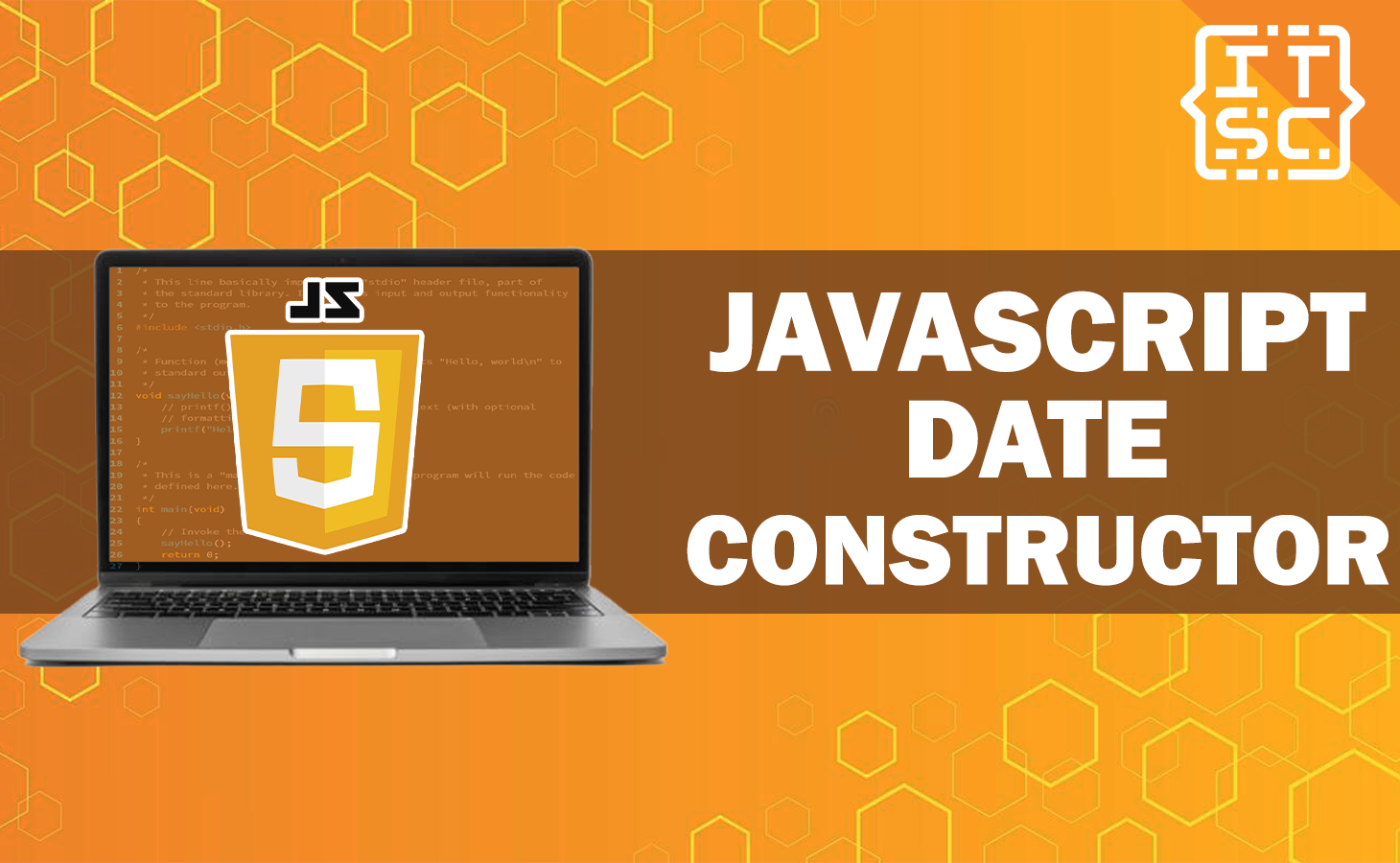The JavaScript Date constructor is a powerful tool that enables developers to work with dates effectively in JavaScript.
In this guide, we will explore the syntax and usage of the Date constructor, as well as various methods for manipulating and formatting dates.
By understanding the JavaScript Date constructor, you can handle dates and times with confidence, creating dynamic and interactive web applications.
What is JavaScript Date Constructor?
The JavaScript Date constructor is a built-in object in JavaScript that is used to create and manipulate dates and times.
It provides a way to work with dates and perform various operations such as creating new dates, getting and setting specific components of a date (like year, month, day, hour, minute, and second), and performing arithmetic operations on dates.
Syntax
- new Date()
- new Date(value)
- new Date(year, monthIndex, day[, hour[, minute[, second[, millisecond]]]])
Parameter
- new Date() – No parameters are passed.
- (value) – This creates a new date object based on the provided value. The value can be a string representing a date, a timestamp in milliseconds, or a combination of date and time components.
- (year, monthIndex, day[, hour[, minute[, second[, millisecond]]]]) – This creates a new date object with the specified year, month, day, and optionally hour, minute, second, and millisecond values.
Return Value
The JavaScript Date constructor does not have a specific return value. When you call the Date constructor with the new keyword to create a new date object, it returns an instance of the Date object.
Example Program of date JavaScript constructor
1. Displaying the Current Date and Time
let currentDate = new Date();
console.log("Current Date and Time:", currentDate);This program creates a new Date object called currentDate using the JavaScript Date Constructor without any arguments.
It initializes the object with the current date and time. The console.log() statement then displays the currentDate.
Output:
Current Date and Time:
Fri Jun 16 2023 10:36:01 GMT+0800 (China Standard Time)2. Creating a Date Object with a Specific Date
let customDate = new Date(2023, 5, 16);
console.log("Custom Date:", customDate);This program creates a new Date object called customDate using the JavaScript Date Constructor with specific arguments representing the desired date: 2023 for the year, 5 for the month (June, as months are zero-based), and 16 for the day.
The resulting customDate object represents June 16, 2023. The console.log() statement is used to display the customDate object.
Output:
Custom Date:
Fri Jun 16 2023 00:00:00 GMT+0800 (China Standard Time)3. Getting the Day of the Week
let date = new Date();
let daysOfWeek = ["Sunday", "Monday", "Tuesday", "Wednesday", "Thursday", "Friday", "Saturday"];
let dayOfWeek = daysOfWeek[date.getDay()];
console.log("Day of the Week:", dayOfWeek);This program demonstrates how to get the day of the week from a Date object. It creates a new Date object called date using the JavaScript Date Constructor.
It then uses the getDay() method on the date object to obtain the day of the week as a number (0 represents Sunday, 1 represents Monday, and so on).
The resulting number is used as an index to retrieve the corresponding day name from the daysOfWeek array. The console.log() statement displays the day of the week.
Output:
Day of the Week: Friday4. Adding Days to a Date
let date = new Date();
let numberOfDaysToAdd = 5;
date.setDate(date.getDate() + numberOfDaysToAdd);
console.log("Date after adding 5 days:", date);This program demonstrates how to add days to a Date object. It creates a new Date object called date using the JavaScript Date Constructor. It then uses the getDate() method on the date object to obtain the current day of the month.
The setDate() method is used to add a specified number of days (numberOfDaysToAdd) to the current date.
The resulting date object represents the date after adding the specified number of days. The console.log() statement displays the updated date.
Output:
Date after adding 5 days:
Wed Jun 21 2023 10:38:45 GMT+0800 (China Standard Time)5. Formatting a Date as a String
let date = new Date();
let formattedDate = date.toLocaleString("en-US", {
weekday: "long",
year: "numeric",
month: "long",
day: "numeric"
});
console.log("Formatted Date:", formattedDate);This program showcases how to format a Date object as a string. It creates a new Date object called date using the JavaScript Date Constructor.
The toLocaleString() method is then called on the date object, passing “en-US” as the locale and an options object specifying the desired formatting options.
In this case, the options include displaying the weekday, year, month, and day in a long format. The resulting formatted date string is stored in the formattedDate variable, which is then displayed using the console.log() statement.
Output:
Formatted Date: Friday, June 16, 2023Anyway here are some of the functions you might want to learn and can help you:
Conclusion
In conclusion, here are the key points of this topic JavaScript Date Constructor.
- The JavaScript Date constructor is a useful tool in JavaScript that allows developers to work with dates effectively.
- It provides various functionalities for creating, manipulating, and formatting dates.
- By using the Date constructor, developers can confidently handle dates and times, creating dynamic and interactive web applications.
- The Date constructor has different syntax variations, depending on the parameters passed.
- When you use the Date constructor with the new keyword, it returns an instance of the Date object.
- The examples provided illustrate how to display the current date and time, create a date with specific values, retrieve the day of the week, add days to a date, and format a date as a string.
- Understanding and utilizing the JavaScript Date constructor empowers developers to work with dates efficiently and accurately in their web applications.