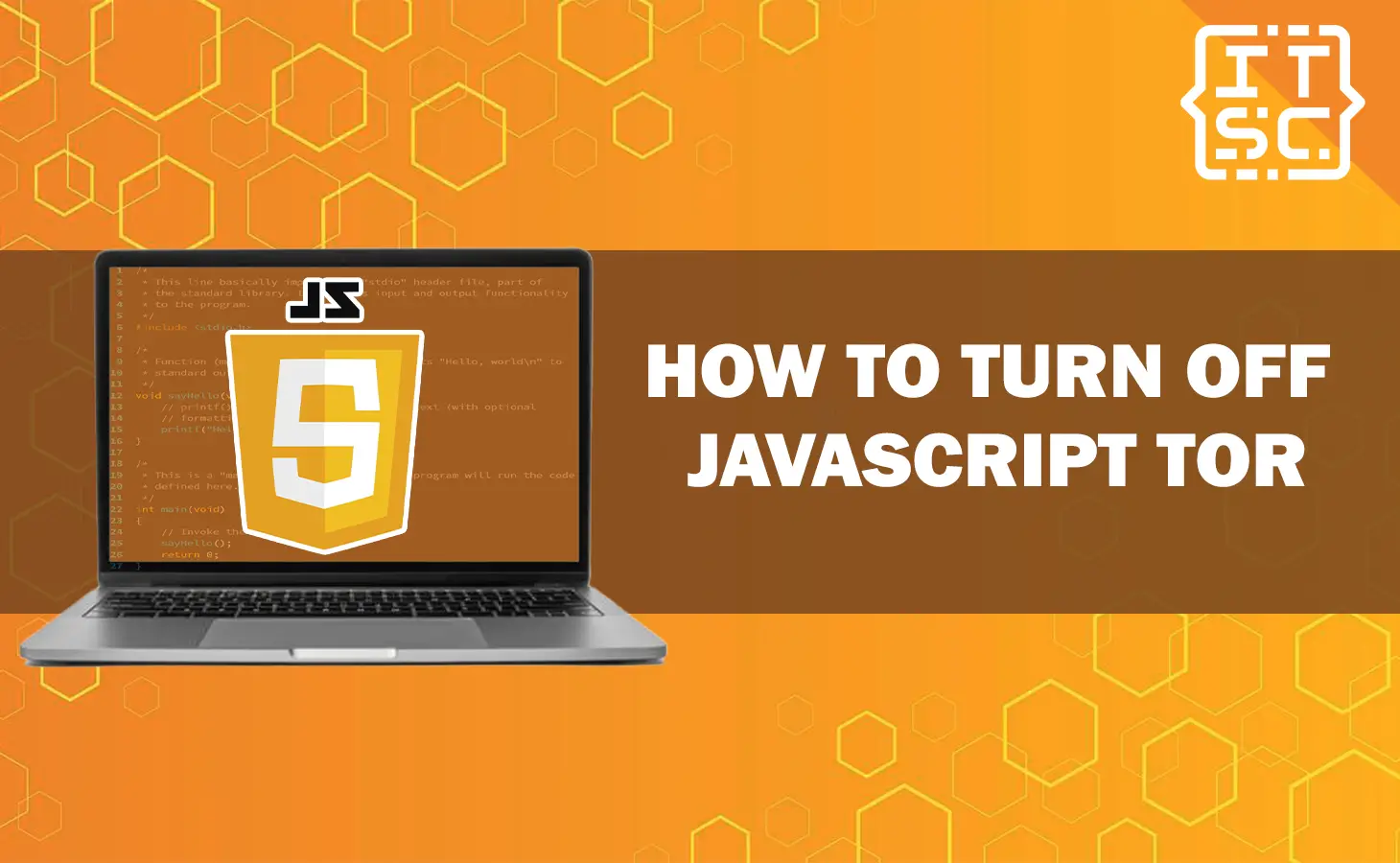Are you looking for solutions on how to turnoff JavaScript Tor?
In this article, we will delve into the intricacies of disabling JavaScript on Tor, ensuring your online activities remain confidential.
What is Tor?
Tor JavaScript, often referred to as “Tor Browser” or “Tor Browser Bundle,” is a web browser that is built on top of the Tor anonymity network and incorporates JavaScript functionality.
Tor, short for “The Onion Router,” is a privacy-focused network that helps users browse the internet anonymously by routing their web traffic through a series of volunteer-run servers, making it difficult for anyone to trace the origin of the data.
Here’s a breakdown of key components:
- Tor Network: Tor works by routing your internet traffic through a series of random nodes (usually three) within the Tor network. Each node only knows about the previous and next nodes in the circuit, enhancing privacy.
- JavaScript: JavaScript is a widely used programming language for web development. Most modern websites and web applications use JavaScript to enhance interactivity and functionality.
- Tor Browser: The Tor Browser is a modified version of the Mozilla Firefox web browser. It’s designed to work seamlessly with the Tor network, providing enhanced privacy features.
- Tor JavaScript: In the context of the Tor Browser, “Tor JavaScript” simply means that the browser allows JavaScript to run on websites you visit. However, it’s worth noting that enabling JavaScript can pose privacy risks because it can potentially reveal your identity or compromise your anonymity by running code on your computer.
how to turn off javascript tor?
To turn off JavaScript in the Tor Browser for enhanced privacy, follow these steps:
- Open Tor Browser
Launch the Tor Browser by double-clicking its icon on your computer.
- Access Tor Browser Setting
Click on the three horizontal lines (hamburger menu) in the top-right corner of the Tor Browser window. This opens the main menu.
- Go to preferences
From the main menu, click the preferences window, and select “Privacy & Security”.
- Privacy & Security Settings
In the left sidebar of the preferences window, select Privacy & Security.
- Disable JavaScript
Under the “Web Content” section, you’ll find an option “Enabke JavaSctipt.” By default, it is usually enabled. To turn off JavScript, uncheck the box to “Enable JavaScript”.
- Confirm your Choice
A confirmation dialog will appear, warning you about the potential risks of disabling JavaScript. Read it carefully to understand the implications of turning off JavaScript.
- Restart Tor Browser
After disabling JavaScript, it is recommended to restart the Tor Browser for the changes to take effect. You can do this by closing the browser and then reopening it.
Once you’ve completed these steps, JavaScript will be disabled in your Tor Browser, which can enhance your online privacy and security. However, please note that disabling JavaScript may affect the functionality of some websites, as many modern websites rely on JavaScript for various features. You can always re-enable JavaScript by following the same steps and checking the “Enable JavaScript” box if needed.
Why does it need to off JavaScript in the Tor browser?
Disabling JavaScript in the Tor Browser is a privacy and security measure that some users choose to take for several reasons:
- Protecting Anonymity: JavaScript can potentially be used to gather information about your browser and system, which could be used to identify you. By disabling JavaScript, you reduce the risk of unintentionally revealing identifying information when browsing the web through the Tor network.
- Mitigating Security Risks: JavaScript can be a vector for security vulnerabilities and exploits. Malicious code embedded in websites could potentially exploit vulnerabilities in your browser or system. Disabling JavaScript reduces the attack surface and minimizes the risk of such exploits.
- Enhancing Privacy: JavaScript can be used to track your online behavior by allowing websites to collect data about your browsing habits. By turning off JavaScript, you limit the extent to which websites can track you across the internet, thereby enhancing your privacy.
- Minimizing Browser Fingerprinting: Browser fingerprinting is a technique used to uniquely identify users based on the characteristics and configurations of their web browsers. JavaScript plays a role in this process. Disabling JavaScript can make your browser fingerprint more generic, making it harder to distinguish you from other Tor Browser users.
- Reducing the Risk of Malware: While Tor Browser takes measures to prevent malware, disabling JavaScript can provide an additional layer of protection against potentially harmful scripts that may attempt to run on your computer.
I think we already covered everything we need to know about this article trying to convey.
Nevertheless, you can also check these articles to enhance your JavaScript manipulation skills.
- JavaScript Array findIndex() method: The Ultimate Guide
- JavaScript Array findFirst: Discovering the First Occurrence
- Binary Search in JavaScript: A Faster Way to Find Data in JS
Conclusion
By following the steps outlined in this guide, you’ve taken a significant stride toward enhancing your online privacy while using Tor. Disabling JavaScript is a fundamental measure to protect your anonymity, but remember that it’s just one piece of the puzzle. Combine it with other security practices, and you’ll enjoy a safer and more private online experience.