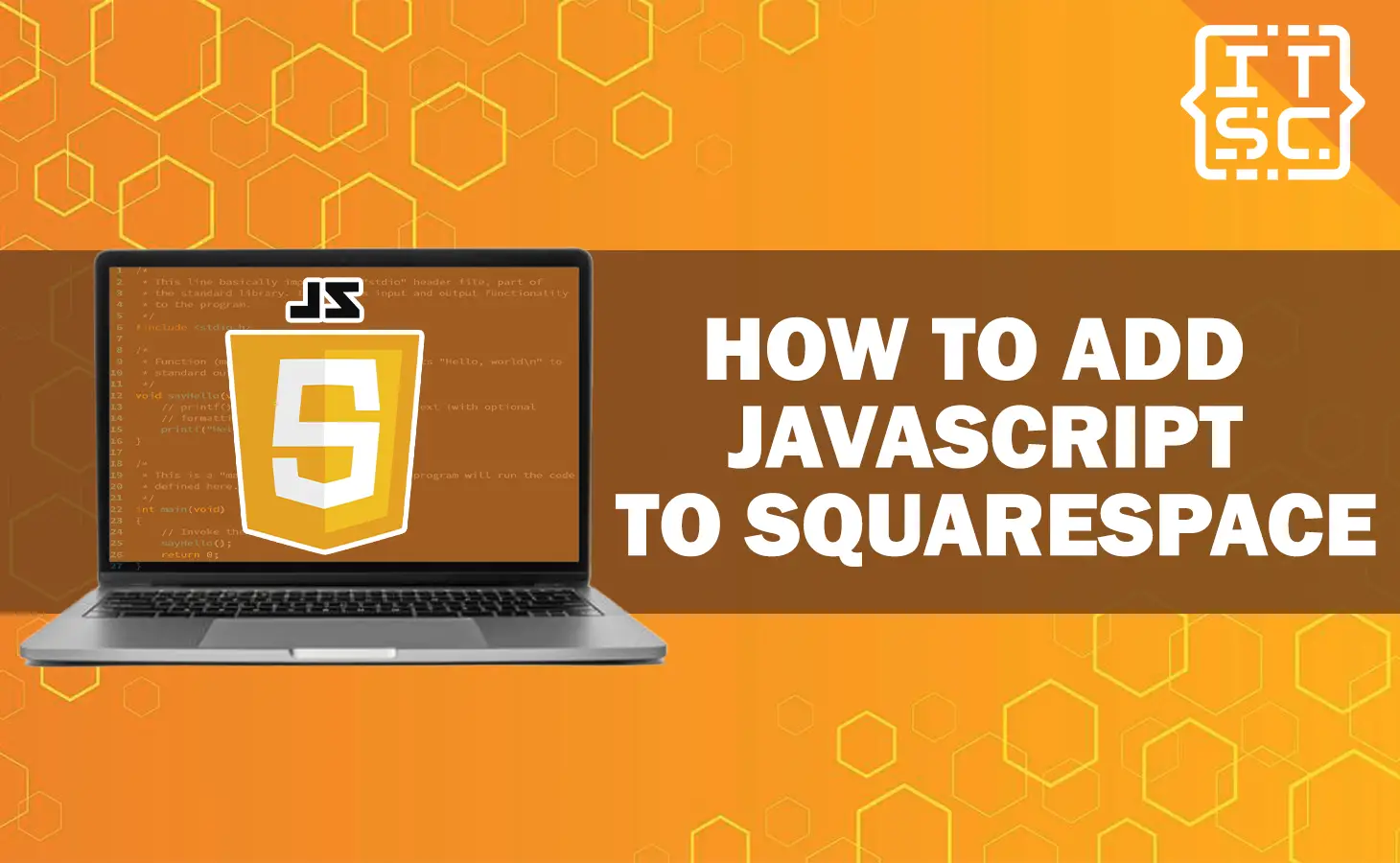This article will uncover how to add custom JavaScript to your Squarespace website and transform it from a static page into an interactive experience.
Unleash the power of JavaScript on your Squarespace site!
Our step-by-step guide will help you explore endless possibilities.
What is Squarespace?
Squarespace is a website builder that makes it easy to create attractive and responsive websites without traditional coding.
But with custom JavaScript, you can take your website to the next level of professionalism and uniqueness.
JavaScript allows you to add a variety of extra features to your website, giving you more control and creativity.
You can incorporate live chat, search tools, booking systems, and more.
Are you ready to get started? you can follow our step-by-step guide and learn how to add custom JavaScript to your Squarespace website right now!
Solutions on how to add JavaScript to squarespace
In Squarespace, you have two options for adding custom JavaScript to your site: using the Code Injection panel or linking to an external JavaScript file.
1. Using code injection
To add JavaScript to Squarespace using code injection, you have to execute the following steps:
- Access your Squarespace account and locate the specific page where you wish to include the JavaScript file.
- Select the “Settings” tab, then proceed to “Advanced” and “Code Injection”.
- Paste your JavaScript code into the “Header” or “Body” section.
- Click “save.”
Your code will be added to specific parts of your site’s code. Remember that Code Injection is an advanced feature, and if you add the code incorrectly, it can cause your site to stop working properly.
What code injection?
Code Injection is a feature in Squarespace that lets you to insert custom HTML or scripts in your site’s pages. You can use code injection to add HTML, scripts, and CSS that enhance specific parts of your site.
HTML
HTML is the code that adds content to a web page. Whenever you add a block to your site, you are essentially adding HTML to your web page
JavaScript
JavaScript is the code that adds interactivity to a web page. It makes things like slideshows, sliders, and lightboxes work.
CSS
CSS is the code used to style and design a web page written in HTML. Squarespace templates have built-in CSS, and you can customize fonts, colors, and backgrounds using the CSS editor.
However, it’s not recommended to use CSS for adjusting padding, margins, floats, sizes, or positioning. Custom CSS has a character limit of 128,000 that you should remember.
2. Linking to an external JavaScript file
Alternatively, you can create a new page called “JavaScript Files.”
- add a Text Block, and add some text, and save it with a .js extension preferably the name of your JavaScript file, like “samplescript.js
- After that, add the custom JavaScript code to that file, and don’t forget to save it.
Here are two options to add your code:
Use an FTP client like Transmit or CyberDuck to upload the code file to the “/Assets” folder on your server. You can find your server address in the Site Manager.
If you’re in Developer Mode, go to “Settings,” then “Advanced,” and enable Developer Mode. From there, you can add your code as a Site Asset.
- After successfully uploading the file, navigate to Settings > Advanced > External API Keys. From the Assets section, copy the URL for the uploaded file.
Conclusion
In conclusion, this article discusses how to add custom JavaScript to Squarespace.
Adding custom JavaScript to your Squarespace website opens up a world of possibilities for enhancing interactivity and functionality.
Whether you use code injection or link to an external JavaScript file, you can incorporate features and take your site to the next level.
With careful implementation, you can create a professional and unique user experience that sets your Squarespace website apart.
We are hoping that this article provides you with enough information that helps you understand how to add javascript to Squarespace.
You can also check out the following article:
Thank you for reading itsourcecoders 😊.