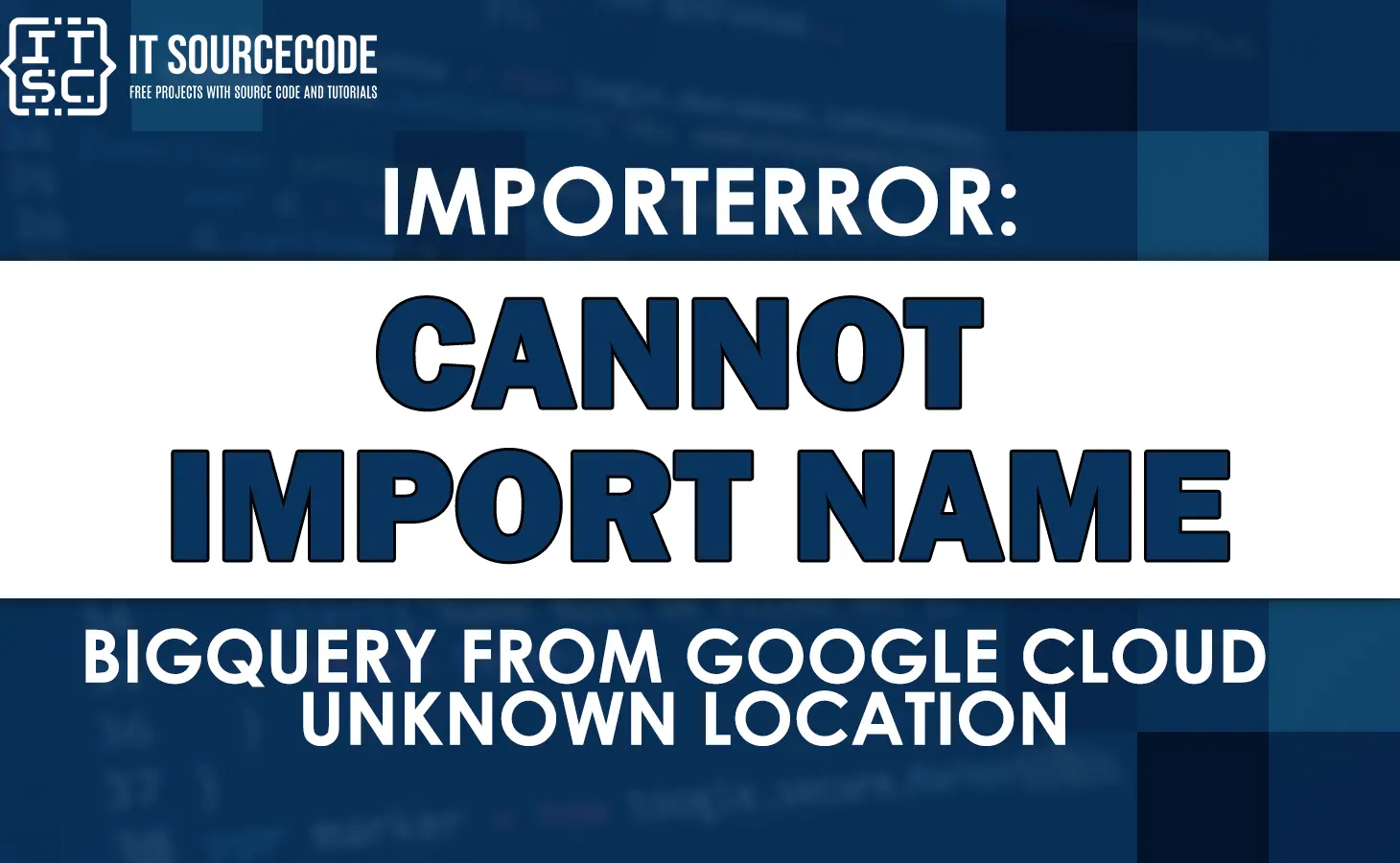The “Importerror cannot import name bigquery from google cloud unknown location ” is a common error encountered by developers working with the Google Cloud platform.
Actually, it indicates that there is an issue importing the ‘bigquery’ module from the ‘google.cloud’ package.
Knowingly, in this article we will explore the possible causes of this error and provide troubleshooting steps to help you resolve it.
What is Importerror cannot import name bigquery from google cloud unknown location?
This Importerror cannot import name bigquery from google cloud unknown location error can occur when the google-cloud-bigquery library is not installed or not installed correctly.
It can also occur if there is a mismatch between the version of the library installed and the version of Python being used.
In order to fix this ensure that the library is installed correctly and all dependencies are up-to-date and compatible with one another can help resolve this issue.
Here’s an example of the error:
from google.cloud import bigquery
# code that uses the bigquery module
If the google-cloud-bigquery library is not installed or not installed correctly, running this code would result in the following error message:
ImportError: cannot import name bigquery from google.cloud unknown locationHow to fix this Importerror cannot import name bigquery from google cloud unknown location?
Now, here are some solutions to resolve the “cannot import name bigquery from google.cloud unknown location” error message:
Checking your installation and configuration
The first method that you could try is to check the configuration and installation of the package.
Verify that you have the google-cloud-bigquery library installed by running the command:
pip show google-cloud-bigquery
Once the package is not installed, you can install it by using this command:
pip install google-cloud-bigquery
Additionally, make sure that it is compatible with the Python version you are using. To check the version of the google-cloud-bigquery run the given command:
pip show google-cloud-bigquery
Also to complete the configuration, check your Python path to ensure that the google-cloud-bigquery library is in your Python path.
You can do this by running the given command in a Python interpreter.
import sys; print(sys.path)
Verifying your import statement
Another way to troubleshoot the error is to verify your import statement. In order to do this make sure that you are importing the bigquery from google.cloud package correctly.
For the correct syntax in importing, refer to this command:
from google.cloud import bigquery.
In addition to this make sure to do the following:
- Check for typos or misspellings in the import statement.
- Ensure that the google-cloud-bigquery library is installed and that it is in your Python path
Ensuring that all of your dependencies are up-to-date and compatible with one another
Alternatively, you can check if your dependencies are up-to-date by running the command as follow:
pip list --outdated
This command will show you a list of installed packages that have newer versions available.
Then you can update these packages by running the command,
pip install --upgrade package_name
Wherein package_name is the name of the package you want to update.
Furthermore, installing individual product solutions instead of the generic google-cloud.
For example, use this command to install each package which usually works for some users.
pip3 install --upgrade google-cloud-bigquery pip3 install --upgrade google-cloud-storage
Important to note, if you are using IDE like PyCharm, ensure that the correct Python interpreter and project settings are configured.
Make sure that the interpreter you’re using in your PyCharm project matches the one where the required packages are installed.
Anyway here are other fixed errors you can check that might help you when you encounter them.
Conclusion
In conclusion, Importerror cannot import name bigquery from google cloud unknown location error can occur when the google-cloud-bigquery library is not installed or not installed correctly.
However, by trying the outlined solution in this article, surely you can fix the error.
I think that’s all for this error. I hope this article has helped you fix the issues.
Until next time! 😊