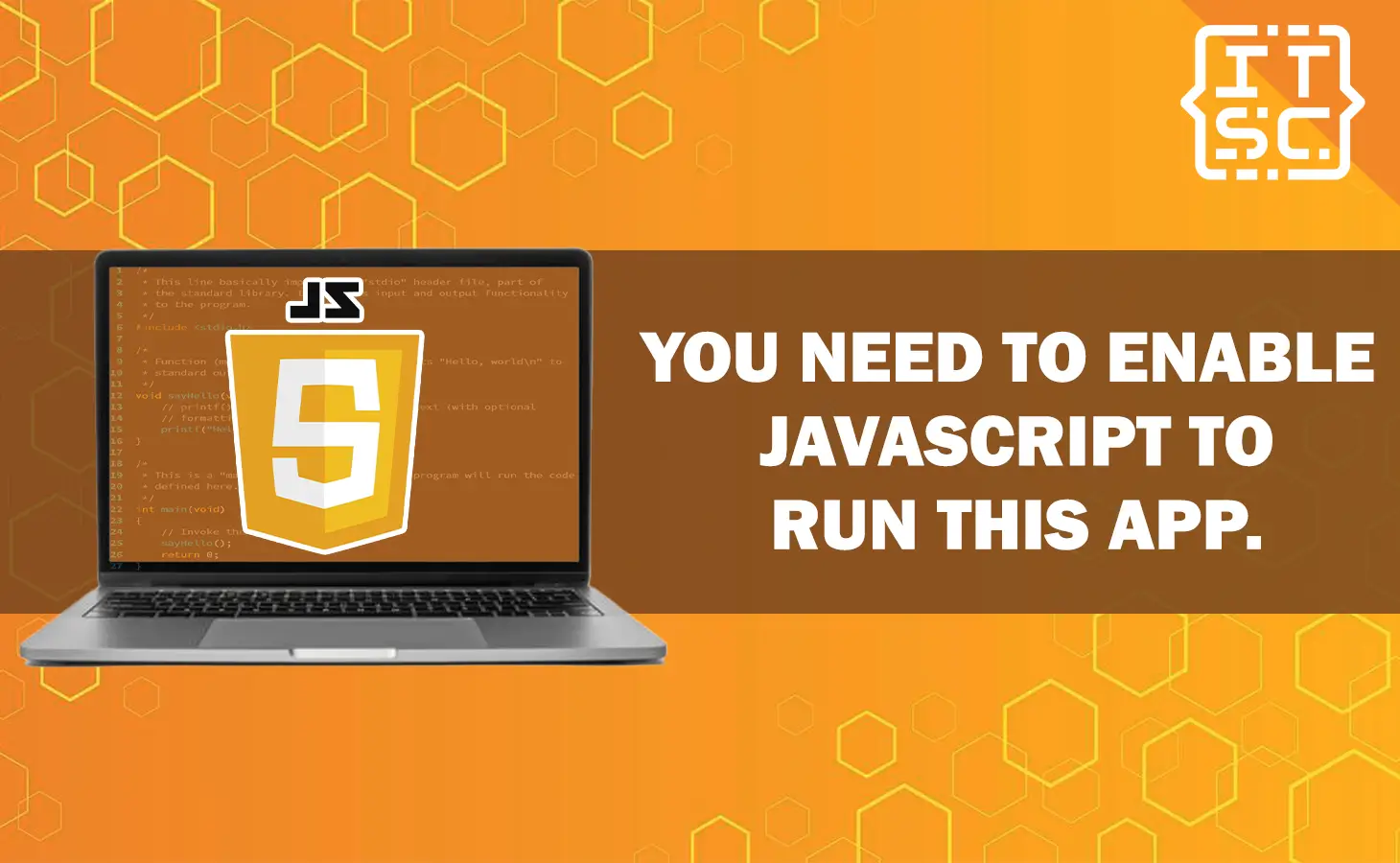React developers frequently encounter a common issue: the error message “You need to enable JavaScript to run this app.“
To resolve this problem, there are three potential solutions:
- Verify that JavaScript is enabled in your browser.
- Configure the homepage and proxy settings within the package.json file.
- Host and run the React app locally.
Why this You need to enable javascript to run this app. occur?
The error message “You need to enable JavaScript to run this app.” can occur due to various reasons such as:
- Javascript Disabled by Browser
- Wrong package.json Configuration
- Production Build Issues
In the following section, we will examine each of these reasons in detail and offer a solution for each one.
How to fix this error?
In this section, we will explore the reasons behind encountering the error message “You need to enable JavaScript to run this app.” and present solutions for all possible causes of this issue.
Fixing Javascript Disabled by Browser
The most straightforward solution is to verify if JavaScript is enabled in your web browser, as the error message suggests.
Here are the instructions to enable JavaScript in popular browsers like Chrome, Firefox, and Safari:
- When you are using Chrome:
- Open Chrome’s settings.
- Click on “Privacy and Security” or “Advanced.”
- Look for the “Content settings” or “Site settings” option.
- Find the section related to JavaScript and ensure it is enabled.
- Meanwhile, if you are using Firefox:
- Open Firefox’s options or preferences.
- Navigate to the “Privacy & Security” section.
- Look for the “Permissions” or “Content” tab.
- Make sure the checkbox for enabling JavaScript is selected.
- When you are using Safari:
- Open Safari’s preferences.
- Go to the “Security” tab.
- Check the box that says “Enable JavaScript.”
While this is the simplest solution, it may not always be the one that resolves the issue. By default, JavaScript is usually enabled because most websites rely on it.
Keep in mind if you can browse other websites without any problems, it’s highly likely that JavaScript is already enabled.
Fixing Wrong package.json Configuration
If you encounter the aforementioned error while running a backend server alongside your React app, it’s highly likely that your proxy server is not configured correctly.
The following solution specifically addresses the issue when running the development server. If you experience this problem only after running the production build, please proceed to the next section.
To resolve this problem, consider adding the following line to your package.json file:
"proxy": "http://localhost:5000"Importantly, ensure that you replace the port number 5000 with the appropriate port that your server is configured to listen on.
If configuring the proxy doesn’t solve the problem, an alternative is to set up an Express server manually.
Add the following line to your package.json file:
"homepage": "."Then, make the following changes to your index.js file:
app.use(express.static(__dirname));
app.get("/*", function(req, res) {
res.sendFile(path.join(__dirname, "index.html"));
});Fixing Production Build Issues
If you encounter the “You need to enable Javascript to run this app” error only when running the production build of your React app, but not in the development server.
It is likely that you need to configure a server to correctly serve your React app.
To serve a production build, you will need to install a package called “serve” and utilize it for serving the production build.
To do so, execute the following command in your terminal:
npm install -g serve
yarn global add serveThe only remaining task is to inform the “serve” package about the specific folder you wish to serve.
Assuming you are currently located within your project directory, you would execute a command similar to the following.
serve buildAnyway here are some of the functions you might want to learn and can help you:
Conclusion
In conclusion, the error message “You need to enable JavaScript to run this app.” is a frequently encountered error in React applications, which can sometimes be perplexing.
In this article, we discussed the causes of this error and presented several solutions for resolving it.
By familiarizing yourself with the troubleshooting steps outlined here, you will be equipped to effectively address and resolve this error in your React project when it arises in the future.
That concludes our discussion on this topic. We hope that you have gained valuable insights from this article.
Stay tuned for more! 😊