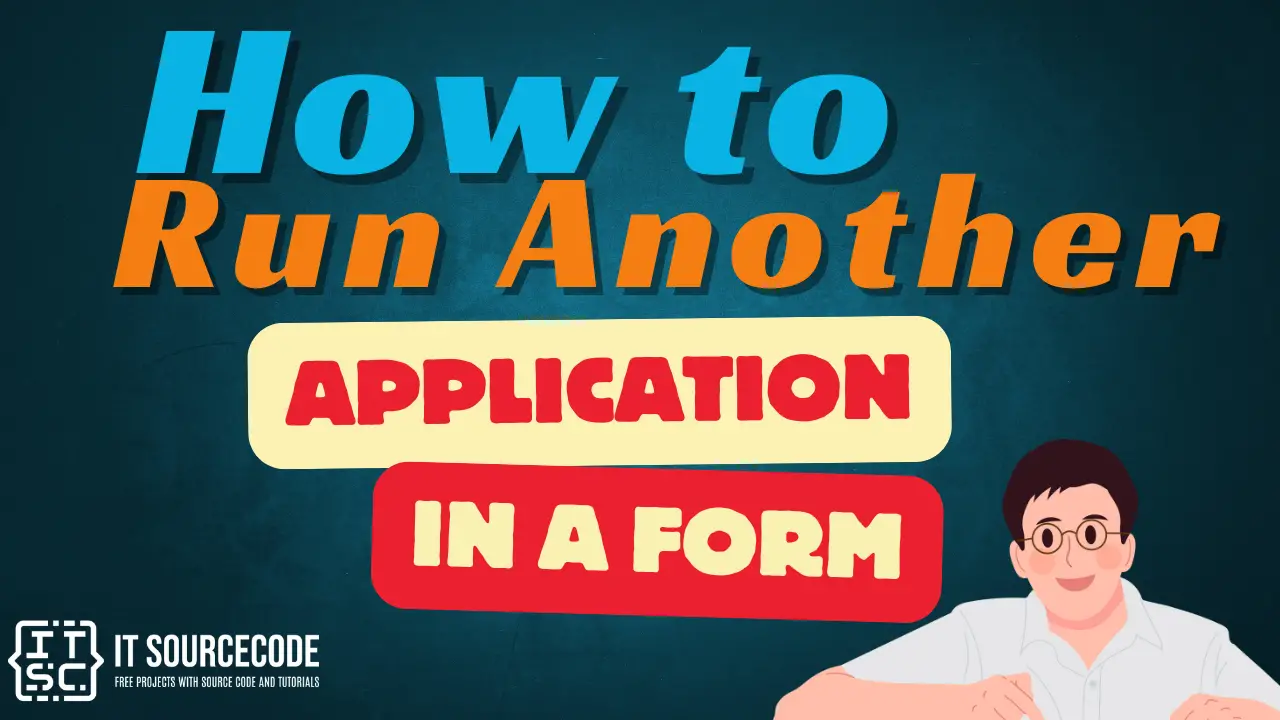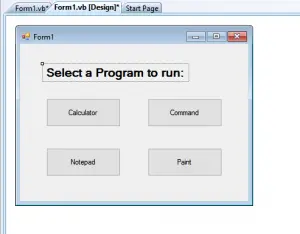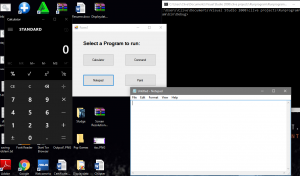This Tutorial is all about How to Run another Application in a Form using VB.Net. In this tutorial you will be able to Run another Application in a Form using VB.Net So lets get Started:
- First is open the Visual Basic, Select File on the menu, then click New and create a new project.
- Then a New Project Dialog will appear. You can rename your project, depending on what you like to name it. After that click OK
- After that, design your form like this just like what I’ve shown you below.
Add a 4 Button from the toolbox.
- Then add this code to Calculator Button:
[vbnet]
Private Sub Button1_Click(ByVal sender As System.Object, ByVal e As System.EventArgs) Handles Button1.Click
Shell("calc")
End Sub
[/vbnet]<li>Add this code to Command Button:<br></li>[vbnet]
Private Sub Button2_Click(ByVal sender As System.Object, ByVal e As System.EventArgs) Handles Button2.Click
Shell("cmd")
End Sub
[/vbnet]<li>Add this code to Notepad Button:<br></li>[vbnet]
Private Sub Button3_Click(ByVal sender As System.Object, ByVal e As System.EventArgs) Handles Button3.Click
Shell("notepad")
End Sub
[/vbnet]<li>Add this code to Paint Button:<br></li>[vbnet]
Private Sub Button4_Click(ByVal sender As System.Object, ByVal e As System.EventArgs) Handles Button4.Click
Shell("mspaint")
End Sub
[/vbnet]<li>Finally click f5 to run the program.</li>Output:
If you have any comments or suggestions about on How to Run another Application in a Form using VB.Net, please feel free to contact our webpage.
Download How to Run another Application in a Form using VB.Net Here
Other Articles Readers might read:
<p><p class="wp-embed-heading"></p></p>