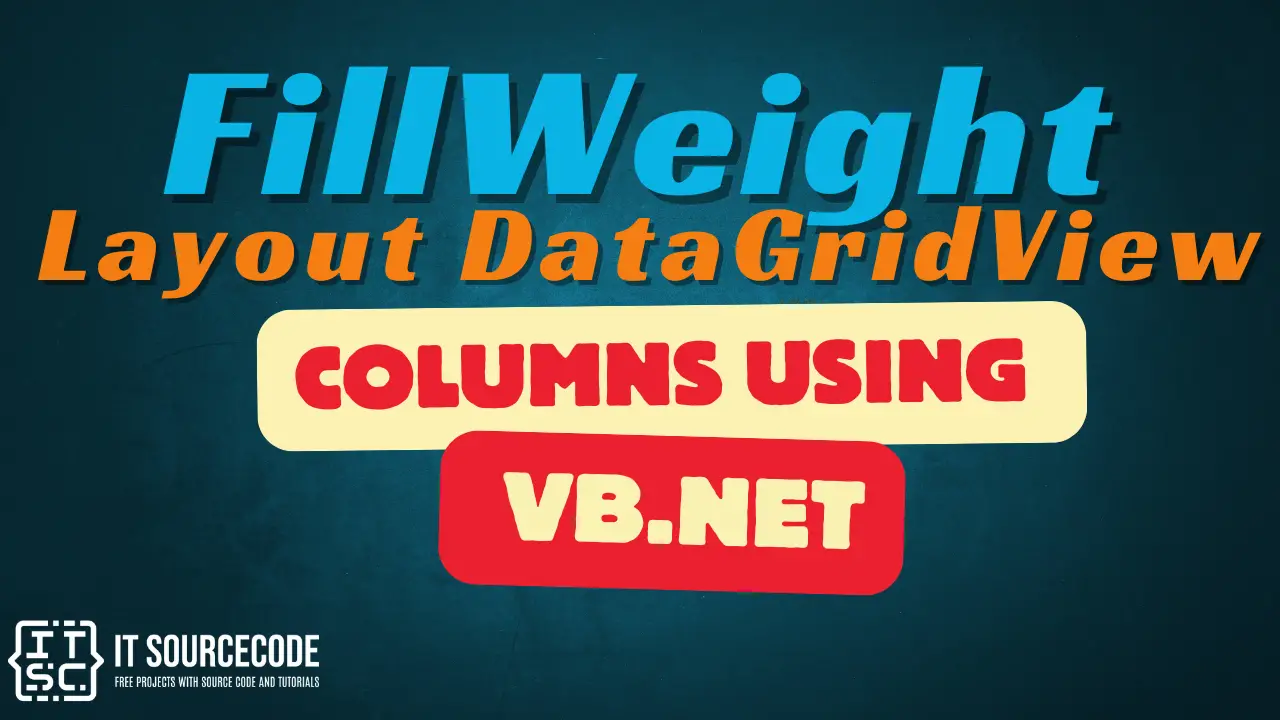FillWeight Layout DataGridView Columns using VB.Net
In this tutorial, you will learn the purpose of FillWeight in your DataGridView Edit Columns properties.
First, create your Visual Basic project and add a DataGridView on your Form1 designer.
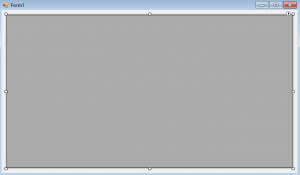
Sample DataGridView in a Form1 designer.
Next, go to the DataGridView’s property tab and set the AutoSizeColumnsMode from None to Fill.

AutoSizeColumnsMode from None to Fill.
Then, we are going to add columns to the blank DataGridView. To add new columns, go again to the properties tab and click the Column collection.

Columns Collection Property.
Then, we will add ID, Name and Address Columns to our DataGridView. After adding the three columns, you will notice that the columns width are distributed evenly.
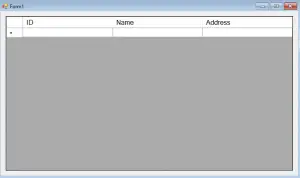
Output from added columns.
Now, if you want to make a column reduce its width, all you have to do is to adjust its FillWeight property located at the columns collection property then on the Unbound Column Properties.
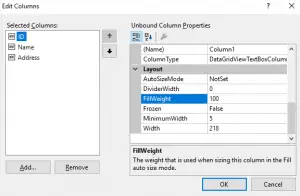
Unbound Column Property – FillWeight property location.
So, we are going to adjust the fillweight of the ID column so that it wouldn’t look inappropriate or occupy space because like for example your ID consists of 4 numbers. I adjust the fillweight of the ID column from 100 to 50 and here’s the output.
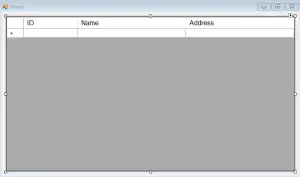
Expected output when the ID’s fillweight has been modified.
This is much better compared to the recent width of the ID column. Let’s try to add values on our DataGridView by applying this line of code on our Form Load event.
Public Class Form1
Private Sub Form1_Load(sender As Object, e As EventArgs) Handles MyBase.Load
DataGridView1.Rows.Add("1234", "Ian Lavapiez", "Iloilo City")
DataGridView1.Rows.Add("1235", "Juan de la Cruz", "Bacolod")
DataGridView1.Rows.Add("1236", "Pedro Penduko", "Antique")
DataGridView1.Rows.Add("1237", "Hero Lacataria", "Capiz")
End Sub
End ClassHere’s the expected output when we applied the line of code to our project.
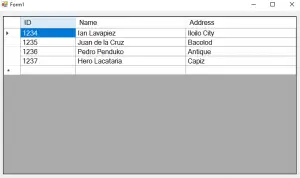
This is the end of our tutorial FillWeight Layout DataGridView Columns using VB.Net.
For questions or any other concerns or thesis/capstone creation with documentation, you can contact me through the following:
E-Mail: [email protected]
Facebook: facebook.com/kirk.lavapiez
Contact No.: +639771069640
Ian Hero L. Lavapiez
BSIT Graduate, soon to be MIT.
System Analyst and Developer
Related topic(s) that you may like: