How to Populate Listbox in Visual Basic with MySQL Database
Today, I will teach you how to Populate Listbox in Visual Basic with MySQL Database. This will show you how the data of a table in the database are displayed in a ListBox.
What is Visual Basic’s purpose?
The third-generation programming language was created to aid developers in the creation of Windows applications. It has a programming environment that allows programmers to write code in.exe or executable files.
They can also utilize it to create in-house front-end solutions for interacting with huge databases. Because the language allows for continuing changes, you can keep coding and revising your work as needed.
However, there are some limits to the Microsoft Visual Basic download. If you want to make applications that take a long time to process, this software isn’t for you.
That implies you won’t be able to use VB to create games or large apps because the system’s graphic interface requires a lot of memory and space.
Furthermore, the language is limited to Microsoft and does not support other operating systems.
What are the most important characteristics of Visual Basic?
Microsoft Visual Basic for Applications Download, unlike other programming languages, allows for speedier app creation. It has string processing capabilities and is compatible with C++, MFC, and F#.
Multi-targeting and the Windows Presentation Framework are also supported by the system, allowing developers to create a variety of Windows apps, desktop tools, metro-style programs, and hardware drivers.
Let’s begin:
First create a Database named “info”.
[mysql]
CREATE DATABASE `dbinformations` ;
[/mysql]Then, create a table named “persons”.
[mysql]
CREATE TABLE `dbinformations`.`person` (
`id` INT NOT NULL AUTO_INCREMENT ,
`FirstName` TEXT NOT NULL ,
`LastName` TEXT NOT NULL ,
PRIMARY KEY ( `ID` )
) ENGINE = INNODB;
[/mysql]After creating a table in the database, create a query for inserting data in the MySQL Database.
[mysql]
INSERT INTO `person` ( `FirstName` , `LastName` )
VALUES ('Janno', 'Palcios'),
('Mark', 'Palcios'),
('Craig', 'Palcios')
[/mysql]After inserting data in the database, open the Visual Basic and create a new Windows Form Application. In the Form add a ListBox.
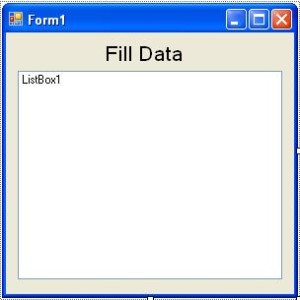
After dragging ListBox, double click the Form and set up the connection to MySQL Database and Visual Basic. After that, declare all the classes that are needed above the.Form1_Load
[vbnet]
Public con As MySqlConnection = New MySqlConnection("server=localhost;user id=root;database=dbinformations")
Public cmd As New MySqlCommand
Public da As New MySqlDataAdapter
Public ds As New DataSet
[/vbnet]In the Form1_Load, you have to fill the data in the ListBox that came from the database in the first load Form.
[vbnet]
Private Sub Form1_Load(ByVal sender As System.Object, ByVal e As System.EventArgs) Handles MyBase.Load
'OPENING THE CONNECTION
con.Open()
'SET YOUR COMMANDS TO PROVIDE A TEXT-BASE INTERFACE INTO THE MYSQL DATABASE SERVER.
'AND ONCE IT'S CONNECTED, YOU CAN MAKE QUERY OR MANY OTHER OPERATION.
With cmd
.Connection = con
.CommandText = "SELECT * FROM person"
End With
'SET THIS STORED PROCEDURE TO SELECT THE RECORD IN THE DATASOURCE
da.SelectCommand = cmd
'REFRESHES THE ROWS IN THE DATASER TO MATCH IN THE DATASOURCE USING THE TABLE NAME
da.Fill(ds, "person")
With ListBox1
'SET THE DATA SOURCE FOR THE LISTBOX
.DataSource = ds.Tables(0)
'SET A PROPERTY TO DISPLAY THE DATA THAT CAME FROM THE DATABASE IN THE LISTBOX
.DisplayMember = "FirstName"
End With
'CLOSING THE CONNECTION
con.Close()
End Sub
[/vbnet]If you have any questions or suggestions on how to populate listbox, just contact through our contact page.
Download the complete source code Here

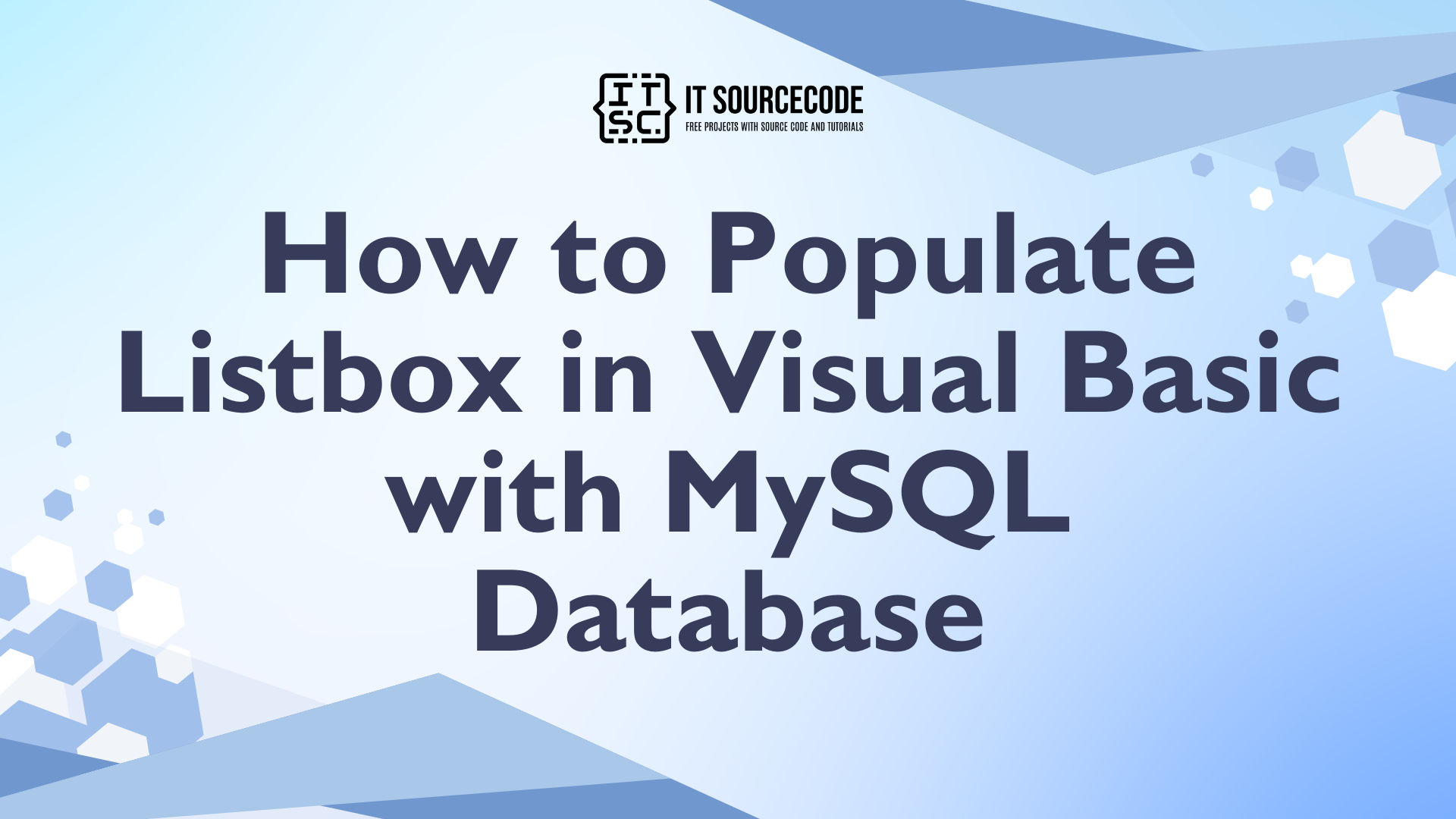
zip file is corrupted