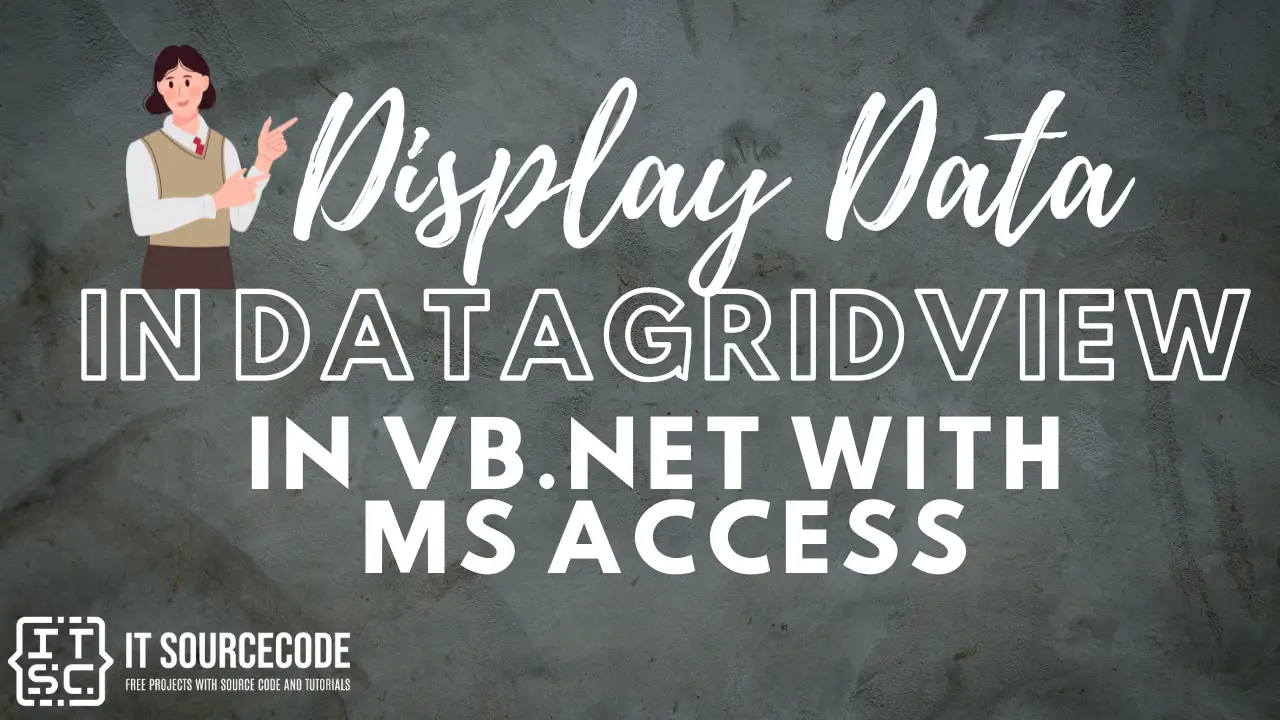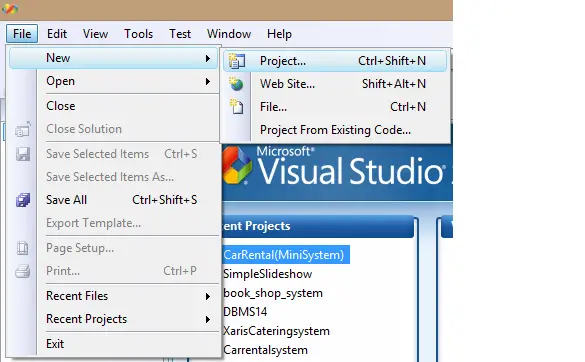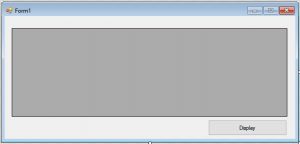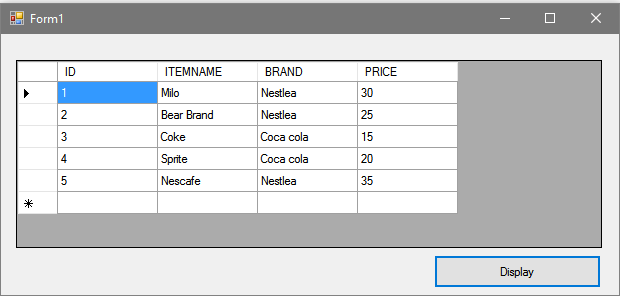Display Data in Datagridview using VB.Net with MS Access
This tutorial is all about How to Display Data in Datagridview using VB.Net with MS Access, Displaying Data table records in Datagridview using VB.Net is one way of developing a system.
It shows what data are stored in your database.
What is Visual Basic’s purpose?
The third-generation programming language was created to aid developers in the creation of Windows applications. It has a programming environment that allows programmers to write code in.exe or executable files.
They can also utilize it to create in-house front-end solutions for interacting with huge databases. Because the language allows for continuing changes, you can keep coding and revising your work as needed.
However, there are some limits to the Microsoft Visual Basic download. If you want to make applications that take a long time to process, this software isn’t for you.
That implies you won’t be able to use VB to create games or large apps because the system’s graphic interface requires a lot of memory and space. Furthermore, the language is limited to Microsoft and does not support other operating systems.
So let’s get started.
Steps How to Display Data in Datagridview using VB.Net with MS Access
- Step 1: First is open the Visual Basic, Select File on the menu, then click New and create a new project.

- Step 2: Then a New Project Dialog will appear. You can rename your project, depending on what you like to name it. After that click OK
- Step 3: Then design your form like this just like what I’ve shown you below.
Add a DataGridview and a Button from the toolbox.
- Step 4: Go to code view the add this following code above the Public Class Form.
Imports System.Data.OleDb
- Step 5: Then, Add this following declaration below the Public Class Form.
'Change C: to the location of your database file. Dim connString As String = "Provider=Microsoft.ACE.OLEDB.12.0; Data Source=C:\Users\Clive\Documents\Visual Studio 2008\clive projects\Displaydata\Displaydata\bin\Debug\Items.accdb" Dim Myconnection As OleDbConnection Dim dbda As OleDbDataAdapter Dim dbds As DataSet Dim tables As DataTableCollection Dim source As New BindingSource
- Step 6: After that, Go back to design and click the Button and add this following codes.
Myconnection = New OleDbConnection
Myconnection.ConnectionString = connString
dbds = New DataSet
tables = dbds.Tables
dbda = New OleDbDataAdapter("Select * from [tblitems]", Myconnection)
dbda.Fill(dbds, "tblitems")
Dim view As New DataView(tables(0))
source.DataSource = view
DataGridView1.DataSource = view- Step 7: Finally, Click F5 to run the program.
Output:
For Advance lesson
For a complete tutorial on How to Manage MS Access Database using vb.net application.
And if you want to develop complete vb.net projects with MySQL database but don’t know where to start, you can start your lesson here on how to master VB.Net with MySQL Database in 30 minutes.
For Inquiries
If you have any questions or suggestions about how to show Data Table records in Datagridview using VB.Net from the access database, please contact me through our contact page or simply leave a comment below.
Download Displaying Data Table records in Datagridview using VB.Net Source code Here
Readers might read also: