How to Convert Image to Base64 in VB.Net
This Tutorial is all about How to Convert Image to Base64 in VB.Net. In this tutorial, you will learn about Convert Image to Base64 in VB.Net. Basically, this tutorial will answer some of the questions in StackOverflow.
So let’s get started:
- First is open the Visual Basic, Select File on the menu, then click New and create a new project.
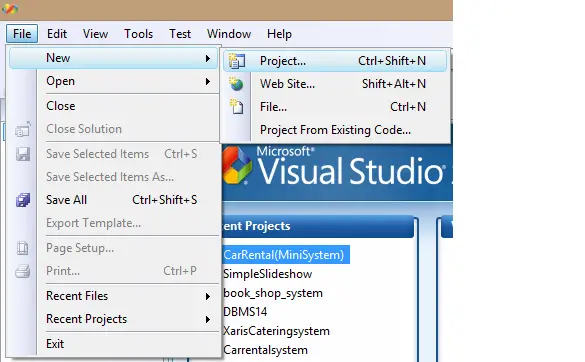
- Then a New Project Dialog will appear. You can rename your project, depending on what you like to name it. After that click OK
Design your form like this just like what I’ve shown you below.
- Add a Button, Textbox and a Picturebox.
- Add this following declaration.
Imports System.IO Imports System.Drawing.Imaging Imports System.Data.OleDb
- Add this Public Sub.
Public Class Main
Dim Con As OleDbConnection = New OleDbConnection("Provider=Microsoft.ACE.OLEDB.12.0;Data Source=" & Application.StartupPath & "\Image.accdb")
Dim Cmd As New OleDbCommand
Dim Da As New OleDbDataAdapterPrivate ImagePath As String = ""- Add this following Functions
Public Function ImageToBase64(ByVal image As Image, ByVal format As System.Drawing.Imaging.ImageFormat) As String Using ms As New MemoryStream() ' Convert Image to byte[] image.Save(ms, format) Dim imageBytes As Byte() = ms.ToArray()' Convert byte[] to Base64 String Dim base64String As String = Convert.ToBase64String(imageBytes) Return base64String End Using End Function Public Function Base64ToImage(ByVal base64String As String) As Image ' Convert Base64 String to byte[] Dim imageBytes As Byte() = Convert.FromBase64String(base64String) Dim ms As New MemoryStream(imageBytes, 0, imageBytes.Length) ' Convert byte[] to Image ms.Write(imageBytes, 0, imageBytes.Length) Dim ConvertedBase64Image As Image = Image.FromStream(ms, True) Return ConvertedBase64Image End Function
- Add this code to the Add new button.
Private Sub BtnAddNew_Click(ByVal sender As System.Object, ByVal e As System.EventArgs) Handles BtnAddNew.Click TxtBase64.Clear() PicImage.Image = Nothing End Sub
- Add this code for BtnImage_Click button.
Private Sub BtnImage_Click(ByVal sender As System.Object, ByVal e As System.EventArgs) Handles BtnConvertToBase64.Click
OfdImage.ShowDialog()
If My.Computer.FileSystem.FileExists(ImagePath) Then
Dim ImageToConvert As Bitmap = Bitmap.FromFile(ImagePath)
TxtBase64.Text = ImageToBase64(ImageToConvert, ImageFormat.Png)
End IfTry
Con.Open()
Cmd = New OleDbCommand(String.Format("INSERT INTO Images ( DateCreated, ImageCode) VALUES('{0}', '{1}')", Date.Now, TxtBase64.Text), Con)
Dim Result = Cmd.ExecuteNonQuery()
If Result > 0 Then
MessageBox.Show("Added image successfully!")
End If
Con.Close()
TxtBase64.Clear()
Catch ex As Exception
End Try
End Sub- Add this code to the btnConverToImage_Click button.
Private Sub BtnConvertToImage_Click(ByVal sender As System.Object, ByVal e As System.EventArgs) Handles BtnConvertToImage.Click PicImage.Image = Base64ToImage(TxtBase64.Text) End Sub
- Finally, Click F5 to run the program.
If you have any comments or suggestion about this lesson, Please Feel Free to contact our webpage.

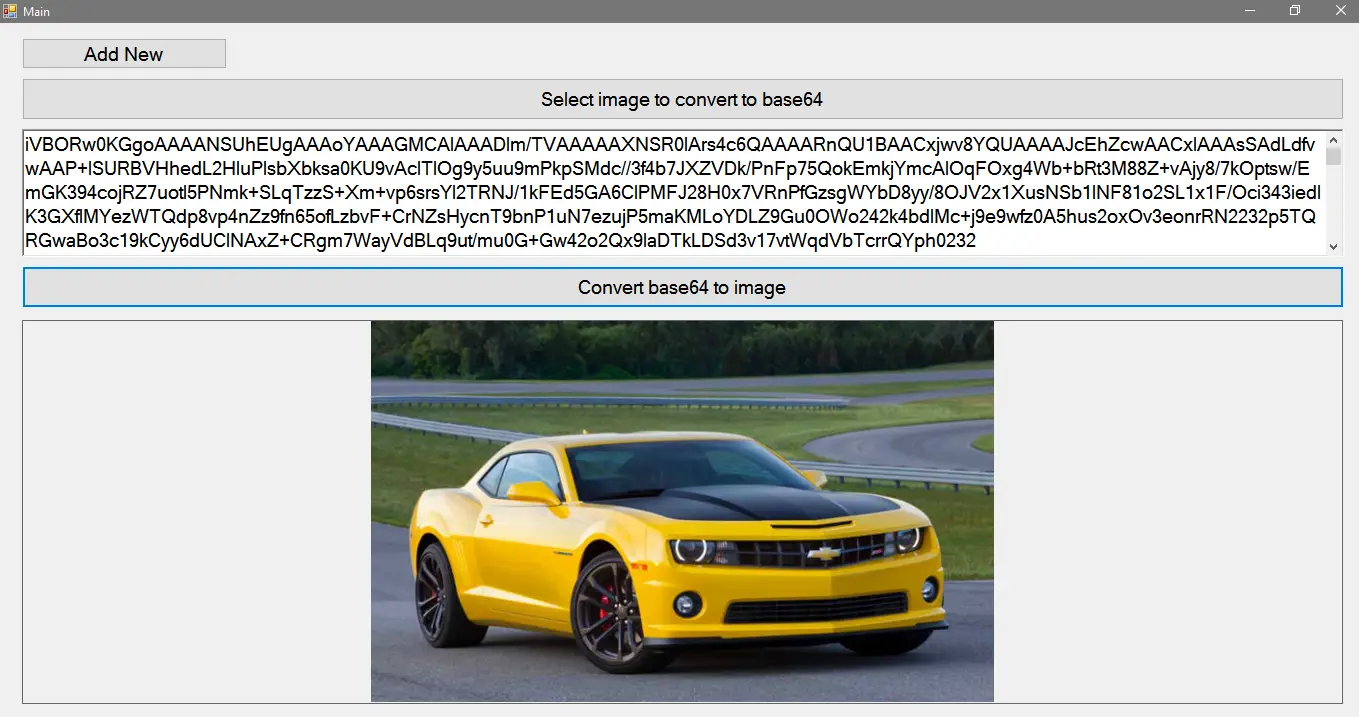

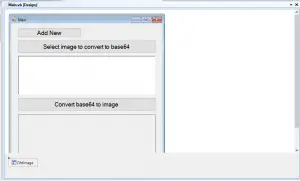
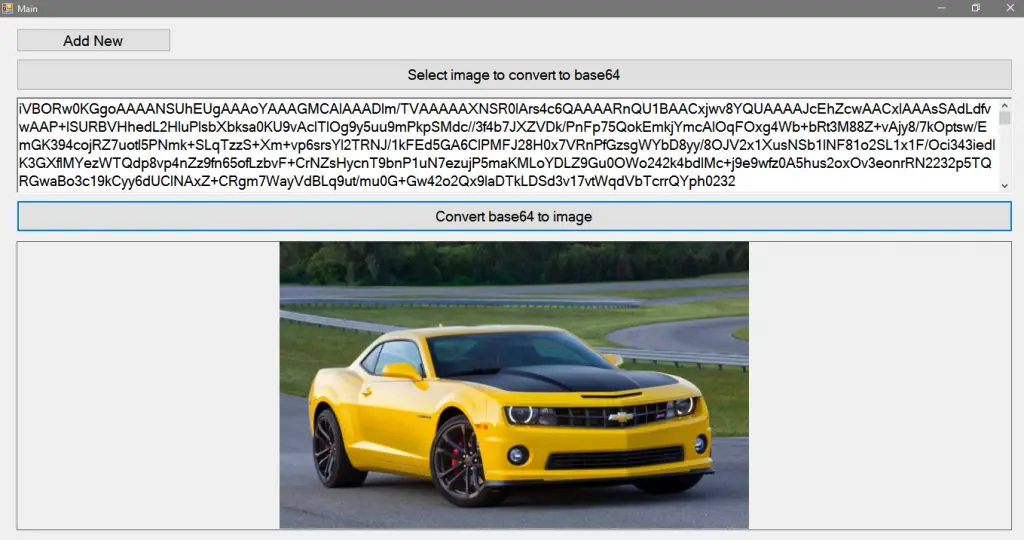
Is there anyway to save the image after it has been decoded from base 64 in its original formate?
It works great the Code. How can I add a save feature after the image has been decoded? I try to right click to save the decoded image it but it dont give me a option.