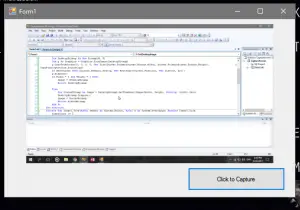This tutorial is all about How to Capture Full Screen using VB.Net. In this tutorial you will be able to Capture Full Screen using VB.Net So lets get Started:
- First is open the Visual Basic, Select File on the menu, then click New and create a new project.
- Then a New Project Dialog will appear. You can rename your project, depending on what you like to name it. After that click OK
- After that, design your form like this just like what I’ve shown you below.
Add a Picturebox, Button and a Timer.
Change the PictureBox SizeMode property to Zoom.
Change the Timer Enabled property to True and change Interval to 1000.
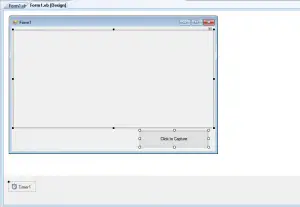
- Then add this following Declarations.
[vbnet]
Public Shared Image As Image
Public Shared Bounds As Rectangle
Public Shared TimerCount As Integer
[/vbnet]<li>Also add this following Functions.<br></li>[vbnet]
Shared Function GetDesktopImage(Optional ByVal Width As Integer = 0, Optional ByVal Height As Integer = 0, Optional ByVal ShowCursor As Boolean = True) As Image
Dim W As Integer = Screen.PrimaryScreen.Bounds.Width
Dim H As Integer = Screen.PrimaryScreen.Bounds.Height
Dim DesktopBitmap As New Bitmap(W, H)
Dim g As Graphics = Graphics.FromImage(DesktopBitmap)
g.CopyFromScreen(0, 0, 0, 0, New Size(Screen.PrimaryScreen.Bounds.Width, Screen.PrimaryScreen.Bounds.Height), CopyPixelOperation.SourceCopy)
If ShowCursor Then Cursors.Default.Draw(g, New Rectangle(Cursor.Position, New Size(32, 32)))
g.Dispose()
If Width = 0 And Height = 0 Then
Image = DesktopBitmap
Return DesktopBitmapElse
Dim ScaledBitmap As Image = DesktopBitmap.GetThumbnailImage(Width, Height, Nothing, IntPtr.Zero)
DesktopBitmap.Dispose()
Image = ScaledBitmap
Return ScaledBitmap
End If
End Function[/vbnet]<li>Add this code to the timer.<br></li>[vbnet]
Private Sub Timer1_Tick(ByVal sender As System.Object, ByVal e As System.EventArgs) Handles Timer1.Tick
TimerCount += 1If TimerCount = 1 And Me.WindowState = FormWindowState.Minimized Then
PictureBox1.Image = GetDesktopImage()End If
If TimerCount = 2 And Me.WindowState = FormWindowState.Minimized Then
Me.WindowState = FormWindowState.Normal
End If
End Sub
[/vbnet]<li>Add this code to the button.<br></li>[vbnet]
Private Sub Button1_Click(ByVal sender As System.Object, ByVal e As System.EventArgs) Handles Button1.Click
Me.WindowState = FormWindowState.Minimized
TimerCount = 0
End Sub
[/vbnet]<li>Finally, Click F5 to run the Program.</li>Output: