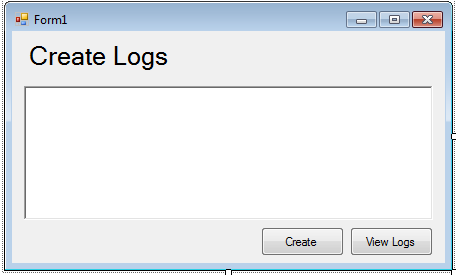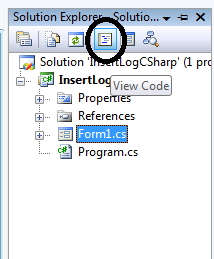Create and Read Text File in C#
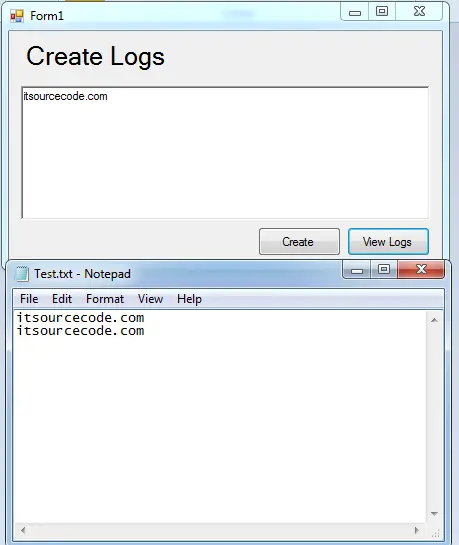 Today, you will learn how to create and read Text file using C#.net. This method is very important because it represents as a log file that you will need in a system. Logs are use to track all events in the system.
Today, you will learn how to create and read Text file using C#.net. This method is very important because it represents as a log file that you will need in a system. Logs are use to track all events in the system.
Let’s begin:
1. Open Microsoft Visual Studio 2008 and create new Windows Form Application for C#. Then do the following design of a Form just like this.
2. Go to the Solution Explorer, click the “View Code” to display the code editor.
3. Set the path where you want to place a text file.
string path = @"c:/Test.txt";
4. Go back to the design view, double click the “Create” button and do the following codes for creating a text file.
//checking if the file exist
if (!File.Exists(path))
{
// Create a txt file to write the text in the textbox.
using (StreamWriter sw = File.CreateText(path))
{
sw.WriteLine(txtWriteLog.Text);
}
}
//checking if the file exist
if (File.Exists(path))
{
// This text in the textbox will always appen into the .txt file that you have created.
using (StreamWriter sw = File.AppendText(path))
{
sw.WriteLine(txtWriteLog.Text);
}
}5. Go back to the design view, double click the “View Logs” button and do the following codes to open a text file that you have created.
//checking if file exist
if (File.Exists(path))
{
//open the notepad(file) that you have created
System.Diagnostics.Process.Start(@"notepad.exe", path);
}For all students who need programmer for your thesis system or anyone who needs a sourcecode in any programming languages. You can contact me @ :
Email – [email protected]
Mobile No. – 09305235027 – tnt
| ABOUT PROJECT | PROJECT DETAILS |
|---|---|
| Project Name : | Create and Read Text File |
| Project Platform : | C# |
| Programming Language Used: | C# Programming Language |
| Developer Name : | itsourcecode.com |
| IDE Tool (Recommended): | Visual Studio 2019 |
| Project Type : | Desktop Application |
| Database: | None |
| Upload Date and Time: | June 23, 2016 – 6:33 am |