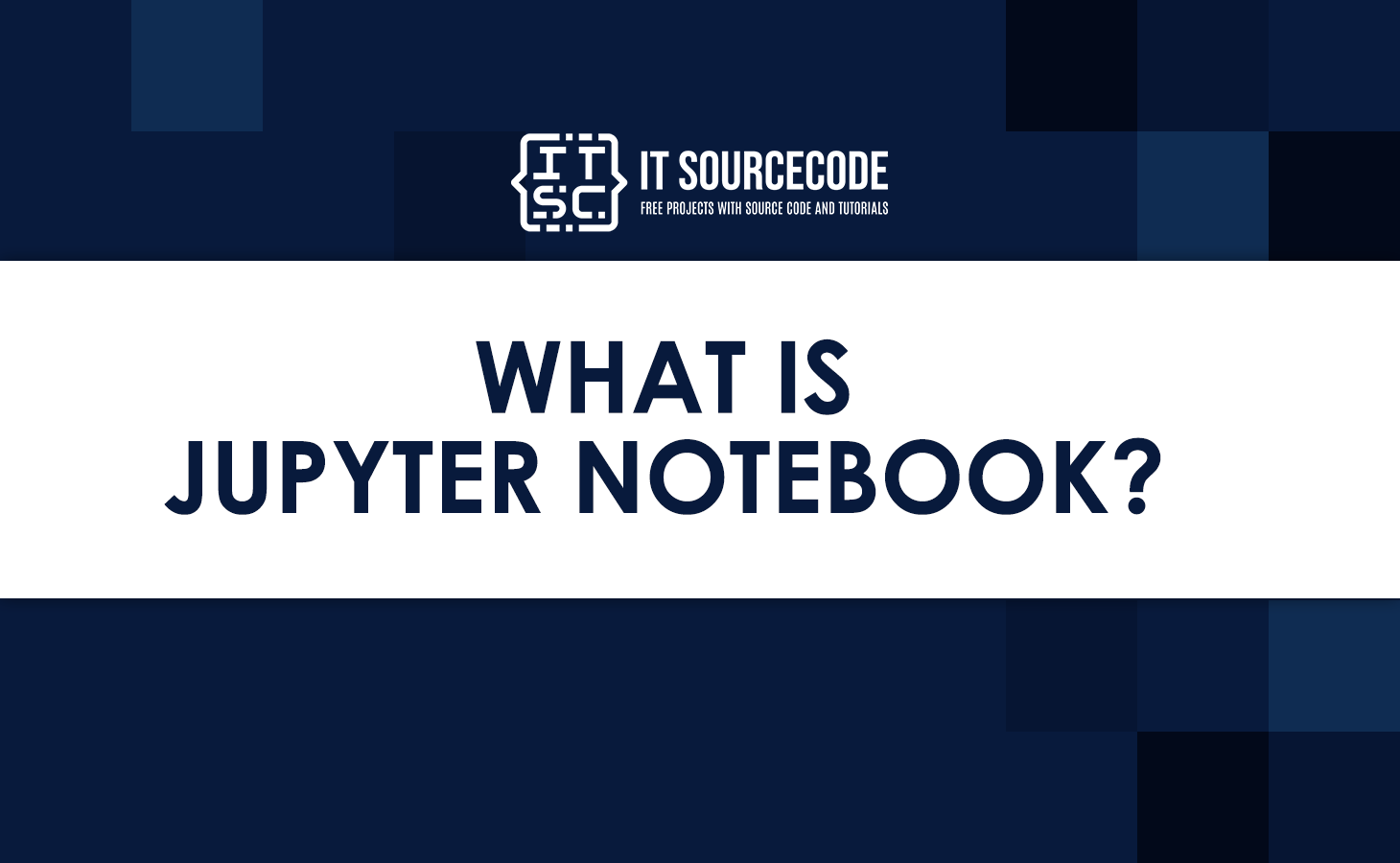What is a Jupyter Notebook?
Jupyter Notebook is an open-source web application that facilitates interactive computing and data visualization.
It allows users to create and share live code, equations, visualizations, and narrative text documents.
The term “Jupyter” combines three core programming languages: Julia, Python, and R, highlighting its versatility.

As you can see in the interface of Jupyter Notebook it consists of two main parts:
- The front-end interface.
- The back-end kernel.
Here‘s the Jupyter Notebook interface and an example as well on how to use it.
As you can see, it’s easy to use. If you want to run the code, just click “Run” in the toolbar above, or you can also press Ctrl + Enter.
The front-end interface appears in a web browser and is composed of “cells” where you input your code.
Please note that the browser is only for display, and an internet connection is not required.
It utilizes a back-end kernel known as IPython.
The ‘I’ in IPython stands for ‘Interactive’, signifying that a program or script can be divided into smaller components.
These components can be run independently of the rest of the program.
What is the Jupyter Notebook used for?
The Jupyter Notebook is used for creating and sharing documents that integrate live code, visualizations, narrative text, mathematical equations, and other rich media.
It’s a powerful tool for data exploration, experimentation, and interactive development of data science projects.
It supports various programming languages, such as Python or R, and allows users to run each cell of the notebook interactively.
This makes the work more transparent, understandable, repeatable, and shareable.
It’s primarily used by data professionals, particularly data analysts and data scientists, and is a major part of the data science workflow at companies across the globe.
It’s completely free and can be downloaded on its own or as part of the Anaconda data science toolkit.
How to Install Jupyter Notebooks?
There are two main ways to install the Notebook on your computer.
Using pip:
- Make sure you have Python and pip installed and updated.
- Open your command prompt and execute the following command:
pip install jupyteror
python -m pip install jupyterTo run the Notebook execute the following command:
jupyter notebook
Using Anaconda:
- Go to the official Anaconda website and download it for your computer.
- Install Anaconda. This will also install Python, Notebook, and other tools for data science.
- Once installed, you can open Notebook from the Anaconda Navigator or the command prompt.
Please take note that if you’re already using Python, you can choose to install the Notebook using pip instead of Anaconda.
What is Kernel in Jupyter Notebook?
A kernel in Jupyter Notebook is the computational engine that executes the code contained in a notebook.
It’s responsible for running the code and interpreting the results.
When you run a code cell in a Notebook, the instructions are sent to the kernel associated with that notebook.
The kernel then processes the code, executes it, and returns the output, which is displayed in the notebook.
Each notebook has its own kernel, and you can choose different programming languages for the kernel depending on your requirements.
In simple understanding, the kernel in Jupyter Notebook is the runtime environment that executes the code and enables the interactive computing environment that Jupyter is known for.
What is the difference between JupyterLab and Jupyter Notebook?
Jupyter Notebook and JupyterLab are both tools you use on the web to do computer stuff, like working with data and making charts.
They work with different programming languages like Python and R.
Here are some main differences:
How they look:
| Jupyter Notebook is straightforward. You work on one thing at a time. | JupyterLab is more modern and flexible. You can have many things open at once, like different documents. |
How they’re set up:
JupyterLab is like the next version of Jupyter Notebook. It’s organized in a way that’s more like a fancy computer program. You can open different types of files in the same window, like text or charts.
What they can do:
JupyterLab has more features and looks better. You can add even more features if you want. But, some things that work in Jupyter Notebook might not work in JupyterLab.
The future:
JupyterLab is going to replace Jupyter Notebook eventually. But for now, they both use the same kind of documents.
For those new to the platform, starting with Jupyter Notebook is a smoother experience, given its straightforward components as it has a file browser and a notebook editor view.
If you find yourself in need of more advanced features, the transition to JupyterLab is a seamless option.
Conclusion
In conclusion, we discussed Jupyter Notebook, an open-source tool for interactive computing and data visualization that supports various languages.
We also tackled the difference between JupyterLab and Jupyter Notebook and the kernel, Jupyter’s computational engine, which executes code and provides an interactive environment.
We are hoping that this article helps you to have a better understanding of Jupyter Notebook.
If you have inquiries or questions please don’t hesitate to leave a comment below.