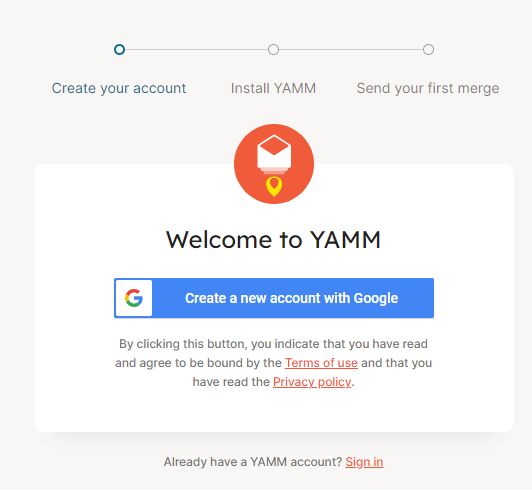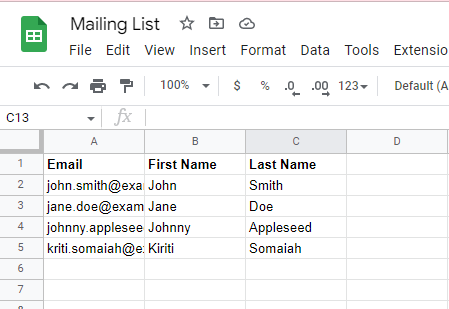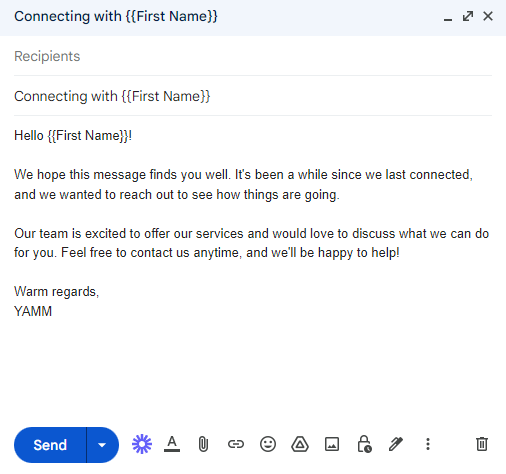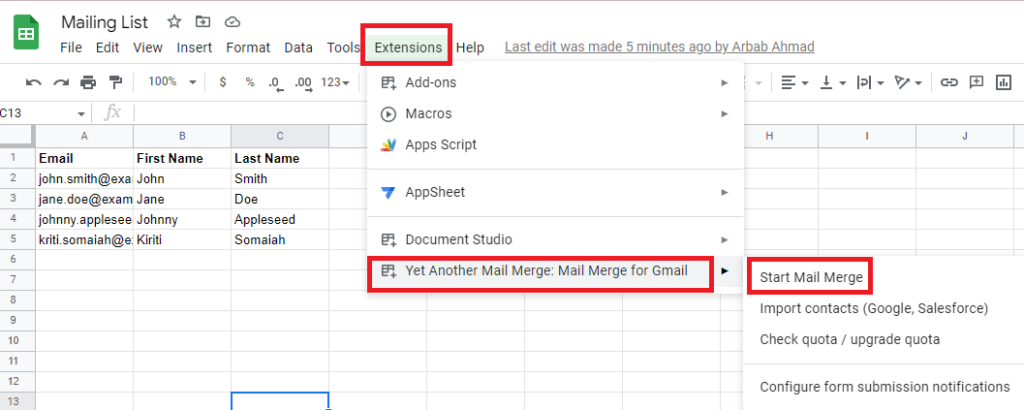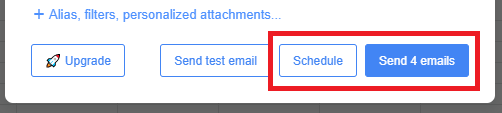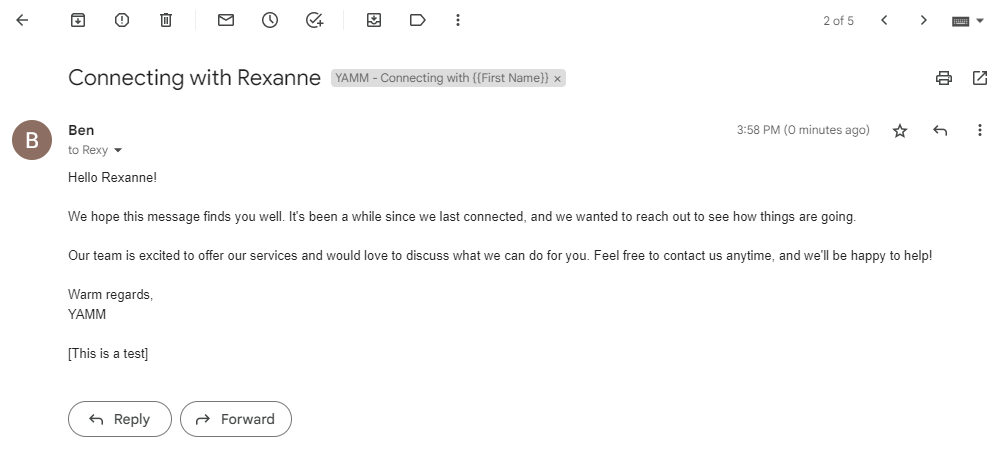HOW TO SEND AN EMAIL TO ALL CONTACTS IN GMAIL – In this article, we explore the intricacies of effectively communicating with multiple contacts in Gmail while preserving their privacy.
We’ll delve into the straightforward method of using Gmail’s BCC feature, as well as the more sophisticated approach of employing the Yet Another Mail Merge (YAMM) tool for personalized email campaigns.
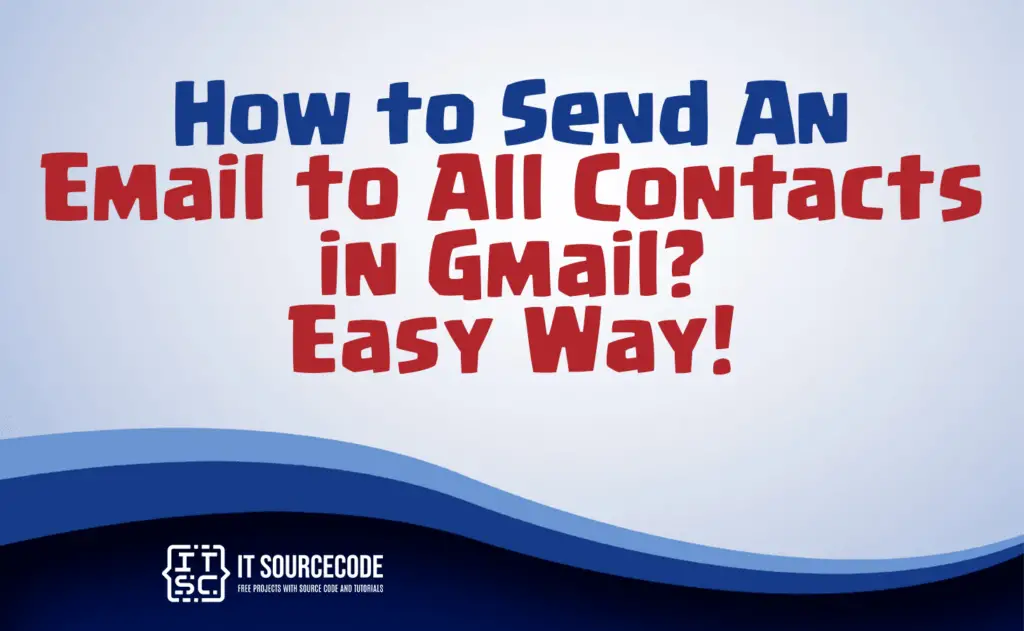
How to send an email to all contacts in Gmail?
Step 1: Acquire a Mail Merge Program
To commence your email campaign, you’ll need to obtain a mail merge tool. These programs are often accessible for free online and offer versatile features like personalization and attachments.
Notably, Yet Another Mail Merge (YAMM) stands out as a popular choice for Gmail users, offering both free and paid plans.
YAMM simplifies template creation, supports attachments, and merges data from CSV files. Moreover, it facilitates email tracking for performance evaluation, all within an intuitive interface.
To get started, create a free YAMM account and follow the provided setup instructions for swift integration.
Step 2: Assemble Your Contact List
With the mail merge program in place, it’s time to prepare your list of contacts. You may have organized your contacts in a Google Sheet, including names, email addresses, and pertinent details.
To import these contacts, navigate to the Add-ons menu in your contact list, select Yet Another Mail Merge, and choose Import Contacts.
You can opt to import contacts directly from Google Contacts or manually input them using YAMM.
Step 3: Compose Your Gmail Email
Now that your contact list is ready, craft your email message in Gmail. Open Gmail, initiate a new email, and ensure you include essential components such as an introduction, body text, and a call-to-action (CTA).
Employ curly brackets in your message for personalization; for instance, to greet each contact by name, utilize this code: {{First Name}}.
Step 4: Launch the Mail Merge
Once your email message is drafted, initiate the mail merge process. Click the “Extensions” tab in Gmail, select YAMM from the available apps, and pick “Start Mail Merge” from the dropdown menu.
The mail merge will commence, prompting you to input the sender’s name and select an email template. You can also attach files as needed.
Step 5: Dispatch and Monitor Your Emails
With the mail merge configured, it’s time to send your emails. Click the “Send” button, and YAMM will distribute your emails in batches.
Your emails will be sent to the designated recipients, personalized with their names where specified by the markers. Track the progress of your campaign to gauge its effectiveness.
Important things you should know about sending an Email to all contacts in Gmail
- Safeguard recipient privacy by employing the BCC feature.
- Explore mail merge utilities such as YAMM for well-organized, personalized, and traceable email campaigns.
- Exercise vigilance to prevent triggering spam alerts.
- Comply with relevant data protection laws when necessary.
Conclusion
In conclusion, sending an email to multiple contacts in Gmail can be achieved efficiently by using the BCC field to protect recipients’ privacy.
Additionally, employing a mail merge tool like Yet Another Mail Merge (YAMM) streamlines the process of sending personalized emails to a large contact list, enhancing the effectiveness of email campaigns.
This approach ensures that both convenience and privacy are maintained when communicating with multiple recipients.