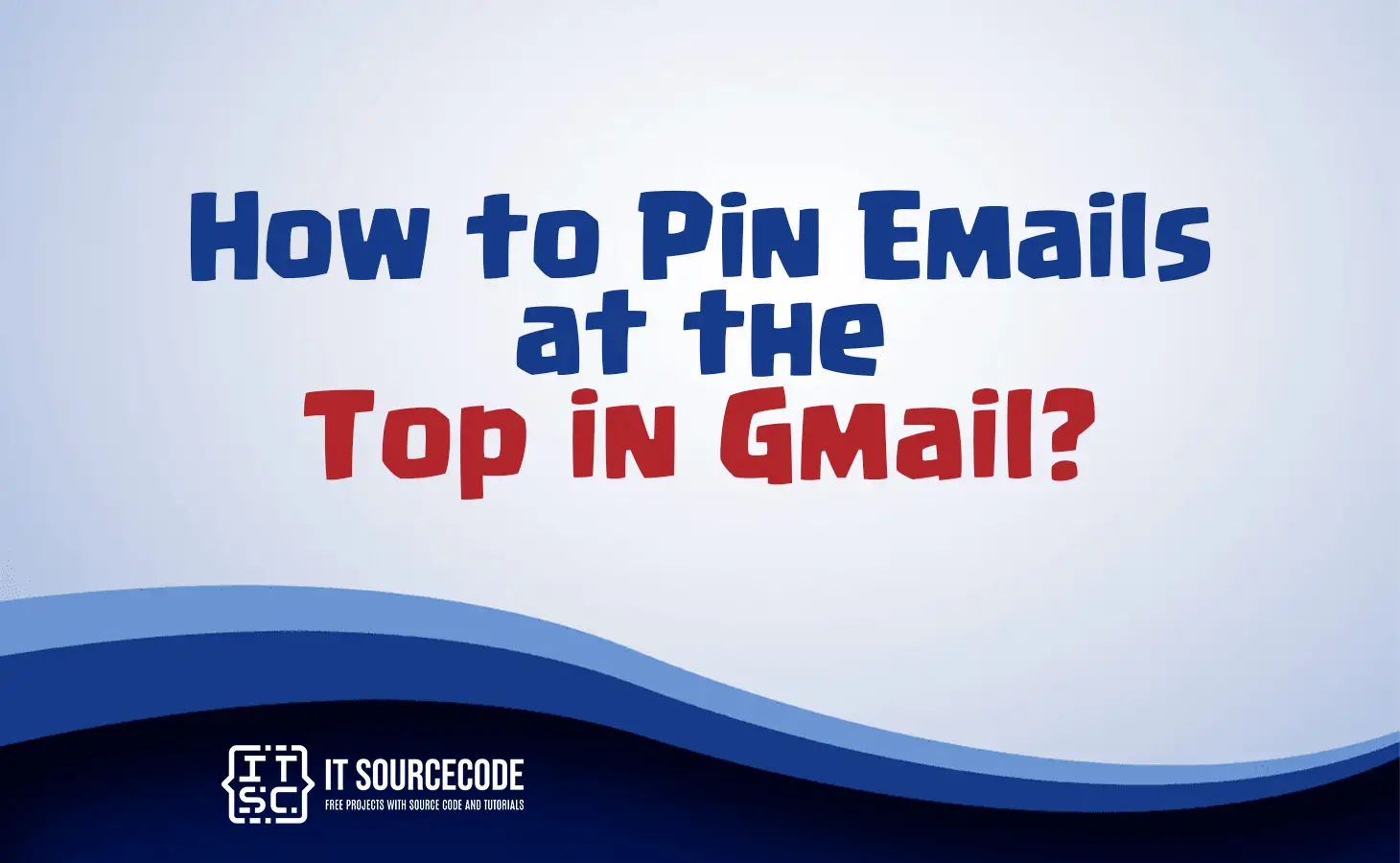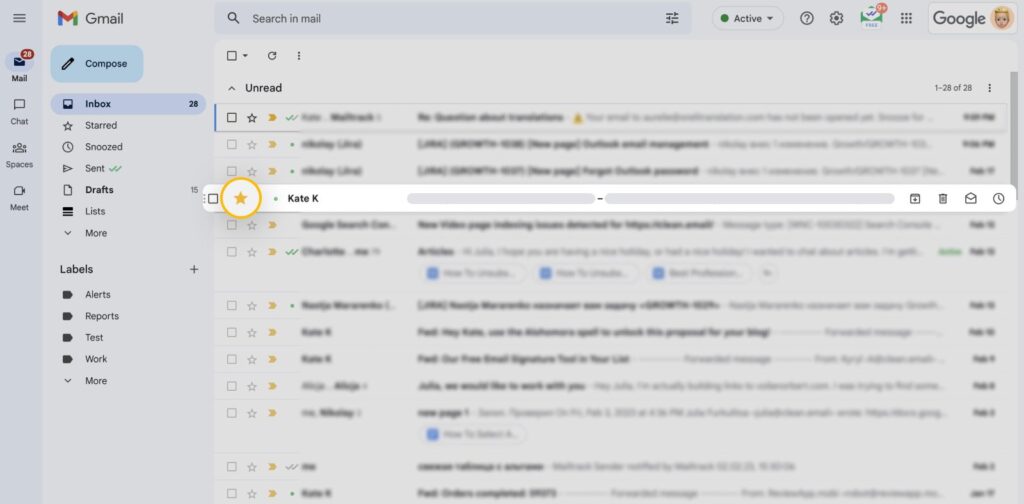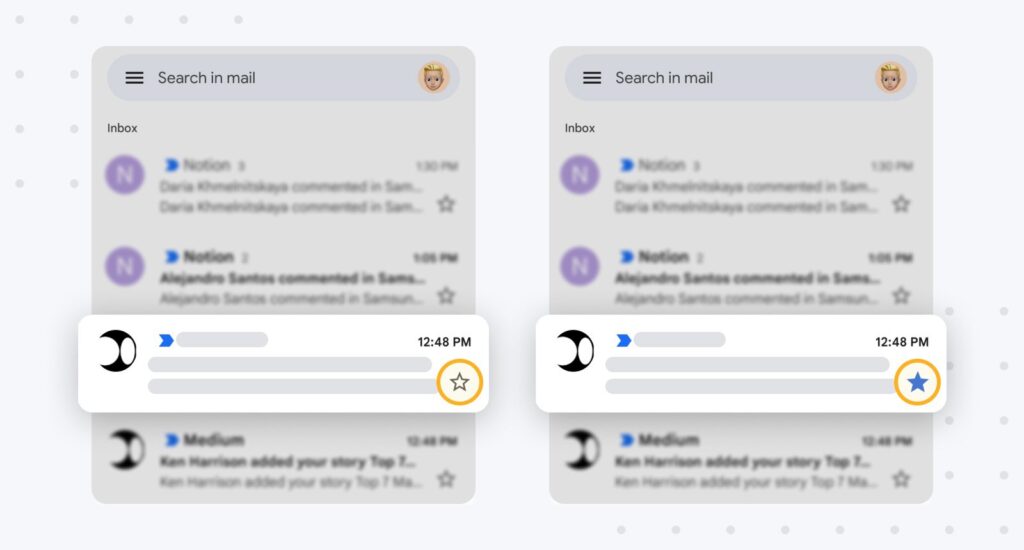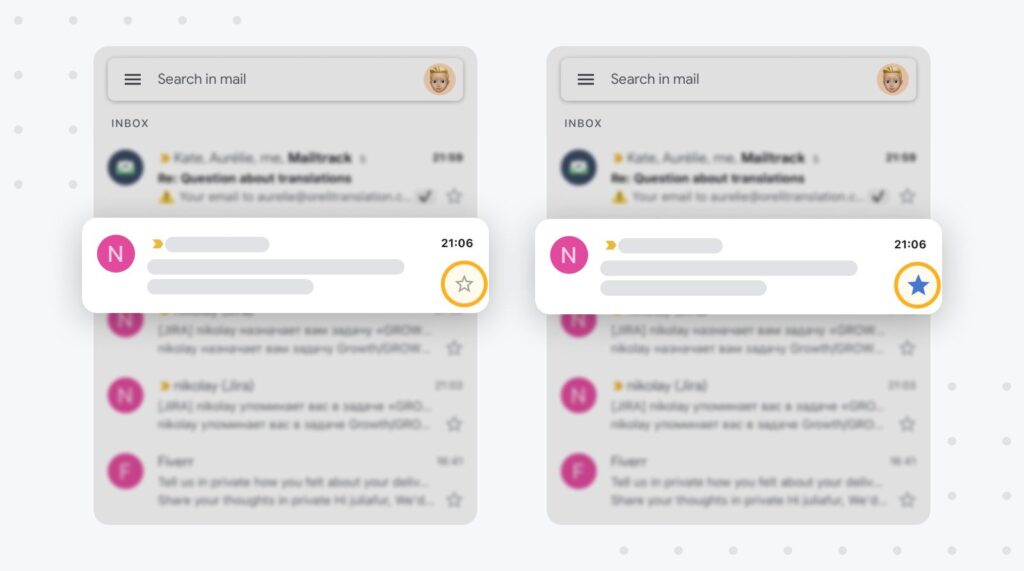HOW TO PIN EMAILS AT THE TOP IN GMAIL – In this article, we explore the process of prioritizing emails in Gmail, whether you’re accessing it via a web browser or on a mobile device.
Learn how to utilize the Star icon and adjust your settings to keep essential messages at the forefront of your inbox.
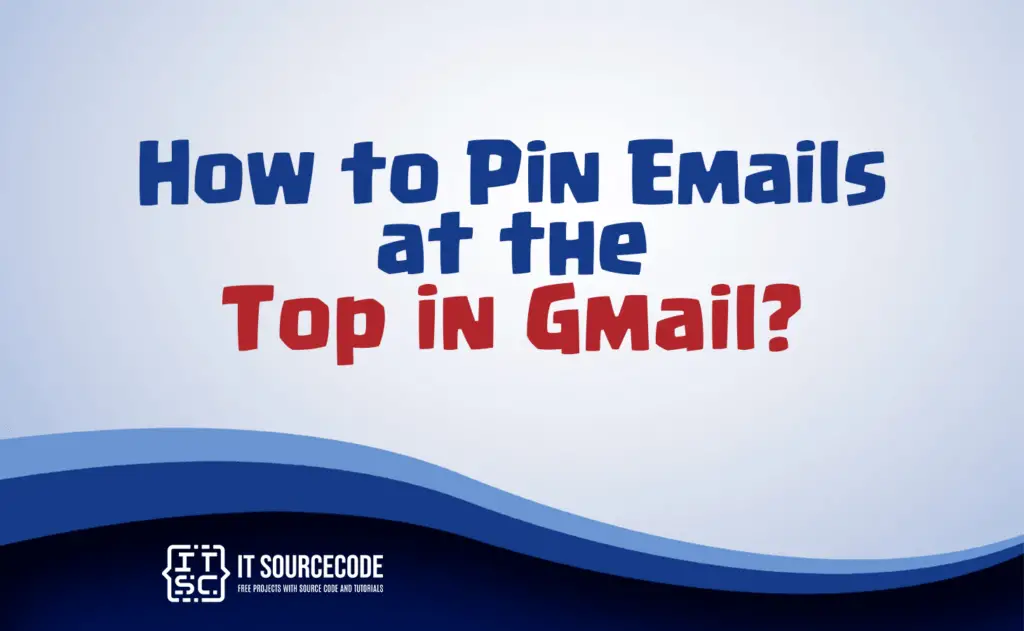
How to pin an Email to the top in Gmail
Step 1
Access Gmail in your preferred web browser and sign in to your email account.
Step 2
Then, simply select the Star icon beside each message you wish to keep at the top of your inbox.
Step 3
Click on the gear-shaped Settings icon and choose the Starred first Inbox option.
How to pin an email in Gmail app?
Android
Step 1
Begin by opening the app on your Android device.
Step 2
Touch the Star icon located beside the messages you wish to mark for pinning.
Step 3
Then, tap the unfilled star icon adjacent to the message.
Step 4
Access the Hamburger menu within the search bar and select Settings.
Step 5
Find the Inbox type section and opt for the Starred first setting before returning to your inbox.
Iphone
Step 1
Begin by launching the app on your mobile device.
Step 2
Press the Star icon beside each message you wish to mark for pinning.
Step 3
Proceed to tap the unmarked star icon next to the email.
Step 4
Access the Hamburger menu within the search bar, and then select the Settings option.
Step 5
Locate the section for Inbox type, choose the Starred first option, press Done, and return to your inbox.
Conclusion
In summary, you can prioritize important emails in Gmail by accessing it through a web browser or the mobile app.
In the web browser, select the Star icon next to messages you want at the top of your inbox, or on the mobile app, tap the Star icon.
Furthermore, you can configure your inbox settings by clicking the gear-shaped Settings icon and selecting the Starred first option in the Inbox type section.