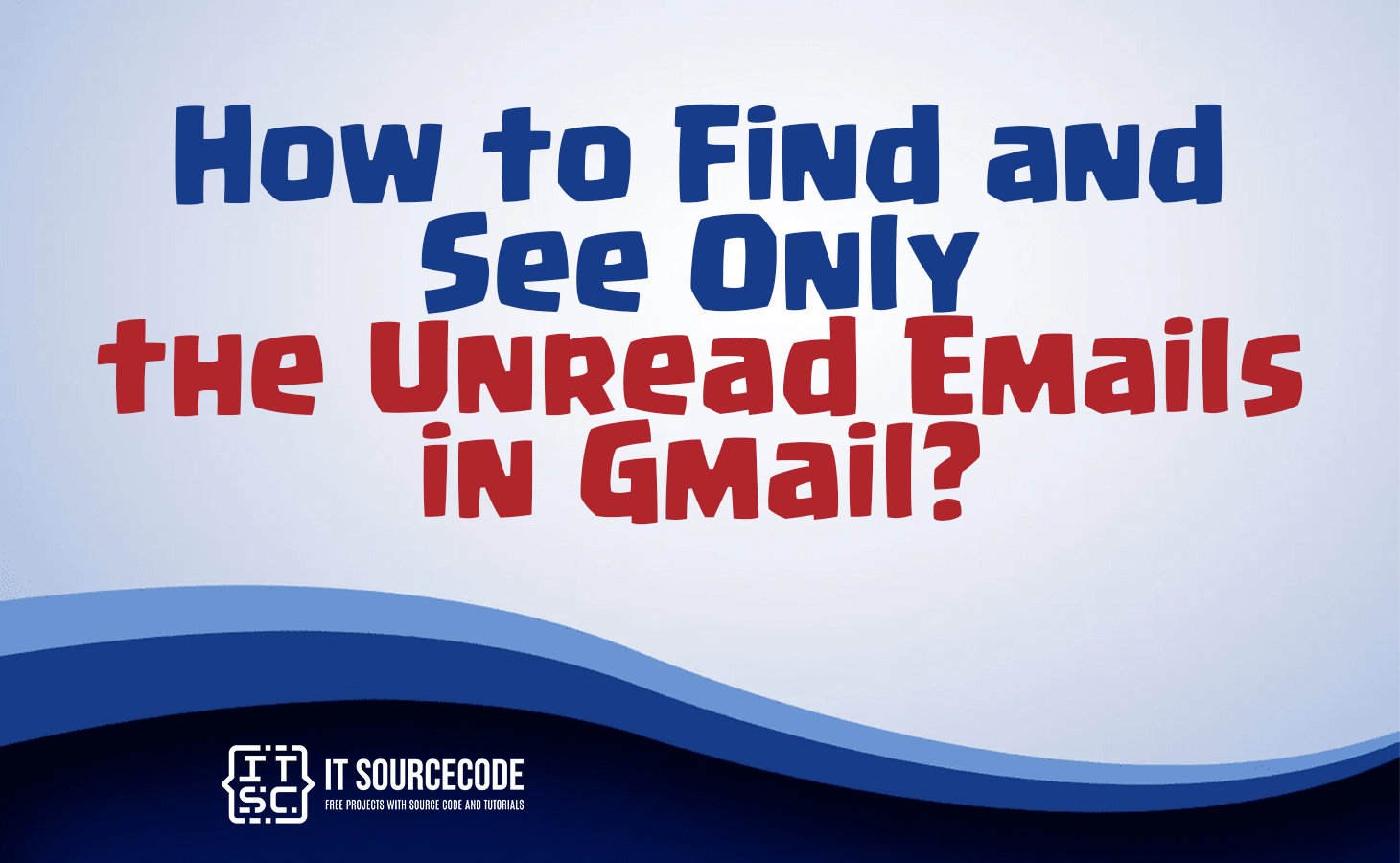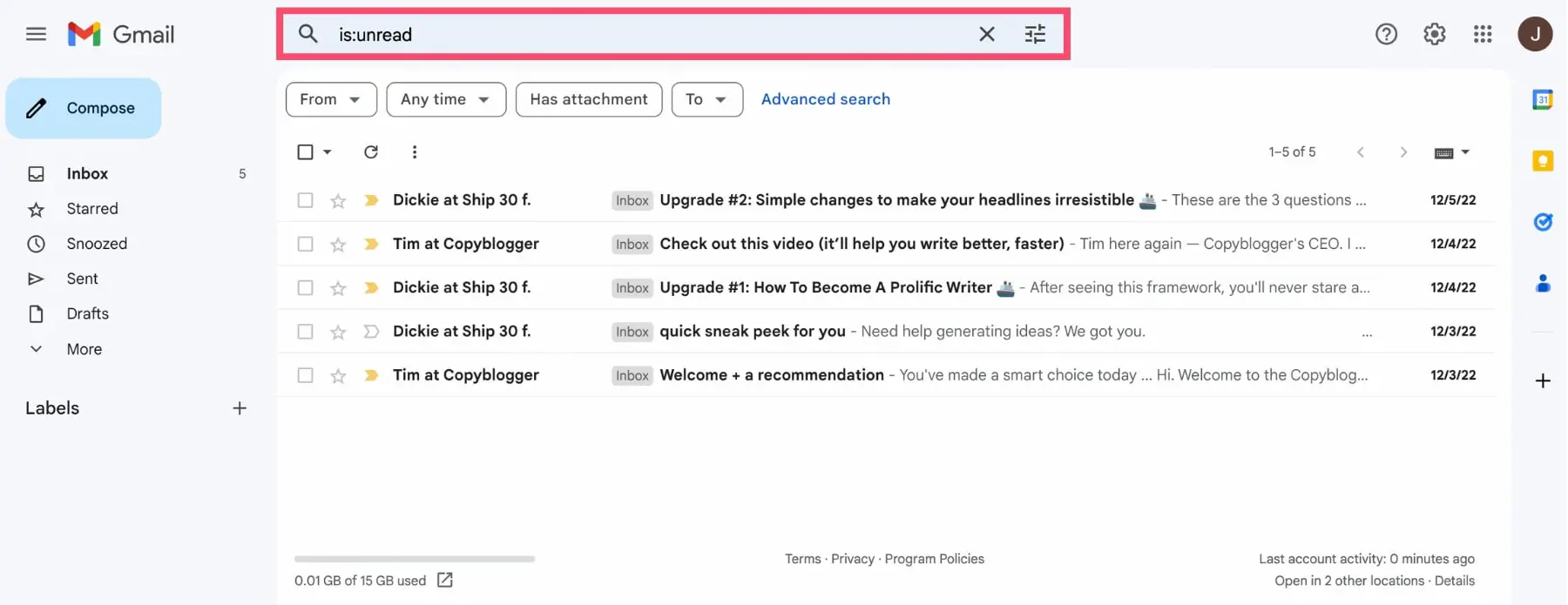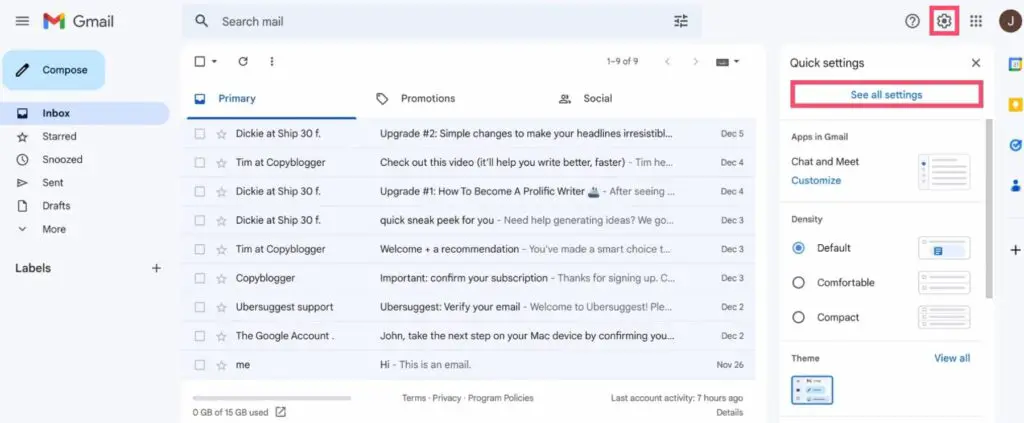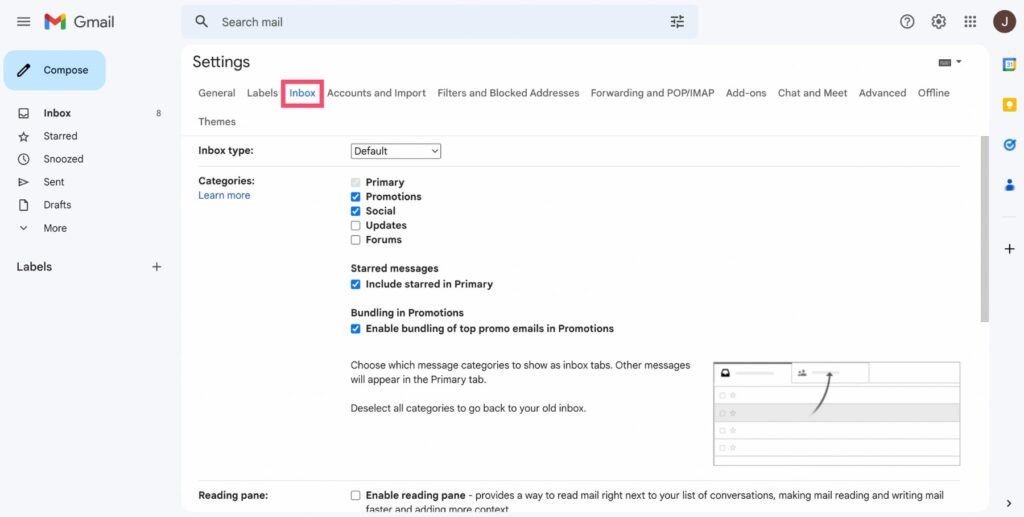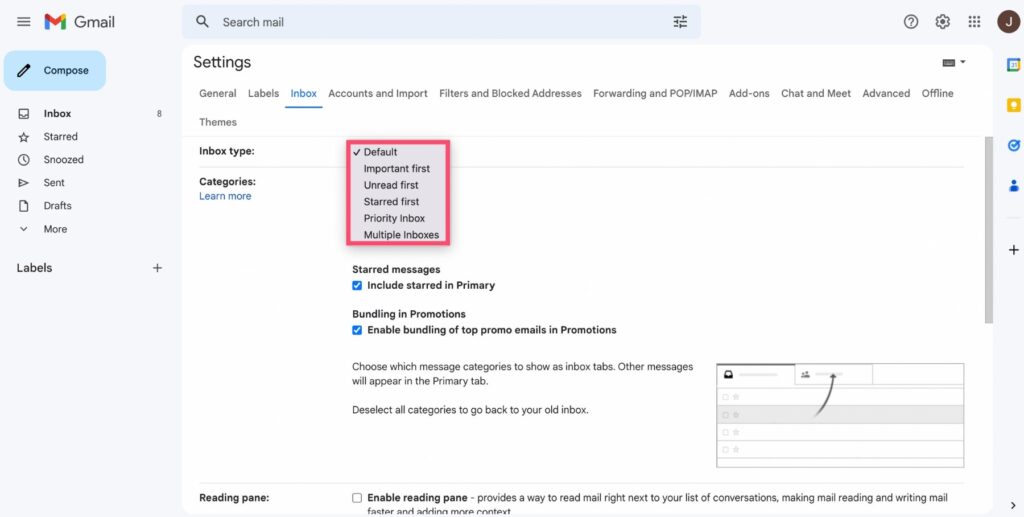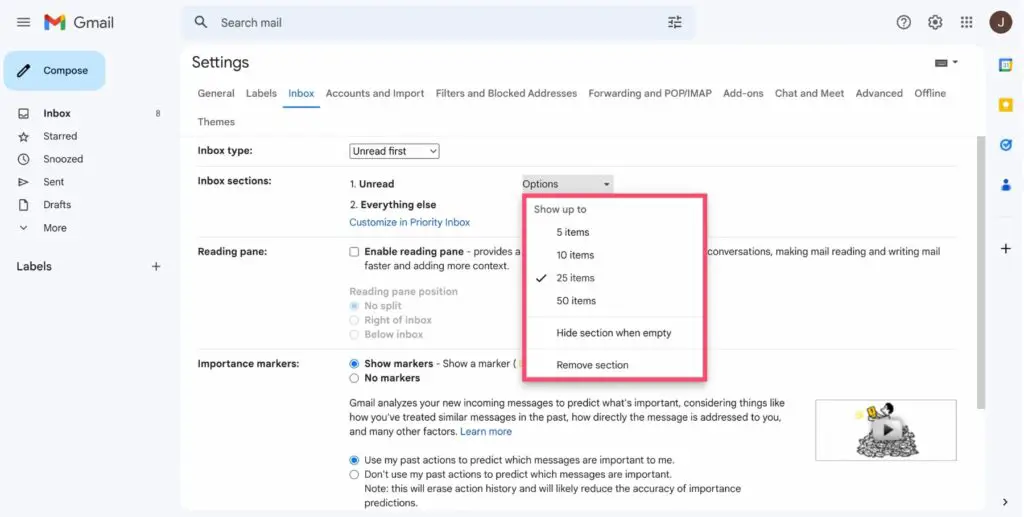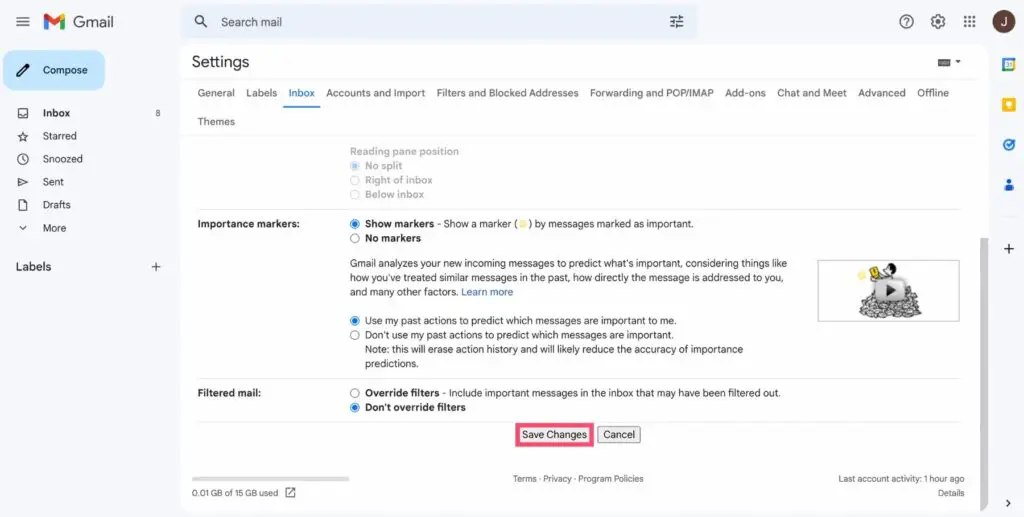HOW TO FIND AND SEE ONLY THE UNREAD EMAILS IN GMAIL – Effectively managing and organizing unread emails is crucial for a streamlined Gmail experience.
In this guide, we’ll explore two simple approaches to efficiently handle unread messages, providing users with practical steps to navigate and customize their Gmail interface.
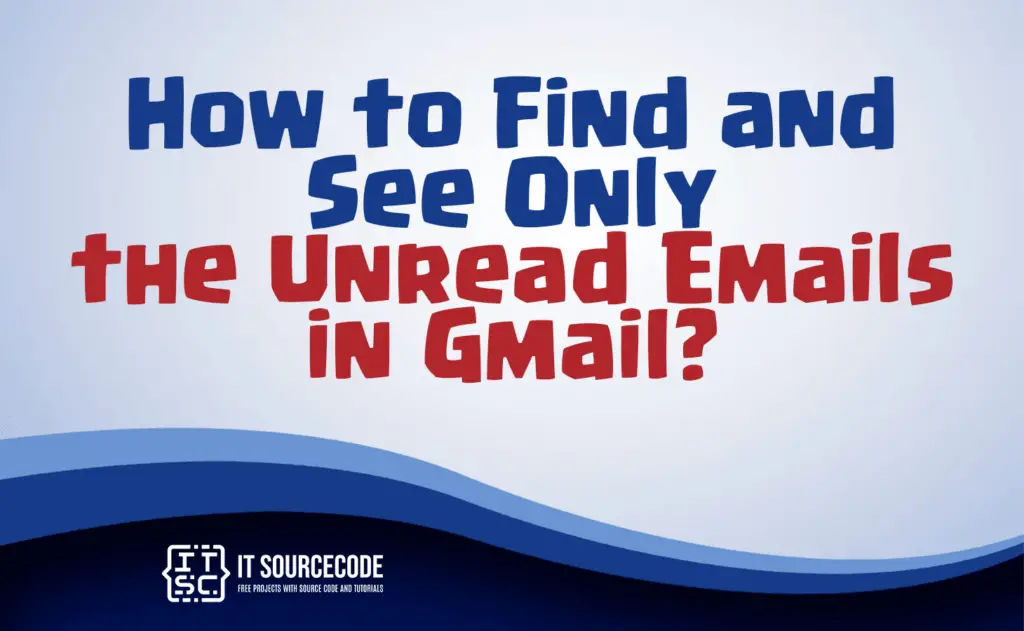
How to Find and See Only the Unread Emails in Gmail? Different Methods
To exclusively view unread emails in Gmail, use the search bar by typing “is:unread” or go to the “More” option and select “Unread” from the left sidebar. If you’ve categorized emails, check the relevant tab for the “Unread” label.
Alternatively, create a filter by clicking the search bar drop-down arrow, specifying criteria like “is:unread,” and set actions like labeling or marking as unread.
For a quick shortcut, press “g” then “u” to access the “Unread” section. Pick the method that suits your preference for efficiently managing unread emails.
Method 1: Using Search Bar and Labels
Time needed: 2 minutes
- Access your Gmail account.
- Enter the command “is:unread” into the Gmail search bar, and Google will present a list of all your unread messages.

Method 2: Using the “Unread First” Feature
- Step 1: Open Gmail.
- Step 2: Go to Settings and select “See all settings.”
- Step 3: Move to the Inbox tab.
- Step 4: In the Inbox Type section, find a dropdown menu and choose “Unread first.”
- Step 5: Indicate the quantity of unread emails you wish Google to display at the top of your inbox.
- Step 6: Once you’ve set your preferences, scroll down and click on “Save Changes.”
How to add an “Unread” folder to your Gmail?
- Open Gmail.
- Navigate to Settings.
- Click on “See all settings.”
- Choose the “Labels” tab.
- Scroll down to the “Labels” section.
- Find the “Create new label” option.
- Name the label “Unread.”
- Click on “Create.”
Conclusion
In conclusion, managing unread emails in Gmail can be efficiently achieved through a two-step process. Firstly, accessing your Gmail account and utilizing the “is:unread” command in the search bar instantly reveals all unread messages.
Secondly, customizing your inbox further involves navigating to settings, selecting “Unread first” in the Inbox tab, and creating a dedicated “Unread” label for enhanced organization.
These straightforward steps empower users to streamline their email experience on Gmail.